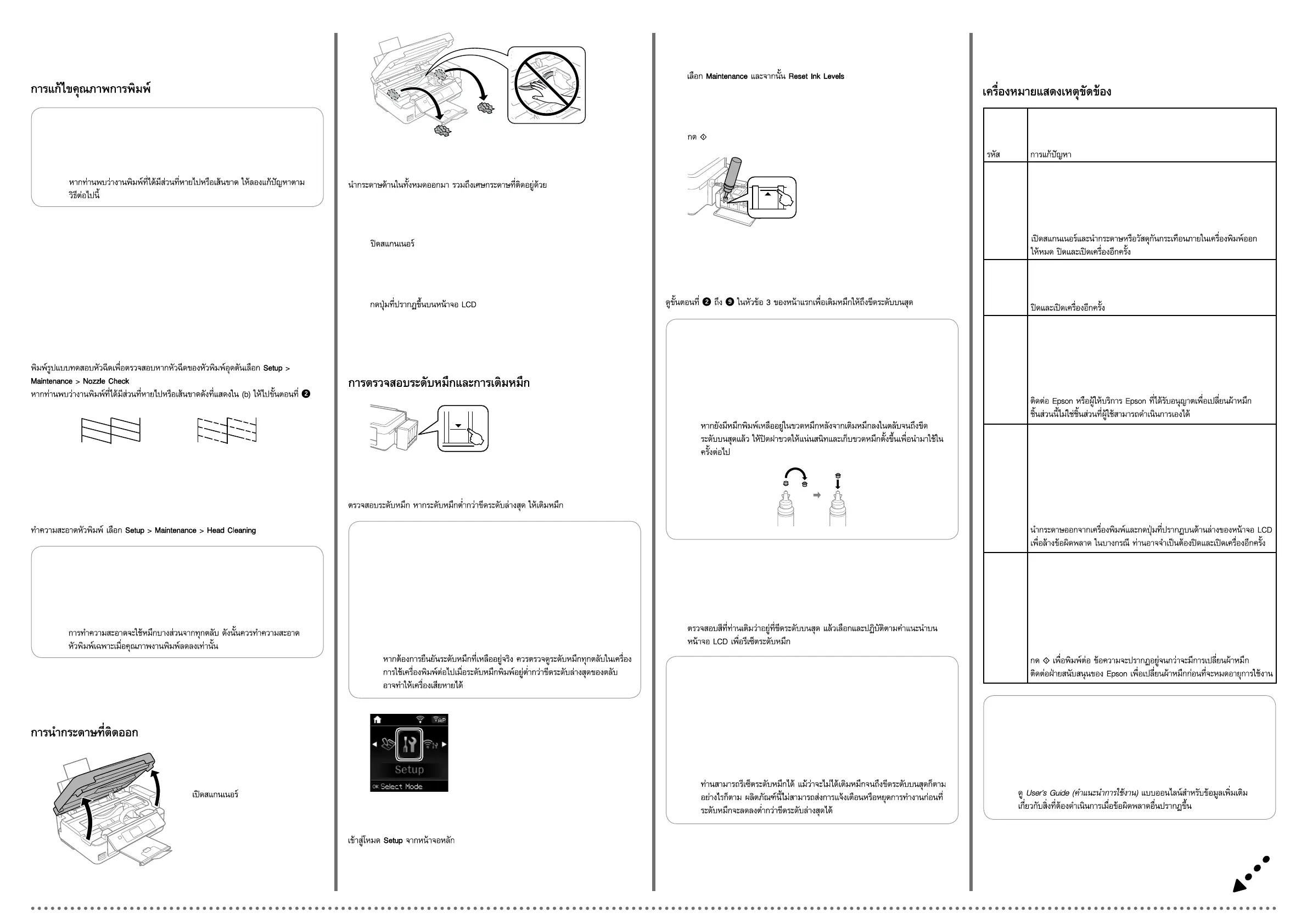(a) (b)
Print Quality Help
Bantuan Kualitas Cetak
列印品質說明
Print a nozzle check pattern to check if the print head nozzles are clogged.
Select Setup > Maintenance > Nozzle Check.
If you notice any missing segments or broken lines as shown in (b), go to
step
B.
Cetak pola nozzle check untuk memeriksa jika nosel kepala cetak tersumbat.
Pilih Setup > Maintenance > Nozzle Check.
Jika Anda mendapati adanya segmen atau baris yang tidak tercetak
sebagaimana yang ditunjukkan di (b), lakukan langkah B.
列印噴嘴檢查表單以檢查噴嘴是否堵塞。
選擇設定 > 維護 > 噴嘴檢查。
如果發現任何遺漏部分或斷線 (如 (b) 所示),請前往步驟 B。
Q
If you see missing segments or broken lines in your printouts, try
the following solutions.
Jika terdapat segmen atau baris yang tidak tercetak dalam hasil
cetakan Anda, cobalah solusi berikut.
如果列印成品出現遺漏部分或斷線,請嘗試以下解決方法。
A�
B�
Run the print head cleaning. Select Setup > Maintenance > Head Cleaning.
Jalankan pembersihan kepala cetak. Pilih Setup > Maintenance > Head
Cleaning.
執行印字頭清潔。選擇設定 > 維護 > 印字頭清潔。
Clearing Paper Jam
Menangani Kertas Macet
清除夾紙
Remove all of the paper inside, including any torn pieces.
Bersihkan semua kertas di dalam, termasuk bagian robekan.
取出內部所有的紙張,包括撕碎的部分。
A�
B�
C�
Open the scanner unit.
Buka unit pemindai.
打開掃描單元。
Close the scanner unit.
Tutup unit pemindai.
闔上掃描單元。
Q
The cleaning uses some ink from all tanks, so run the cleaning only
if quality declines on your prints.
Pembersihan ini menggunakan sebagian tinta dari semua tangki,
jadi jalankan pembersihan hanya ketika kualitas cetak menurun.
清潔程序會使用到所有大容量墨水槽中的部分墨水,因此僅在
列印成品的列印品質降低時,再執行清潔程序。
D�
Press the button displayed on the LCD screen.
Tekan tombol yang ditampilkan di layar LCD.
按下液晶螢幕畫面上顯示的按鍵。
Checking Ink Levels and Relling Ink
Memeriksa Level Tinta dan Mengisi Ulang Tinta
檢查墨水存量及填充墨水
c
To conrm the actual ink remaining, visually check the ink levels
in all of the product’s tanks. Continued use of the product when
the ink level is below the lower line on the tank could damage the
product.
Untuk memastikan sisa tinta yang sebenarnya, periksalah level tinta
secara visual dalam semua tangki tinta produk. Terus menggunakan
printer ketika level tinta berada di bawah garis bawah pada tangki
dapat merusak printer.
若要確認實際剩餘墨水量,請目視檢查本產品大容量墨水槽內的
墨水存量。當墨水存量低於大容量墨水槽的最低標示線時,繼續
使用可能會損壞本產品。
Check the ink levels. If an ink level is below the lower line, rell the ink.
Periksa level tinta. Jika level tinta di bawah garis bawah, isi ulang tinta.
檢查墨水存量。如果墨水存量低於最低標示線,請填充墨水。
A�
Refer to steps B to I in section 3 of the front page to rell the ink to the upper
line.
Ikuti langkah B hingga I di bagian 3 pada halaman depan untuk mengisi
ulang tinta hingga garis atas.
請參閱正面第 3 節中的 B 至 I,將墨水填充至最高標示線。
C�
Q
If any ink remains in the ink bottle after lling the ink tank up to the
upper line, install the cap securely and store the ink bottle upright
for later use.
Jika ada sisa tinta dalam botol tinta setelah mengisi tangki tinta
hingga garis atas, pasang tutup dengan benar dan simpan botol
tinta dalam posisi tegak lurus untuk digunakan nanti.
將墨水填充至大容量墨水槽的最高標示線後,如果墨水瓶內有剩
餘墨水,請拴緊瓶蓋並直立存放墨水瓶,以供日後使用。
Error Indicators
Indikator Kesalahan
錯誤指示燈號
Code
Kode
代碼
Solutions
Solusi
解決方法
E-01
Open the scanner unit and remove any paper or protective
material inside the printer. Turn the power o and on again.
Buka unit pemindai dan bersihkan kertas atau bahan pelindung
dalam printer. Matikan printer dan nyalakan lagi.
打開掃描單元,取出印表機內的任何紙張或保護材料。關閉電
源,然後重新開啟。
E-02
Turn the power o and on again.
Matikan printer dan nyalakan lagi.
關閉電源,然後重新開啟。
E-11
Contact Epson or an authorised Epson service provider to replace
the ink pad. It is not a user-serviceable part.
Hubungi Epson atau penyedia jasa resmi Epson untuk mengganti
bantalan tinta. Bagian tersebut bukan bagian yang dapat
ditangani oleh pengguna.
請洽 Epson 授權服務中心更換集墨棉。集墨棉並非使用者可自
行維修的零件。
W-01
Remove the paper from the printer and press the button displayed
on the bottom of the LCD screen to clear the error. In some case,
you need to turn the power o and on again.
Bersihkan kertas dari printer dan tekan tombol yang ditampilkan
di bagian bawah layar LCD untuk membersihkan kesalahan.
Dalam beberapa kasus, Anda perlu mematikan printer dan
menyalakannya lagi.
從印表機取出紙張,然後按下液晶螢幕底部顯示的按鍵以清除
錯誤。在某些情況下,您必須關閉電源,然後重新開啟。
W-11
Press x to resume printing. The message will be displayed until
the ink pad is replaced. Contact Epson support to replace ink pads
before the end of their service life.
Tekan x untuk melanjutkan pencetakan. Pesan akan ditampilkan
hingga bantalan tinta diganti. Hubungi dukungan Epson untuk
mengganti bantalan tinta sebelum masa layanannya berakhir.
按下 x 以繼續列印。這個訊息會持續顯示,直到您更換集墨
棉。請在集墨棉的使用壽命結束前,洽詢 Epson 授權服務中心
進行更換。
B�
E�
Enter Setup mode from the home screen.
Masukkan mode Setup dari layar beranda.
從主畫面進入設定模式。
Select Maintenance and then Reset Ink Levels.
Pilih Maintenance lalu Reset Ink Levels.
選擇維護及重置墨水存量。
F�
Check the color that you relled to the upper line, and then select it and
follow the instructions on the LCD screen to reset the ink levels.
Periksa warna yang Anda isikan ulang hingga ke garis atas, lalu pilih warna
tersebut dan ikuti petunjuk di layar LCD untuk menyetel ulang level tinta.
檢查您填充至最高標示線的顏色,選擇該顏色並依照液晶螢幕上的指
示重置墨水存量。
Q
See the online User’s Guide for more information on what to do
when an other error is displayed.
Lihat User’s Guide (Panduan Pengguna) online untuk informasi
selengkapnya tentang penyebab kesalahan lain dan
penanganannya.
如需顯示其他錯誤時的解決方法,請參閱線上進階使用說明的
詳細資訊。
Press x.
Tekan x.
按下 x 鍵。
D�
Q
You can reset the ink levels even if you did not ll the ink to the
upper line. However, this product cannot generate notications
and stop operations before ink levels drop below the lower line.
Anda dapat menyetel ulang level tinta meskipun tidak mengisikan
tinta hingga garis atas. Akan tetapi, produk ini tidak dapat
memberikan pemberitahuan dan menghentikan operasi sebelum
level tinta turun hingga lebih rendah dari garis bawah.
即使沒有將墨水填充至最高標示線,您也可以重置墨水存量。
不過,在墨水存量低於最低標示線之前,本產品無法產生通知
及停止操作。