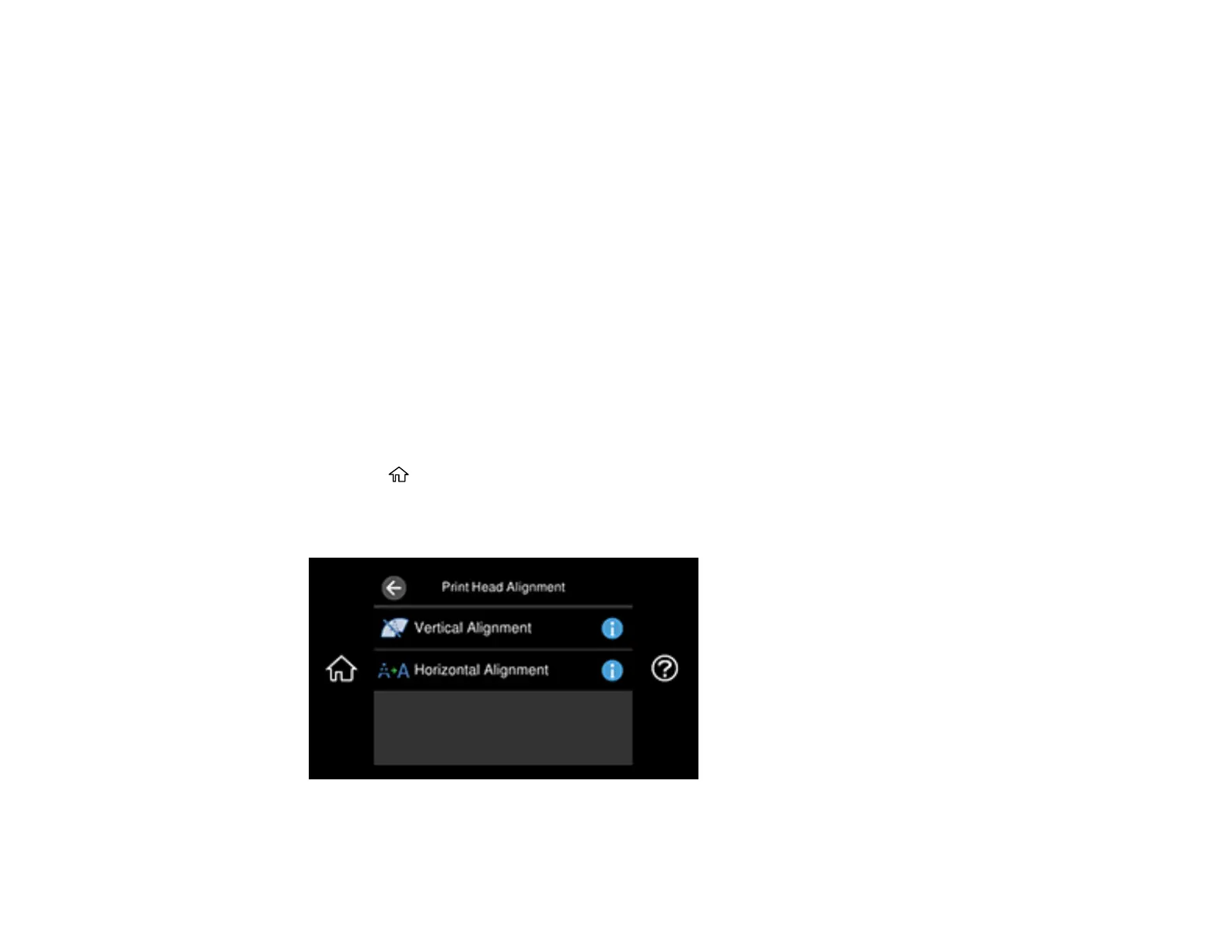237
Print Quality Adjustment
If your printouts become grainy or blurry, you notice misalignment of vertical lines, or you see dark or
light horizontal bands, you may need to adjust the print quality.
Note: Banding may also occur if your print head nozzles need cleaning.
Aligning the Print Head Using the Product Control Panel
Parent topic: Adjusting Print Quality
Aligning the Print Head Using the Product Control Panel
If your printouts become grainy or blurry, you notice misalignment of vertical lines, or you see dark or
light horizontal bands, you may need to align the print head.
Note: Banding may also occur if your print head nozzles need cleaning.
1. Make sure there are no errors on the LCD screen and the CD/DVD tray is not inserted for printing.
2. Load a few sheets of plain paper in Cassette 2 (lower).
3. Select the home icon, if necessary.
4. Select Maintenance > Print Head Alignment.
You see a screen like this:
