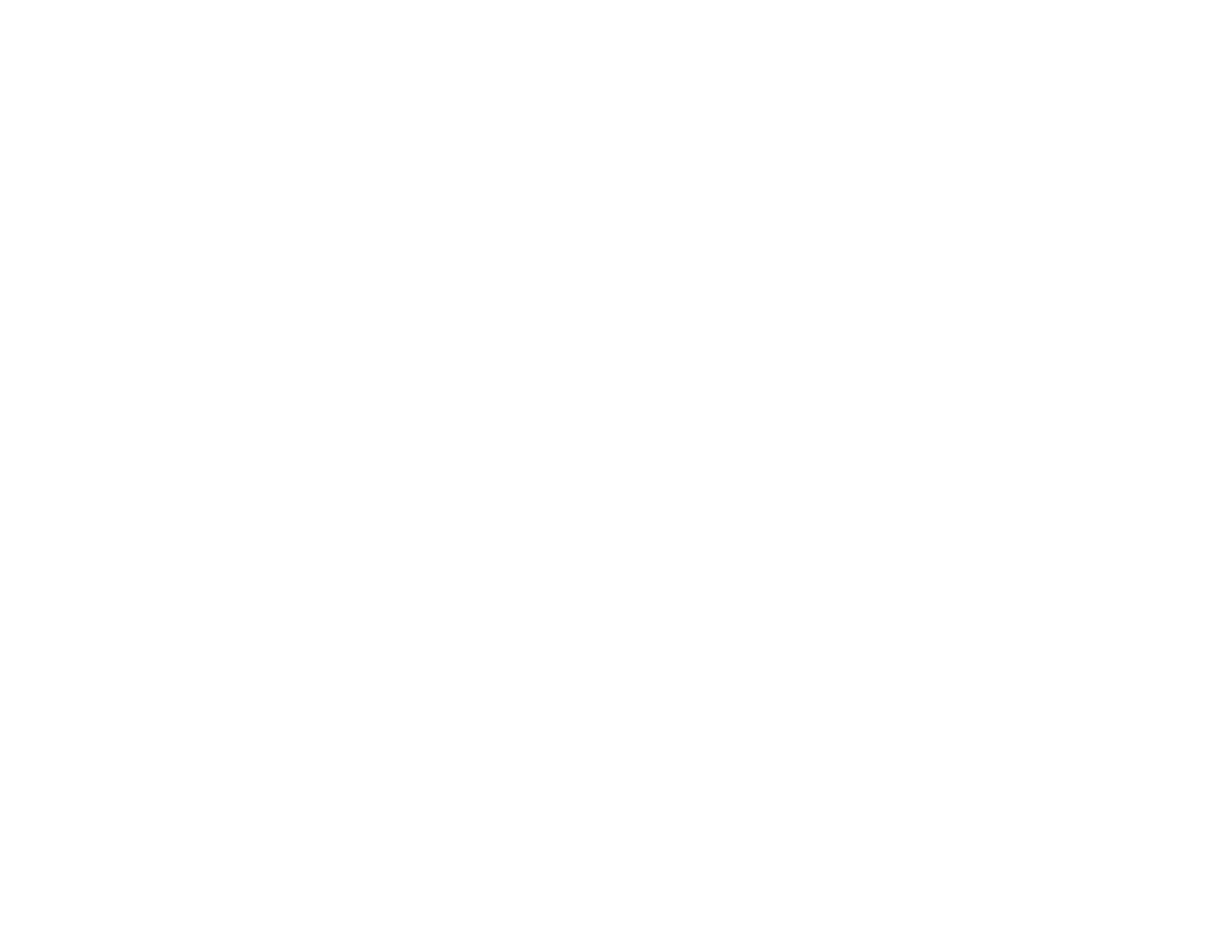Checking Print Status - OS X.................................................................................................... 73
Cancelling Printing Using a Product Button........................................................................................ 74
Scanning .................................................................................................................................................... 75
Starting a Scan................................................................................................................................... 75
Starting a Scan Using the Product Control Panel .......................................................................... 75
Scan to Memory Card Options.................................................................................................. 77
Changing Default Scan Button Settings.................................................................................... 77
Starting a Scan Using the Epson Scan Icon .................................................................................. 78
Starting a Scan from a Scanning Program..................................................................................... 80
Selecting Epson Scan Settings .......................................................................................................... 82
Scan Modes................................................................................................................................... 82
Selecting the Scan Mode............................................................................................................... 83
Scanning in Full Auto Mode........................................................................................................... 83
Available Image Adjustments - Full Auto Mode......................................................................... 86
Scanning in Home Mode ............................................................................................................... 86
Selecting a Scan Area - Home Mode........................................................................................ 89
Available Image Adjustments - Home Mode ............................................................................. 92
Selecting a Scan Size - Home Mode......................................................................................... 93
Scanning in Office Mode................................................................................................................ 96
Selecting a Scan Area - Office Mode ........................................................................................ 97
Available Image Adjustments - Office Mode ............................................................................. 99
Scanning in Professional Mode ................................................................................................... 100
Available Image Types - Professional Mode........................................................................... 103
Selecting a Scan Area - Professional Mode............................................................................ 103
Available Image Adjustments - Professional Mode................................................................. 106
Selecting a Scan Size - Professional Mode............................................................................. 108
Image Preview Guidelines........................................................................................................... 111
Scan Resolution Guidelines ........................................................................................................ 111
Selecting Scan File Settings........................................................................................................ 113
Available Scanned File Types and Optional Settings.............................................................. 114
Scanning with OS X Using Image Capture....................................................................................... 115
Available Scan Settings - OS X Image Capture........................................................................... 117
Scanning Special Projects................................................................................................................ 117
5
