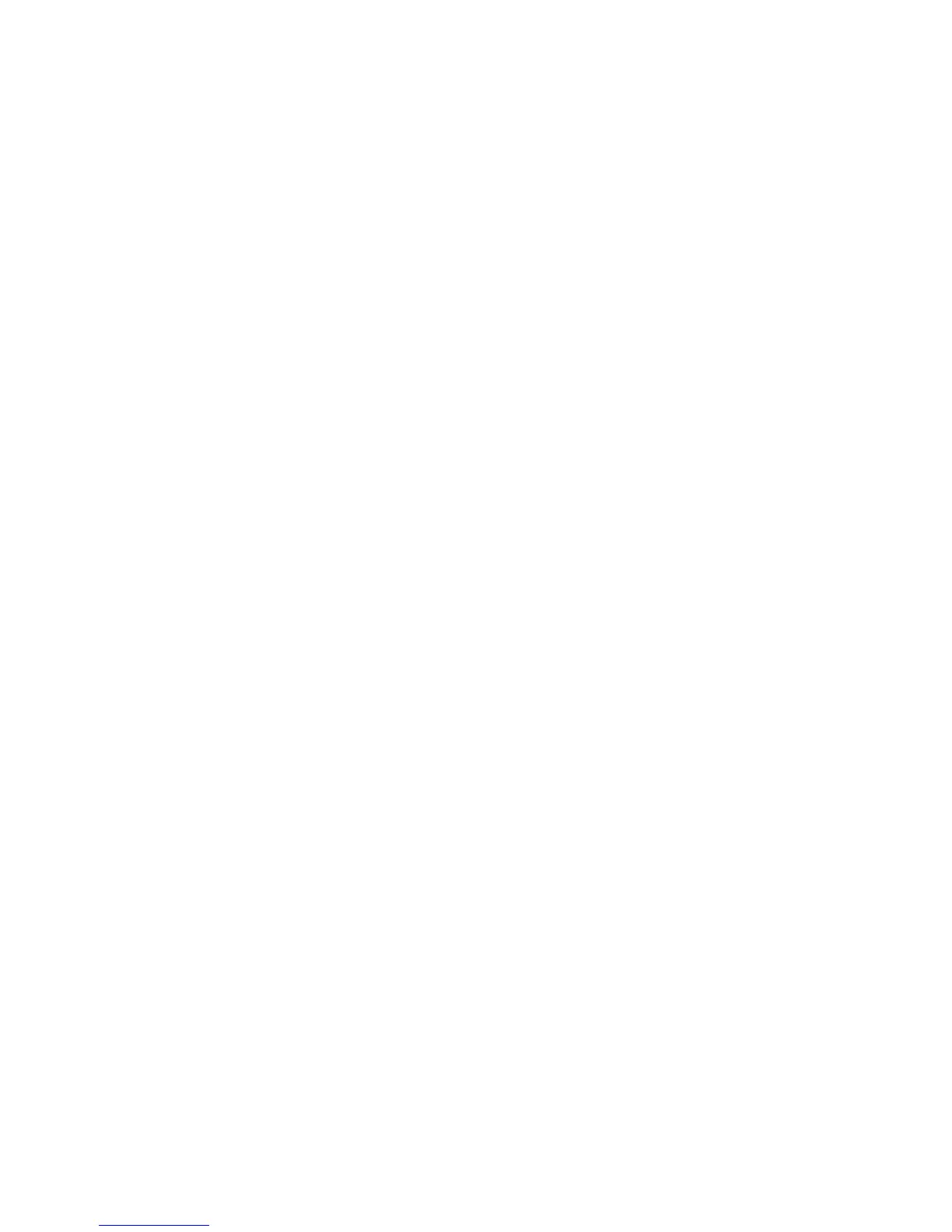Selecting Basic Print Settings - Windows ...................................................................................... 41
Print Quality Options - Windows ............................................................................................... 43
Multi-Page Printing Options - Windows..................................................................................... 44
Selecting Double-sided Printing Settings - Windows..................................................................... 44
Double-sided Printing Options - Windows................................................................................. 46
Selecting Additional Layout and Print Options - Windows ............................................................. 46
Custom Tone Correction Options - Windows............................................................................ 48
Image Options and Additional Settings - Windows.................................................................... 49
Header/Footer Settings - Windows ........................................................................................... 49
Selecting a Printing Preset - Windows........................................................................................... 50
Printing Your Document - Windows............................................................................................... 51
Selecting Default Print Settings - Windows.................................................................................... 52
Changing the Language of the Printer Software Screens ......................................................... 53
Changing Automatic Update Options ............................................................................................ 54
Checking Print Status - Windows .................................................................................................. 55
Printing with OS X .............................................................................................................................. 56
Selecting Basic Print Settings - OS X ........................................................................................... 56
Print Quality Options - OS X...................................................................................................... 60
Selecting Page Setup Settings - OS X........................................................................................... 60
Selecting Print Layout Options - OS X........................................................................................... 61
Selecting Printing Preferences - OS X........................................................................................... 62
Printing Preferences - OS X...................................................................................................... 62
Printing Your Document - OS X..................................................................................................... 63
Checking Print Status - OS X.................................................................................................... 63
Cancelling Printing Using a Product Button........................................................................................ 64
Scanning .................................................................................................................................................... 65
Starting a Scan................................................................................................................................... 65
Starting a Scan Using the Product Control Panel .......................................................................... 65
Changing Default Scan Button Settings.................................................................................... 66
Starting a Scan Using the Epson Scan Icon .................................................................................. 67
Starting a Scan from a Scanning Program..................................................................................... 68
Selecting Epson Scan Settings .......................................................................................................... 71
Scan Modes................................................................................................................................... 71
4