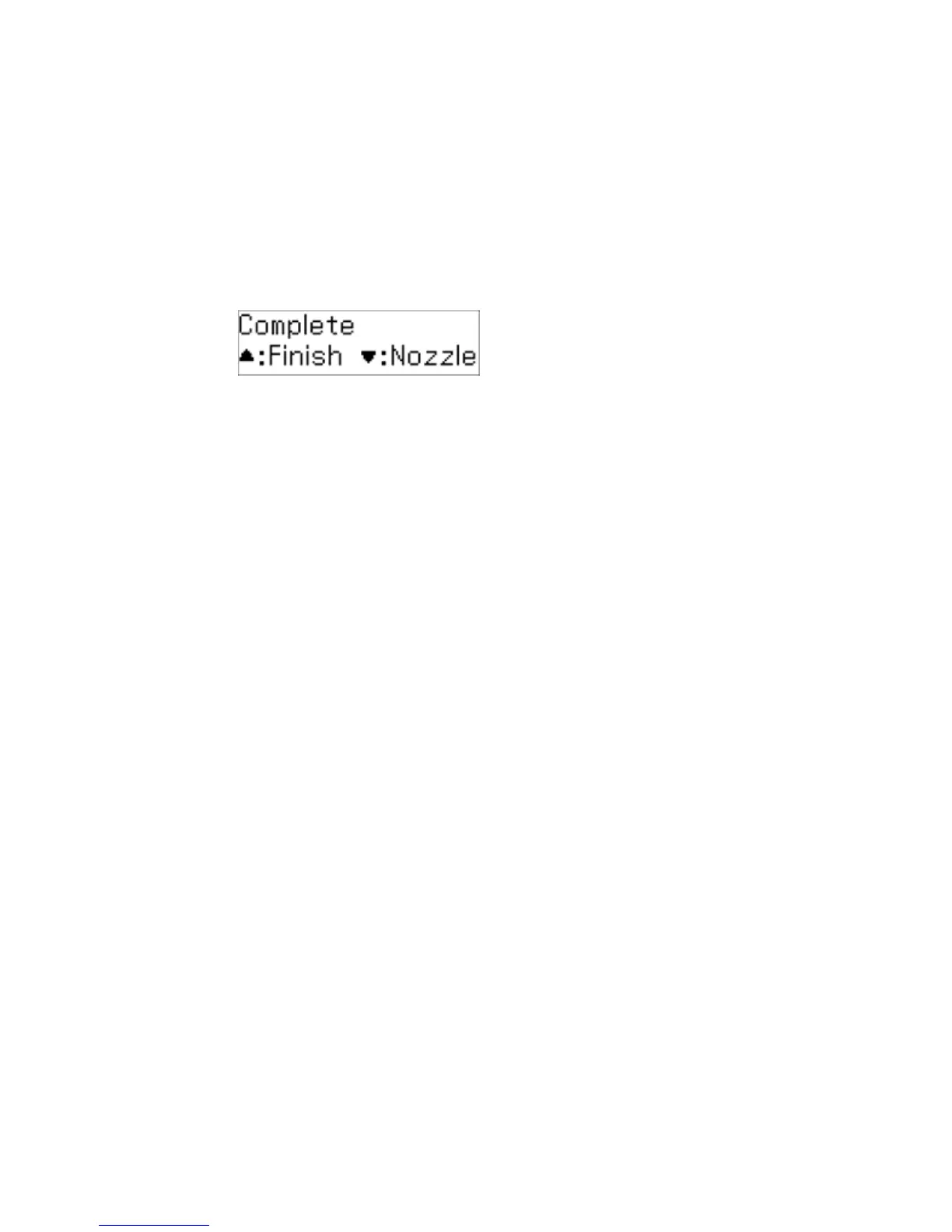5. Press the down arrow to run a nozzle check and confirm that the print head is clean.
If you don’t see any improvement after cleaning the print head up to 4 times, use the Power Ink Flushing
utility.
Parent topic: Print Head Cleaning
Related concepts
Ink Tube Flushing
Print Head Nozzle Check
Related topics
Refilling Ink
Cleaning the Print Head Using a Computer Utility
You can clean the print head using a utility on your Windows or Mac computer.
1. Load a few sheets of plain paper in the product.
2. Do one of the following:
• Windows: Access the Windows Desktop and right-click the product icon in the Windows taskbar.
• OS X 10.6/10.7/10.8/10.9: In the Apple menu or the Dock, select System Preferences. Select
Print & Fax, Print & Scan, or Printers & Scanners, select your product, and select Options &
Supplies. Select Utility and select Open Printer Utility.
• OS X 10.5: In the Apple menu or the Dock, select System Preferences. Select Print & Fax,
select your product, and select Open Print Queue. Select Utility.
3. Select Head Cleaning.
You see a window like this:
127