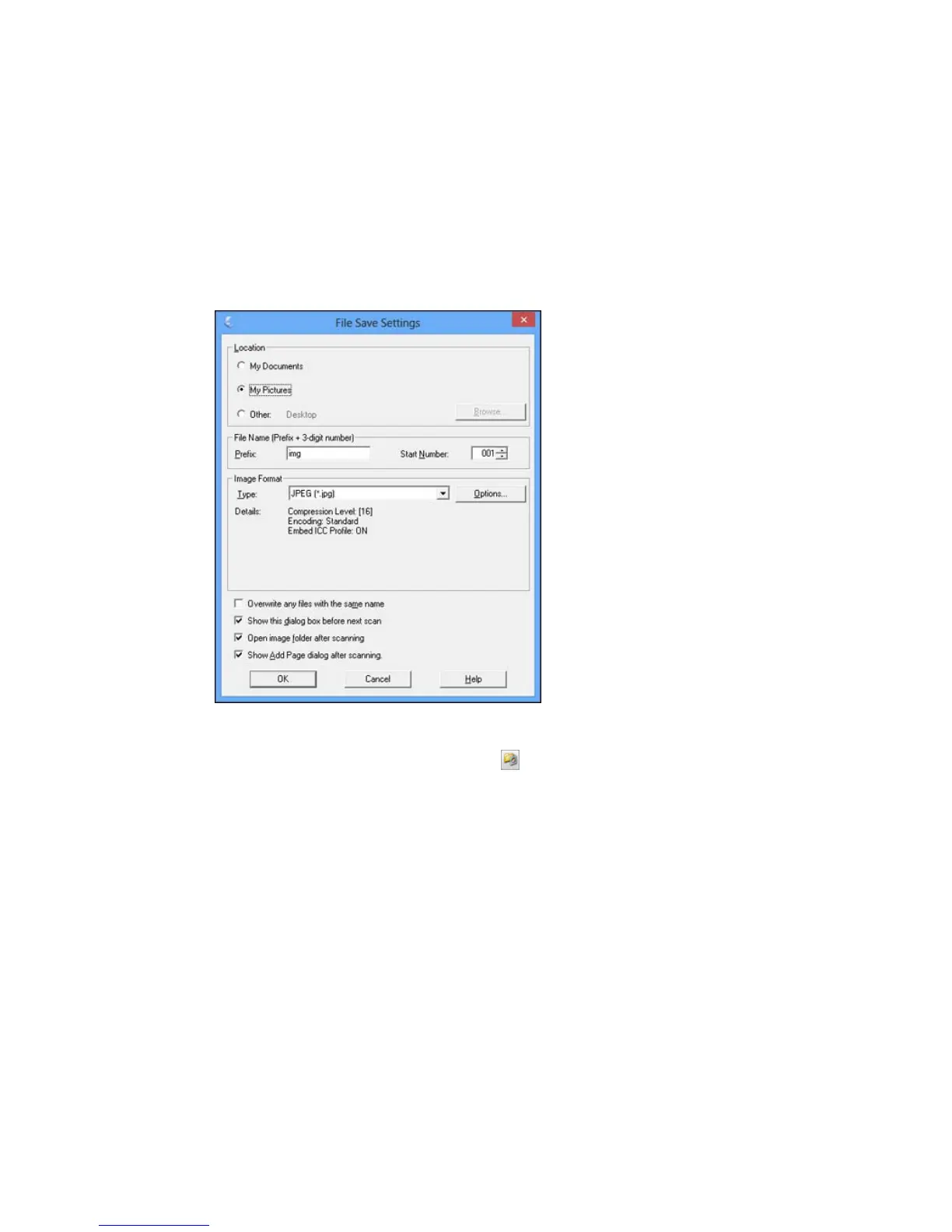The File Save Settings window may appear after you click Scan on the Epson Scan window. You may
also be able to access the window by clicking the icon on the Epson Scan window.
1. Do one of the following to select the folder in which you want to save your scanned image:
• Click the button for one of the displayed folders.
• Click the Other button, click the Browse or Choose button, and select a folder.
2. Type in a stem file name in the Prefix field. This name is used along with numbers to automatically
name your scanned files.
3. Select a different number as the Start Number setting, if you like.
99