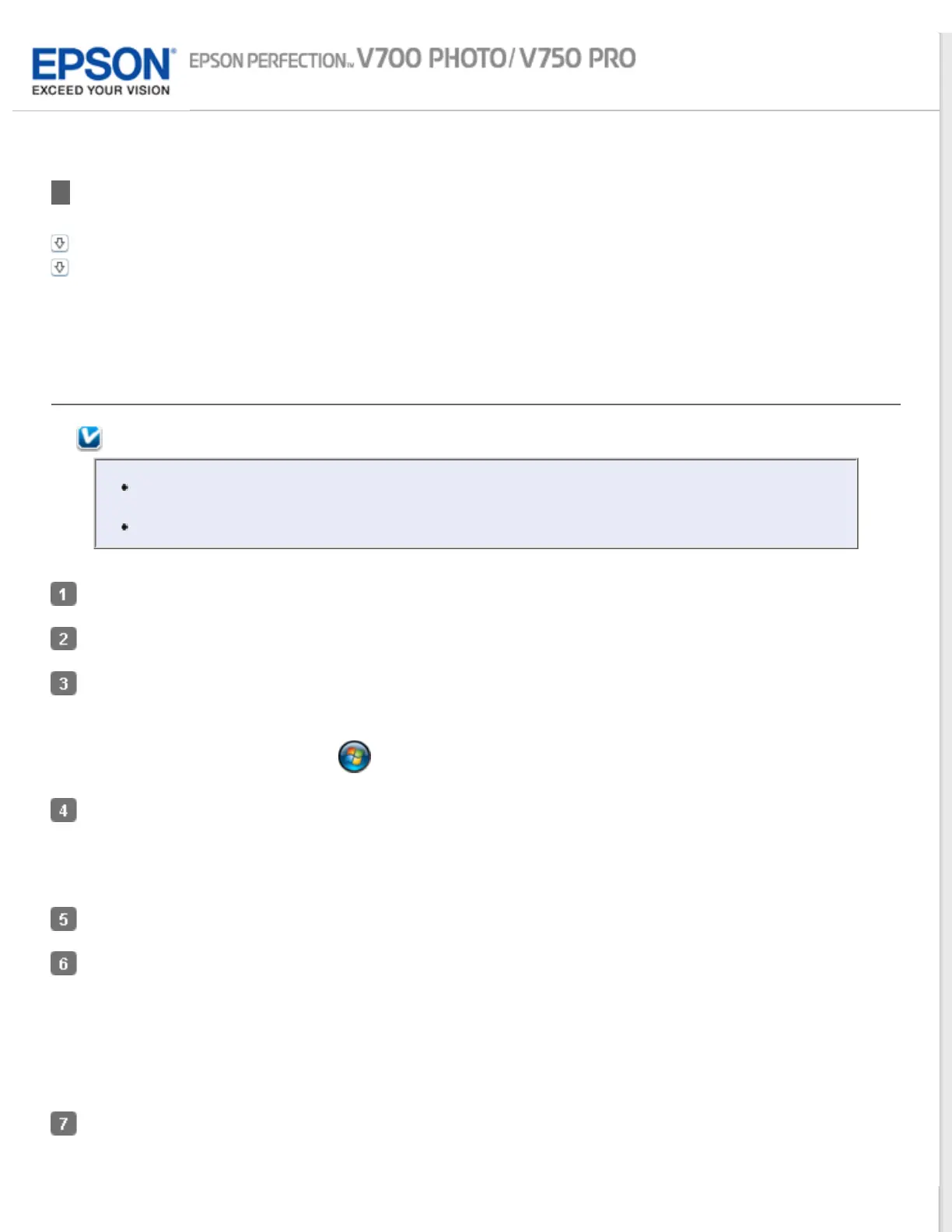Home > Solving Problems
Uninstalling Your Scanning Software
For Windows
For Mac OS X
You may need to uninstall and then re-install your scanner software to solve certain problems or if you upgrade your
operating system.
For Windows
Note:
For Windows 8, Windows 7, and Windows Vista, you need an administrator account and password
if you log on as a standard user.
For Windows XP, you must log on to a Computer Administrator account.
Turn off the scanner.
Disconnect the scanner’s USB cable from your computer.
Do one of the following.
Windows 8: Navigate to the Start screen, right-click, select All apps, and select Control Panel.
Windows (other versions): Click
or Start and select Control Panel.
Do one of the following.
Windows 8, Windows 7, and Windows Vista: Select Uninstall a program from the Programs category.
Windows XP: Select Add or Remove Programs.
Select the software you want to uninstall such as Epson Scan or another application from the list displayed.
Do one of the following.
Windows 8 and Windows 7: Click Uninstall or Uninstall/Change.
Windows Vista: Click Uninstall or Uninstall/Change, and then click Continue in the User Account Control
window.
Windows XP: Click Remove or Change/Remove.
When the confirmation window appears, click Next, Yes, or OK.
