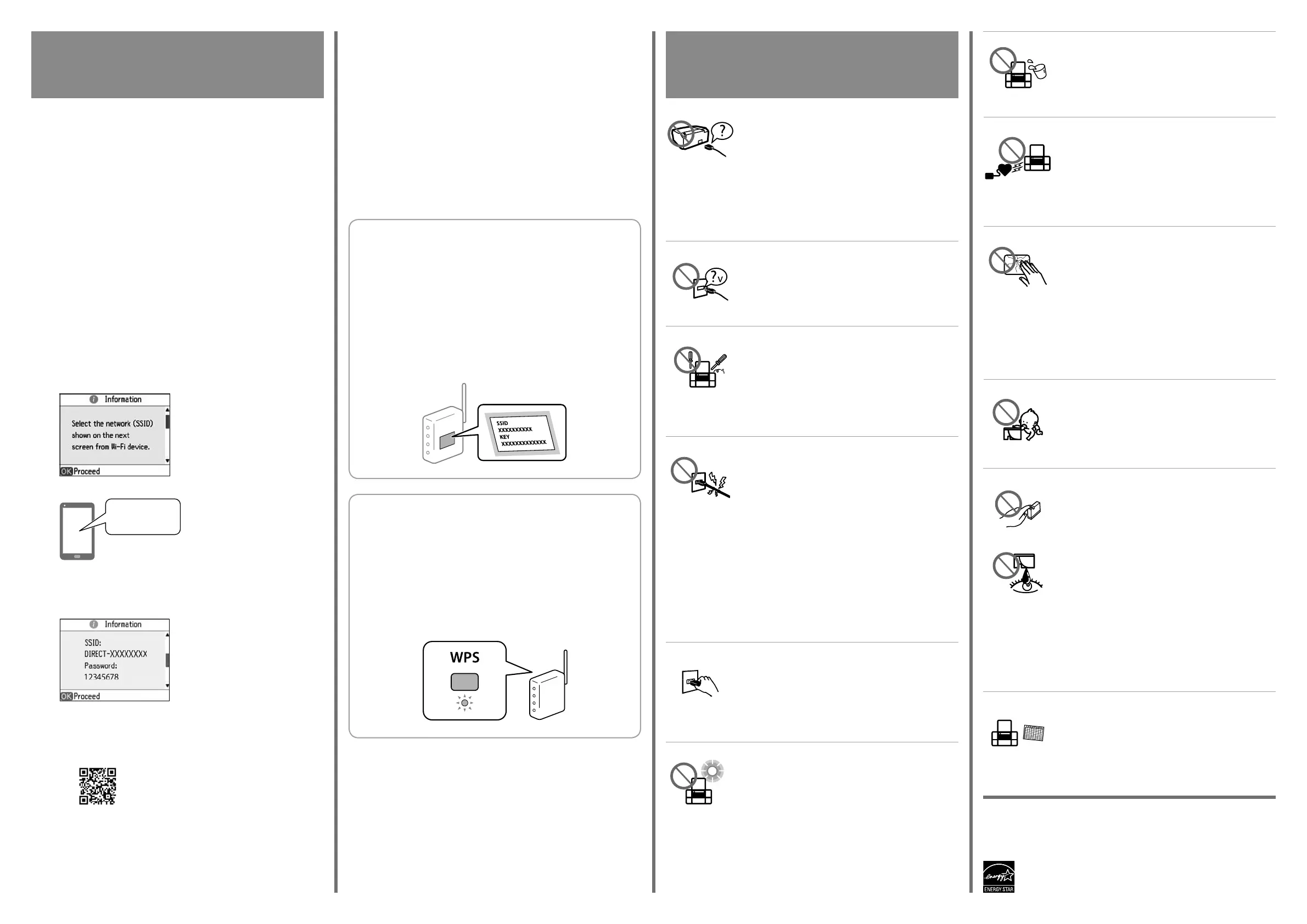Windows® is a registered trademark of the Microsoft Corporation.
Mac OS is a trademark of Apple Inc., registered in the U.S. and other countries.
Android™ is a trademark of Google Inc.
The contents of this manual and the specications of this product are subject to change without notice.
<http://ipr.to>
XXX....
Connecting the Printer to a Smart Device
Menghubungkan Printer ke Perangkat Pintar
Wi-Fi Direct (Simple AP) Connection
Koneksi Wi-Fi Direct (Titik Akses Sederhana)
You can connect up to four smart devices directly to the printer. The printer
acts as an access point.
Anda dapat menghubungkan maksimum empat perangkat pintar ke printer
secara langsung. Printer bertindak sebagai titik akses.
A
Select Wi-Fi Setup on the home screen, and then press OK.
OK
Pilih Wi-Fi Setup di layar beranda, lalu tekan OK.
B
Press the d button to select Wi-Fi Direct, and then press OK. Check
the message, and then press OK.
dOK
OK
Tekan tombol d untuk memilih Wi-Fi Direct, lalu tekan OK. Baca
pesan yang muncul, lalu tekan OK.
C
Press the d button to check the SSID
and password.
d
Tekan tombol d untuk mengetahui
SSID dan kata sandi.
D
Select the same SSID as in the Wi-Fi
settings of your smart device, and
then enter the password.
Pilih SSID yang sama dengan
pengaturan Wi-Fi perangkat pintar
Anda, lalu masukkan kata sandi.
E
After the connection is established,
press OK.
OK
Setelah koneksi terjalin, tekan OK.
F
Install Epson iPrint from the following URL or QR code.
Instal Epson iPrint dari URL atau kode QR berikut.
&
See the Operation Guide to print from a smart device.
&
&
Baca Operation Guide (Panduan Pengoperasian)
untuk mencetak dari perangkat pintar.
Q
If you are using an access point with its default settings, the SSID and
password are on the label. If you do not know the SSID and password,
contact the person who set up the access point, or see the documentation
provided with the access point.
Apabila Anda menggunakan titik akses dengan pengaturan default, SSID
serta kata sandi berada pada label. Jika Anda tidak tahu SSID dan kata sandi,
hubungi orang yang membuat titik akses, atau lihat dokumentasi yang
disertakan bersama titik akses.
Q
If your wireless router has a push button (WPS), you can also use Push Button
Setup (WPS). Select Push Button Setup (WPS), push the button on your
wireless router, and then follow the on-screen instructions.
Jika router nirkabel Anda dilengkapi tombol tekan (WPS), Anda juga dapat
menggunakan Pengaturan Tombol Tekan (WPS). Pilih Push Button Setup
(WPS), tekan tombol yang ada pada router nirkabel Anda, lalu ikuti petunjuk
di layar.
Making Wi-Fi Settings Manually
Melakukan Pengaturan Wi-Fi Secara Manual
You can manually connect to an access point from the printer’s control panel.
To set up manually, you need the SSID and password for an access point. See
the User’s Guide (digital manual) for more details.
Anda dapat menyambung ke titik akses secara manual dari panel kontrol
printer. Untuk melakukan pengaturan secara manual, Anda harus mengetahui
SSID dan kata sandi titik akses. Baca Panduan Pengguna (panduan digital)
untuk keterangan selengkapnya.
Safety Instructions
Petunjuk Keselamatan
Use only the AC adapter supplied with the product and do
not use the adapter with any other equipment. Use of any
other adapter with this product or the use of the supplied AC
adapter with other equipment may result in re or electric
shock.
Gunakan adaptor AC bawaan produk ini saja, jangan gunakan adaptor bawaan
produk lain. Penggunaan adaptor lain untuk produk ini, atau penggunaan adaptor
bawaan produk ini untuk peralatan lain bisa menimbulkan kebakaran atau sengatan
listrik.
Be sure your AC power cord meets the relevant local safety
standard.
Pastikan kabel listrik memenuhi seluruh standar keselamatan
setempat yang terkait.
Never disassemble, modify, or attempt to repair the AC
adapter, plug, printer unit or options by yourself, except as
specically explained in the product’s guides.
Jangan sekali-kali membongkar, memodikasi, atau
memperbaiki adaptor AC, steker, unit printer, atau produk
opsional sendiri, kecuali yang sudah dijelaskan secara spesik
dalam panduan produk.
Place the product near a wall outlet where the plug can be
easily unplugged.
Letakkan produk di dekat stopkontak dinding sehingga steker
dapat dengan mudah dicabut.
Unplug the product and the AC adapter, and refer servicing to
qualied service personnel under the following conditions:
The AC adapter or plug is damaged; liquid has entered the
product or the AC adapter; the product or the AC adapter has
been dropped or the casing damaged; the product or the
AC adapter does not operate normally or exhibits a distinct
change in performance. Do not adjust controls that are not
covered by the operating instructions.
Cabut steker produk dan adaptor AC, dan mintalah produk diperbaiki oleh petugas
servis berkualikasi dalam kondisi-kondisi sebagai berikut:
Adaptor AC atau steker rusak; cairan masuk ke produk atau adaptor AC; produk atau
adaptor AC terjatuh atau casing mengalami kerusakan; produk atau adaptor AC tidak
beroperasi seperti biasa atau menunjukkan perubahan kinerja. Jangan utak-atik
kontrol yang tidak dijelaskan dalam petunjuk pengoperasian.
Do not leave the printer in direct sunlight, near heaters, inside
cars or other locations that are subject to high temperatures.
The printer may be deformed or ink may leak.
Jangan letakkan printer di bawah sinar matahari langsung,
di dekat alat pemanas, di dalam kendaraan, atau di tempat
lain yang terpapar suhu tinggi. Printer bisa mengalami rusak
bentuk, atau tintanya bocor.
Take care not to spill liquid on the product and not to handle
the product with wet hands.
Berhati-hatilah agar tidak menumpahkan cairan ke produk
dan agar tidak memegang produk dengan tangan basah.
Keep this product at least 22 cm away from cardiac
pacemakers. Radio waves from this product may adversely
aect the operation of cardiac pacemakers.
Jaga jarak produk ini setidaknya 22 cm dari alat pemacu
jantung. Gelombang radio dari produk ini mungkin
menimbulkan pengaruh buruk bagi kerja alat pemacu jantung.
If the LCD screen is damaged, contact your dealer. If the liquid
crystal solution gets on your hands, wash them thoroughly
with soap and water. If the liquid crystal solution gets into
your eyes, ush them immediately with water. If discomfort or
vision problems remain after a thorough ushing, see a doctor
immediately.
Jika layar LCD rusak, hubungi dealer. Jika larutan kristal cair mengenai tangan Anda,
cuci sampai bersih dengan sabun dan air. Jika larutan kristal cair mengenai mata
Anda, segera bilas dengan air. Jika ketidaknyamanan atau gangguan penglihatan
berlanjut setelah pembilasan hingga bersih, segera kunjungi dokter.
Keep ink cartridges out of the reach of children.
Jauhkan kartridge tinta dari jangkauan anak-anak.
Be careful when you handle used ink cartridges, as there
may be some ink around the ink supply port. If ink gets on
your skin, wash the area thoroughly with soap and water. If
ink gets into your eyes, ush them immediately with water.
If discomfort or vision problems continue after a thorough
ushing, see a doctor immediately. If ink gets into your mouth,
see a doctor right away.
Berhati-hatilah saat Anda memegang kartridge tinta bekas
karena mungkin masih ada tinta tersisa dalam port pasokan tinta. Jika tinta mengenai
kulit, cuci sampai bersih dengan sabun dan air. Jika tinta mengenai mata, segera
bilas dengan air. Jika Anda masih merasa tidak nyaman atau mengalami masalah
penglihatan setelah membilas mata sampai bersih, segera kunjungi dokter. Jika tinta
masuk ke mulut, segera kunjungi dokter.
Always keep this guide handy.
Simpan baik-baik panduan ini.
