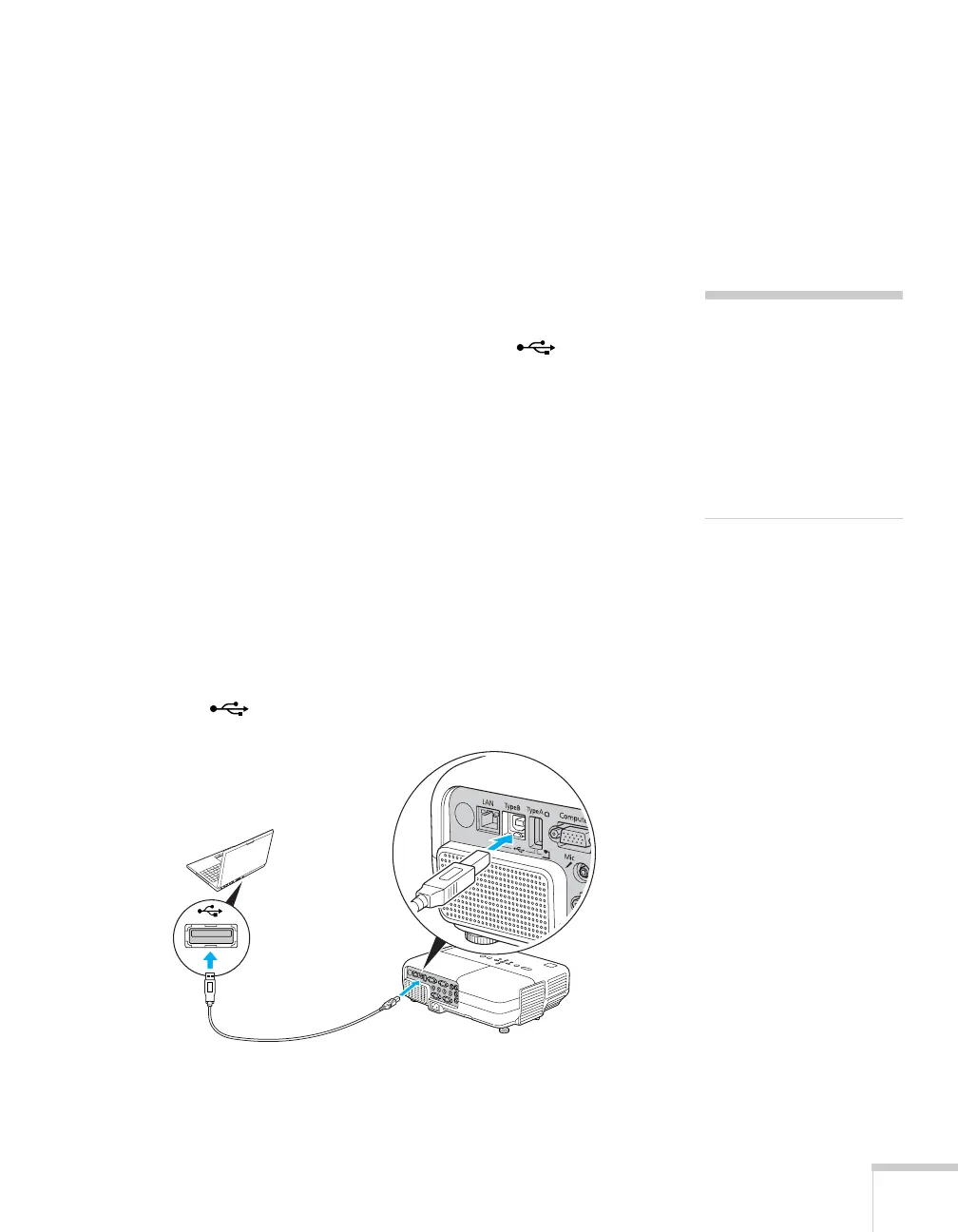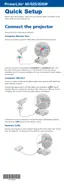Connecting to Computers, USB Devices, and Other Equipment 41
3. When you’ve finished making any connections, see page 18 for
instructions on turning on the projector and adjusting the image.
Once the projector is turned on, select the image source: press the
Search button on the remote control or the Source Search
button on the projector’s control panel.
Connecting to the USB Port
You can connect a Windows Vista
®
, Windows XP, or Windows 2000
(SP4) computer to the projector’s Type B (square) USB port
and project your computer’s display.
The first time you connect your computer to the projector’s USB
port, software from the projector installs on your computer.
1. Follow the instructions beginning on page 18 to turn on the
projector and adjust the image.
2. Make sure the
USB Type B setting in the projector’s Extended
menu is set to
USB Display (see page 101).
3. Turn on your computer.
4. Locate the USB cable that came with your projector.
5. Connect the square end of the cable to the projector’s
Type B
(square) USB port.
6. Connect the flat end of the cable to any available USB port on
your notebook or desktop computer.
note
The USB display feature is
not available for Windows
98, Windows Me, or
Macintosh. To use this
feature, your computer must
allow you to install software
from the projector. You may
need Administrator rights.
USB cable
