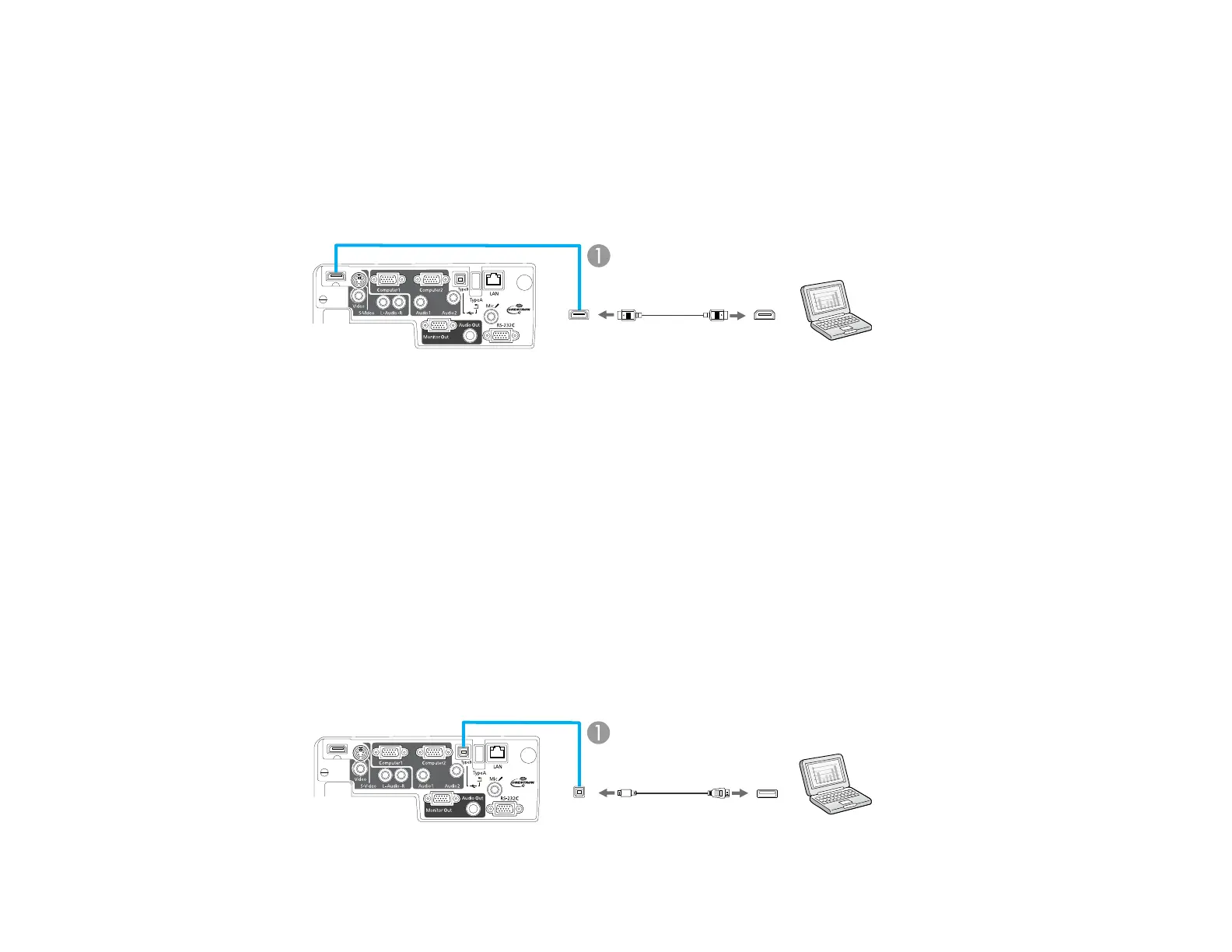Note: To connect a Mac that includes only a Mini DisplayPort or Mini-DVI port for video output, you need
to obtain an adapter that allows you to connect to the projector's HDMI port. Contact Apple for
compatible adapter options. Older Mac computers (2009 and earlier) may not support audio through the
HDMI port.
1. Connect the HDMI cable to your computer's HDMI output port.
2. Connect the other end to the projector's HDMI port.
1 HDMI port
Parent topic: Connecting to Computer Sources
Connecting to a Computer for USB Mouse Control
If you connected your computer to a Computer or HDMI port on the projector, you can set up the remote
control to act as a wireless mouse. This lets you control computer presentations at a distance from your
computer. To do this, connect the projector to your computer using a USB cable.
Note: You cannot use the remote control's wireless mouse function when you use your projector's USB
Type B port to project from a computer. However, you can use the Page Up and Page Down buttons to
move through a presentation.
1. In the projector's Extended menu, set the USB Type B setting to Wireless Mouse.
2. Connect the USB cable to your projector's USB TypeB port.
30
