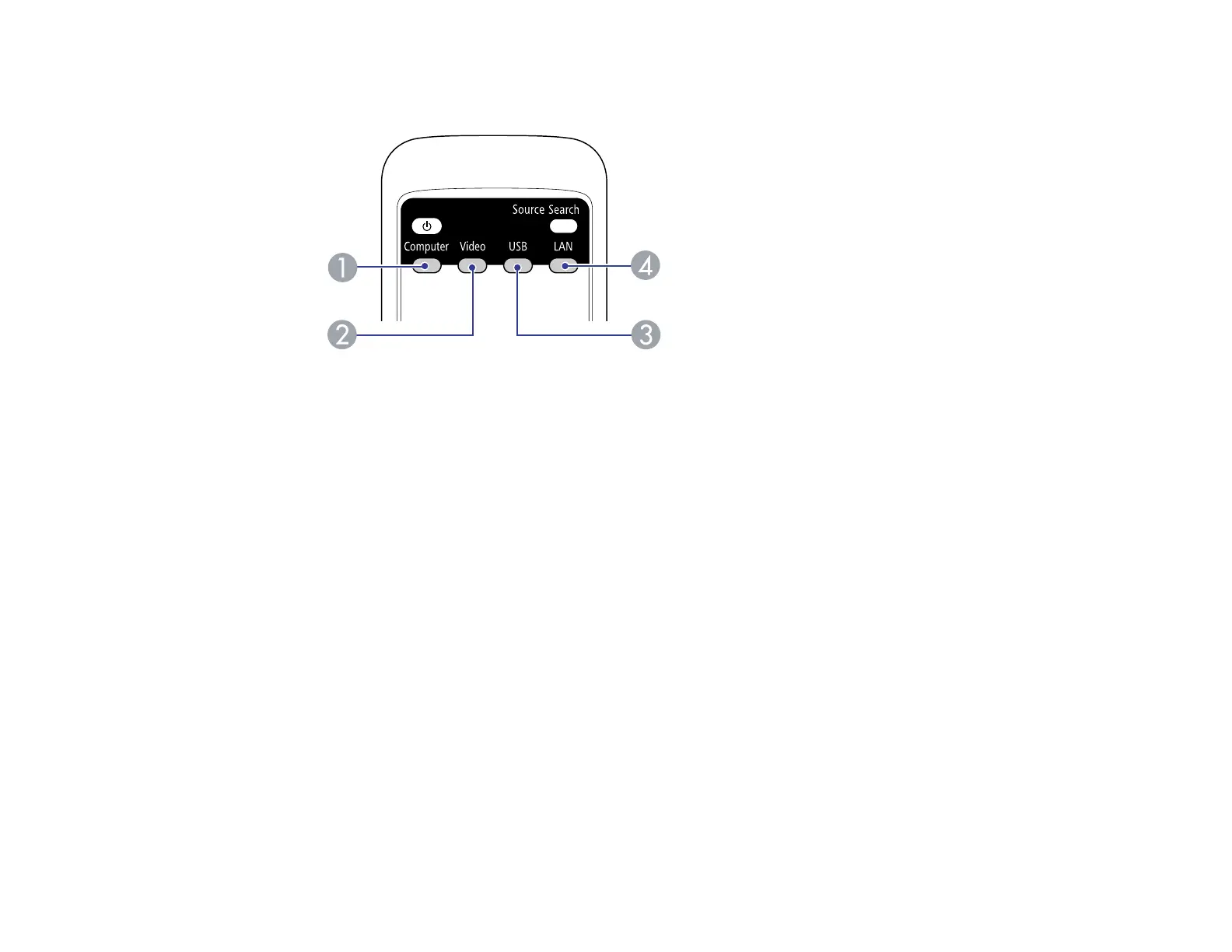• Press the button for the source you want on the remote control. If there is more than one port for
that source, press the button again to select the other source.
1 Computer port sources
2 Video and HDMI sources
3 USB port sources (computer display and external devices)
4 Network source (PowerLite 93/95/96W/905/915W/1835)
4. If you see a blank screen or a "No Signal" message, try the following:
• Check that the device cables are securely connected to the projector and the device.
• Make sure the projector is turned on and its lens cover is open.
• For laptop computers, make sure you have set up your laptop to output its display properly.
Parent topic: Using Basic Projector Features
Projection Modes
Depending on how you positioned the projector, you may need to change the projection mode so your
images project correctly.
• Front (default setting) lets you project from a table in front of the screen.
• Front/Ceiling flips the image over top-to-bottom to project upside-down from a ceiling or wall mount.
• Rear flips the image horizontally to project from behind a translucent screen.
80
