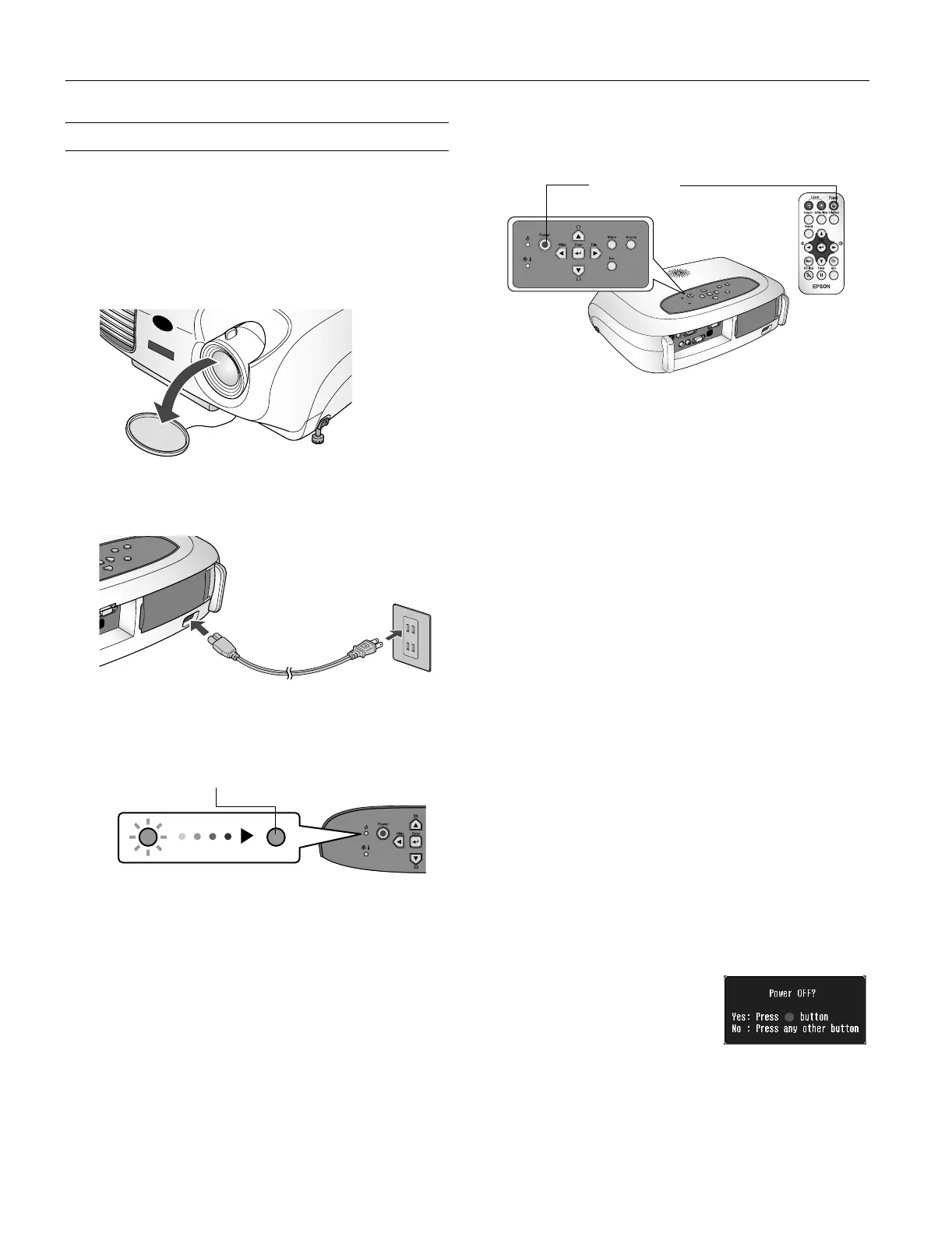EPSON PowerLite S1 Projector
4 - EPSON PowerLite S1 Projector 5/03
Turning the Projector On and Off
Once you’ve connected the projector to your computer or other
equipment follow these instructions to turn it on and display an
image:
1. Make sure the power is turned off for the projector and any
sources connected to it.
2. Remove the lens cover.
3. Connect the power cord to the projector and plug the other
end into a grounded electrical outlet.
The P
Power light on the projector turns orange, indicating
that the projector is receiving power, but is not yet turned
on.
Note: The projector will not respond to any buttons on the
control panel or remote control while the power light is
flashing orange.
4. If you are connecting to a device other than a computer, turn
on your equipment. (If you are connecting to a computer,
don’t turn it on yet.)
5. Press the P
Power button on the remote control or the top
of the projector to turn on the projector.
You hear a beep, the P
Power light flashes green as the
projector warms up, and the projection lamp comes on in
about 6 seconds.
Note: You may see a blue screen with the
No Signal message
displayed. This is normal.
6. If you are using a computer, turn it on now.
7. Start your video or presentation. If you have connected more
than one video or computer source, you may need to press
the
Computer or S-Video/Video button on the remote
control or the
Source button on the projector to select the
one you want to watch. (See “Switching Between Picture
Sources” on page 6 for more information.)
If the image is upside-down or reversed, you need to turn on
the
Rear, Ceiling, or Rear/Ceiling option in the Setting
menu.
If a projected image fails to appear, see the following section,
“Troubleshooting.”
Once you see your image, see page 6 for instructions on
focusing and making other image adjustments.
Turning Off the Projector
When you’re ready to shut down the projector, follow these
steps:
1. Turn off any video or computer sources connected to the
projector first.
2. Press the P
Power button on the projector or remote
control to turn off the projector.
You see a confirmation message:
If you don’t want to turn it off,
press any button or ignore the
message. (It disappears in about 7
seconds.)
Orange
Power button