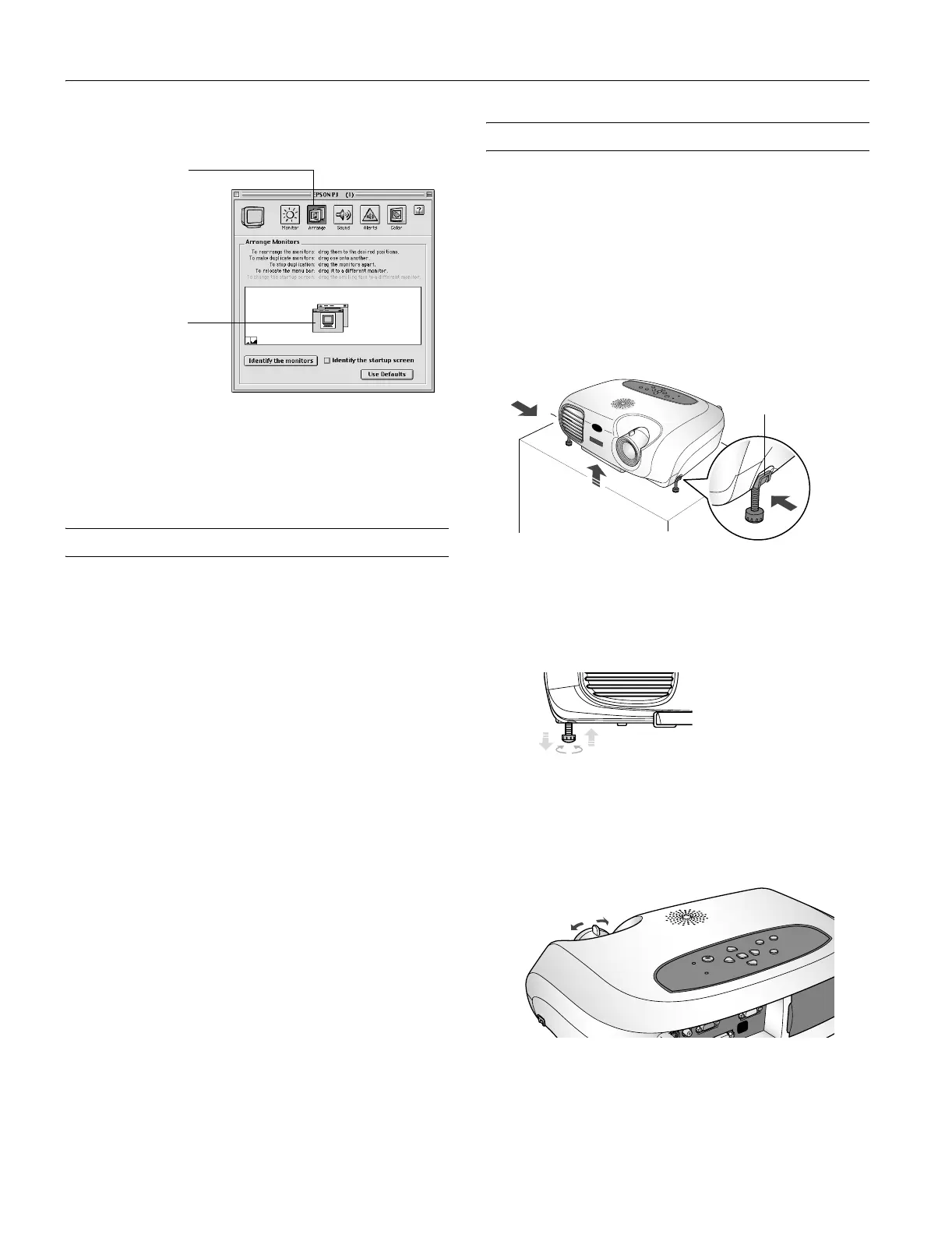EPSON PowerLite S1 Projector
6 - EPSON PowerLite S1 Projector 5/03
2. Click the
Arrange icon, and then drag one monitor icon on
top of the other.
Note: If the
Arrange option isn’t available, you may need to select
one of the Simulscan resolution settings. Click the
Monitor icon and
then select a Simulscan resolution from the ones in the Resolution
box. (Allow a few seconds for the projector to sync up after making
the selection.)
Switching Between Picture Sources
You can connect the projector to multiple video sources
simultaneously. Then you use the buttons on the projector or
remote control to switch between them:
❏ Press the
Source button on the projector to switch between
computer or component video, S-video, and composite
video sources.
❏ On the remote control, press the
Computer button to
select a computer or component video source. Press the
Video/S-Video button to select a composite or S-Video
source.
After you select a source, the screen goes dark for a moment
before the image appears. The name of the source appears
briefly on the screen.
Adjusting the Image
The following sections describe how to adjust the image once it
is displayed.
Adjusting the Height of the Image
The projector should be as perpendicular to the screen as
possible. If the image is too low, you can raise it by extending
the projector’s front feet.
1. Stand behind the projector. Press the foot release buttons
and lift the front of the projector. This unlocks the feet.
2. Once the image is positioned where you want it, release the
buttons to lock the feet in place.
3. If you need to straighten the image, rotate the feet to raise or
lower the sides.
If the image is no longer square after raising it, see page 7.
Focusing the Image
Rotate the focus ring to sharpen the image.
Note:
If a computer image is still out of focus, you can increase the clarity
by pressing the
Auto button on the remote control. See page 8.
Click here
Drag one monitor
icon on top of
the other
Foot release
button
