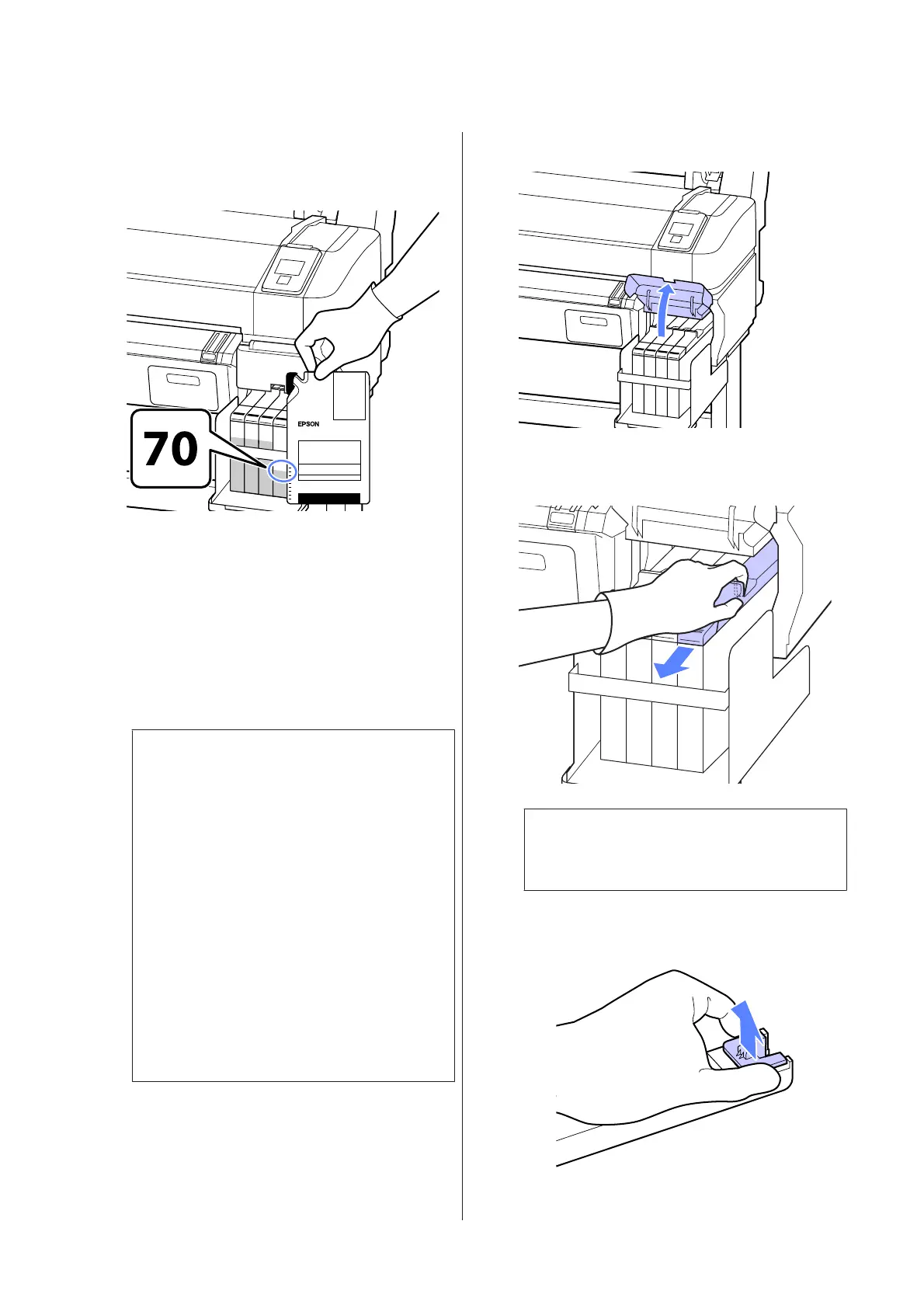A
If the message Chip unit expended. is displayed
on the control panel screen, check the remaining
ink in the ink tank via the scale on the ink pack.
If the remaining ink level is greater than 70 mm
from the base of the ink tank:
We recommend continuing to use the printer
until the remaining ink level is 70 mm from the
base of the ink tank so that you can use all the ink
in a new ink pack to refill the ink tank.
If the remaining ink level is 70 mm or less:
Proceed to Step 2.
c
Important:
When the remaining ink is 70 mm or more
from the bottom of the ink tank and a message
appears stating, Refill Ink Tank, it is time to
replace the ink tank. We recommend
replacing the ink tank at this time.
Replacements and repairs will be provided for
a fee.
During replacements and repairs, the ink in
the ink tank is discarded. This is necessary
because fine dirt, dust and other foreign
bodies mixed the ink in the ink tank cause the
ink tank to malfunction.
The ink tank replacement interval depends on
the usage environment and conditions.
Contact your dealer or Epson Support.
B
Open the side cover.
C
Insert a finger into the depression on the top of
the slider and pull straight outward.
c
Important:
Do not tilt the slider. If the chip unit is
dropped it may break.
D
Remove the chip unit from the slider.
SC-B6000 Series User’s Guide
Maintenance
56
