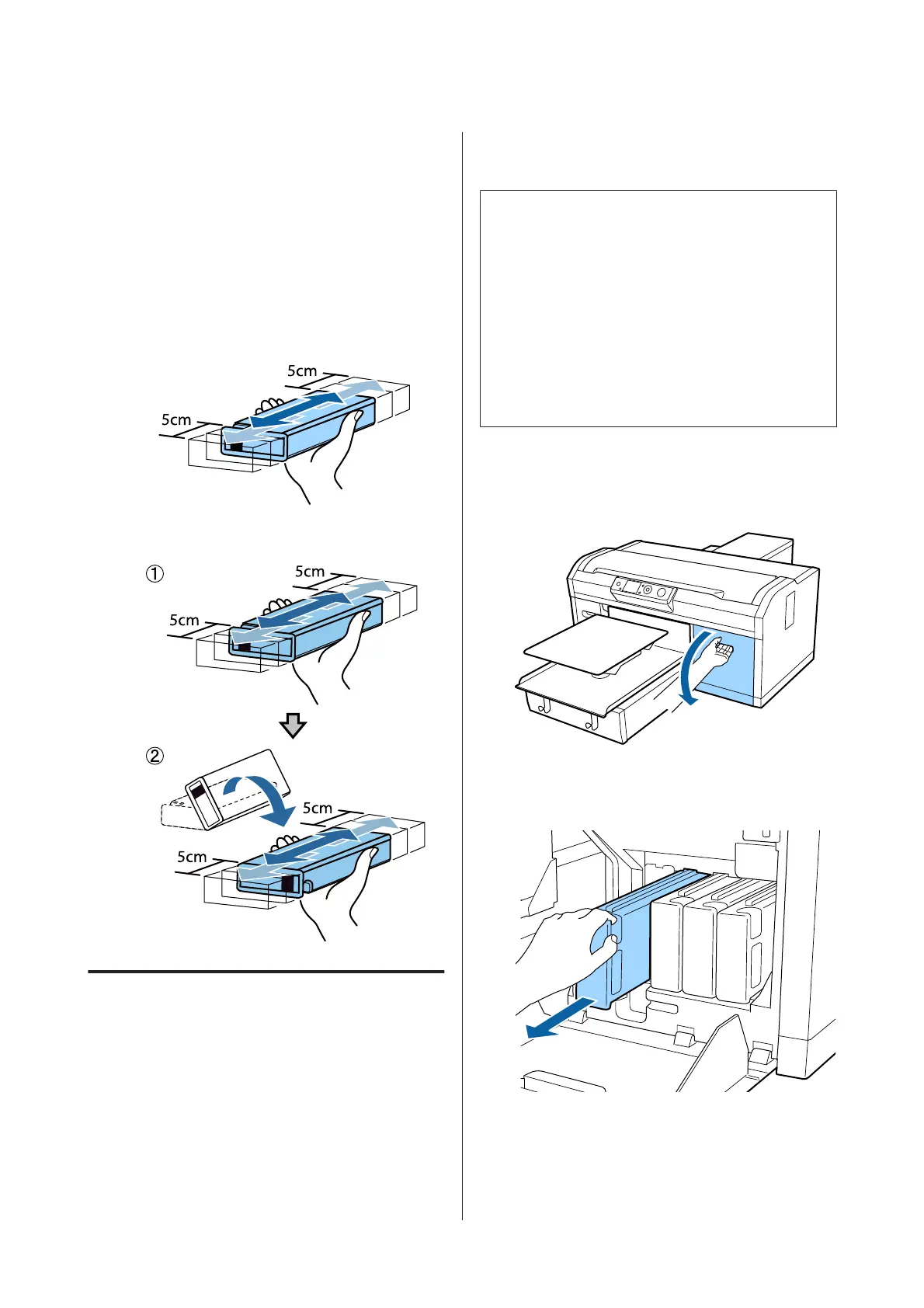Shaking method
A
Make sure the printer is on, and then remove the
ink cartridge.
When replacing a cartridge, remove the new one
from the bag.
B
Shake the cartridge horizontally thoroughly in 5
cm movements.
Color Ink
White ink
Replacement procedure
When the message Ink Low is displayed on the screen,
replace the ink cartridge as soon as possible. If one of the
installed ink cartridges is expended, printing cannot be
performed.
If an ink cartridge is expended while printing, you can
continue printing after replacing the ink cartridge.
However, if the ink cartridge is replaced during a print
job, the tone of the print results may differ depending on
the drying conditions.
The following procedure explains how to replace ink
cartridges and the Cleaning cartridge.
c
Important:
Epson recommends the use of genuine Epson ink
cartridges. Epson cannot guarantee the quality or
reliability of non-genuine ink. The use of
non-genuine ink may cause damage that is not
covered by Epson's warranties, and under certain
circumstances, may cause erratic printer behavior.
Information about non-genuine ink levels may not
be displayed, and use of non-genuine ink is recorded
for possible use in service support.
A
Make sure the printer is on.
B
Open the cartridge cover.
C
Put your finger into the indentation on top of the
ink cartridge to be replaced, and pull it straight
out.
SC-F2100 Series User's Guide
Maintenance
84
