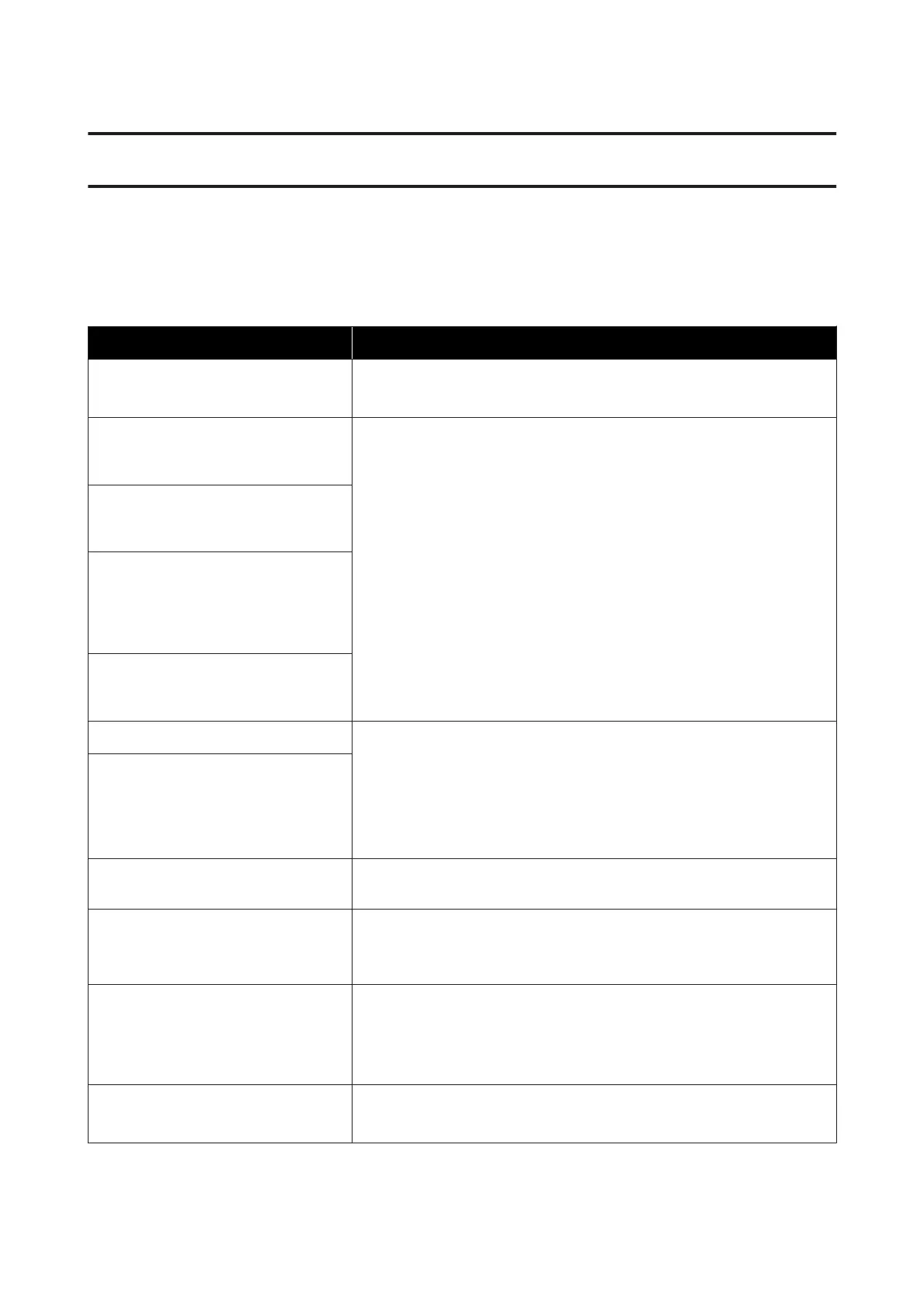Problem Solver
When a Message is Displayed
If one of the following messages is displayed, read and follow the instructions below.
Messages What to do
Prepare empty waste ink bottle. The Waste Ink Bottle is getting full. Ready a new Waste Ink Bottle.
U “Options and Consumable Products” on page 117
Chip unit error
Chip unit not recognized.
Replace chip unit.
❏ This refers to one of the following statuses. Reposition the chip unit, or
replace it with a correct chip unit.
❏ The chip unit has been mounted incorrectly.
❏ A chip unit for an ink pack of a different color than the ink tank is
mounted.
❏ A chip unit for an ink pack that is incompatible with this printer is
mounted.
❏ Condensation may have formed on the chip unit. Leave it at room
temperature for at least four hours before mounting the chip unit.
U “Notes on handling ink packs and ink tanks” on page 19
Chip unit error
Cannot be recognized.
Remove or replace chip unit.
Chip unit error
Chip unit not recognized. Did you check
the names of the supported products on
the ink pack before adding the ink into
the printer?
Chip unit error
Replace with chip unit that supports this
printer.
Please check ink level. The ink is running low. Immediately take care of the next two points.
❏ Prepare an ink pack of the appropriate color.
U “Options and Consumable Products” on page 117
❏ Check the level of the ink. If the remaining ink is 70 mm or less from the
bottom of the ink tank, replace the chip unit and refill the ink.
U “Procedure for Ink Refills” on page 66
Printing will pause if chip unit is not
replaced.
Warming Up...
ZForce to start printing
One or more heaters is still being warmed to the specified temperature. To start
printing without waiting for the heater to warm up, press the Z button.
Clogged nozzles detected.
Cleaning recommended.
Stop printing and perform head cleaning if you judge it necessary on
inspecting the print results.
U “Head Cleaning” on page 81
F/W Install Error
Firmware update failed.
Restart the printer.
Turn the printer off, wait for a few minutes, and then turn on the printer again.
Use Epson Control Dashboard to update the firmware again.
If this message appears in the control panel again, contact your dealer or Epson
Support.
Print head is nearing end of service life. The current print head is nearing the end of its service life.
Contact your dealer or Epson Support.
SC-F9300 Series User's Guide
Problem Solver
108
