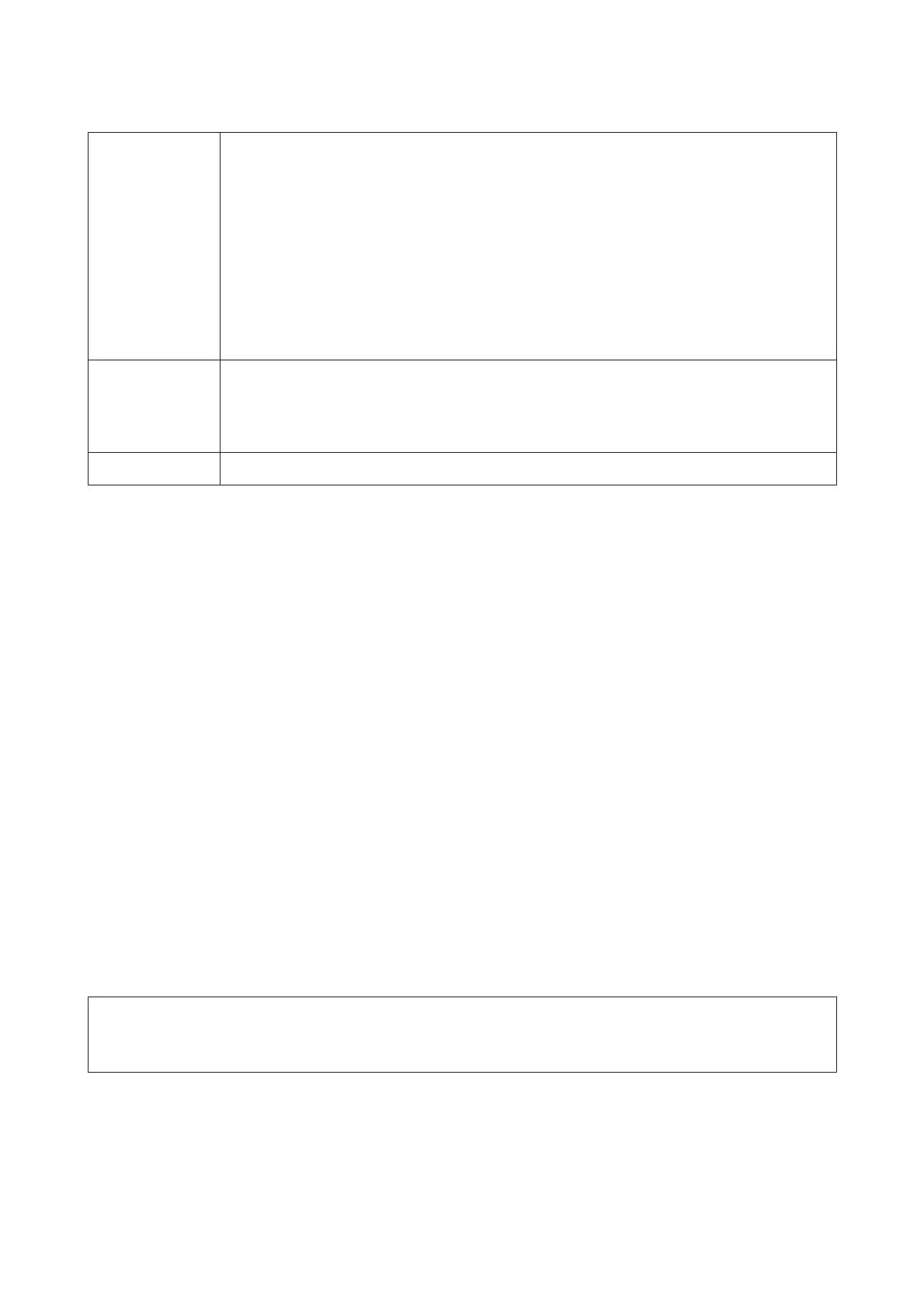Select Reference
Paper
The optimum settings for using different types of Epson special media have already been registered to
this printer.
Check the following, and then select the Epson special media type that is closest to the paper you are
using.
❏ Glossy paper
*
: Photo Paper or Proofing Paper
❏ Thick paper that is not glossy: Matte Paper
❏ Thin, soft paper that is not glossy; Plain Paper
❏ Cotton paper with an uneven surface: Fine Art Paper
❏ Special media such as film, cloth, poster board, and tracing paper: Others
Thickness
Set the thickness of the paper. If you do not know the exact thickness, set Detect Paper Thickness from
the control panel's Paper menu.
This allows you to reduce the grainy feeling and scuff marks in print outs, as well as differences in the print
position and color.
Paper Feed Adjust Optimizes the paper feed when printing. Reduces banding (horizontal stripes) or uneven colors.
* Check which to select in the manual provided with the paper or contact the dealer of the paper.
Make settings using one of the following methods.
❏ Set Custom Paper Setting from the control panel's Paper menu.
You can make paper settings for all items except for the three mentioned above.
U “From the printer” on page 179
❏ Set in EPSON LFP Remote Panel 2 (software supplied)
You can make the same settings as the control panel's Paper menu from a computer. For details, see the EPSON
LFP Remote Panel 2 help.
❏ Set in the printer driver.
Make settings from the printer driver, and save to a computer.
When Custom Paper is selected in Select Paper Type from the control panel's Paper menu, the control panel's
settings are enabled regardless of the printer driver settings.
U “From the printer driver” on page 179
When you have finished making settings, print using the saved settings and check the results. If you are not satisifed
with the print results, check the following and set the item according to the problem.
U “The prints are not what you expected” on page 147
c
Important:
If you change one item set in the Paper menu, you need to perform Paper Feed Adjust again.
SC-P9000 Series/SC-P7000 Series/SC-P8000 Series/SC-P6000 Series User's Guide
Appendix
178
