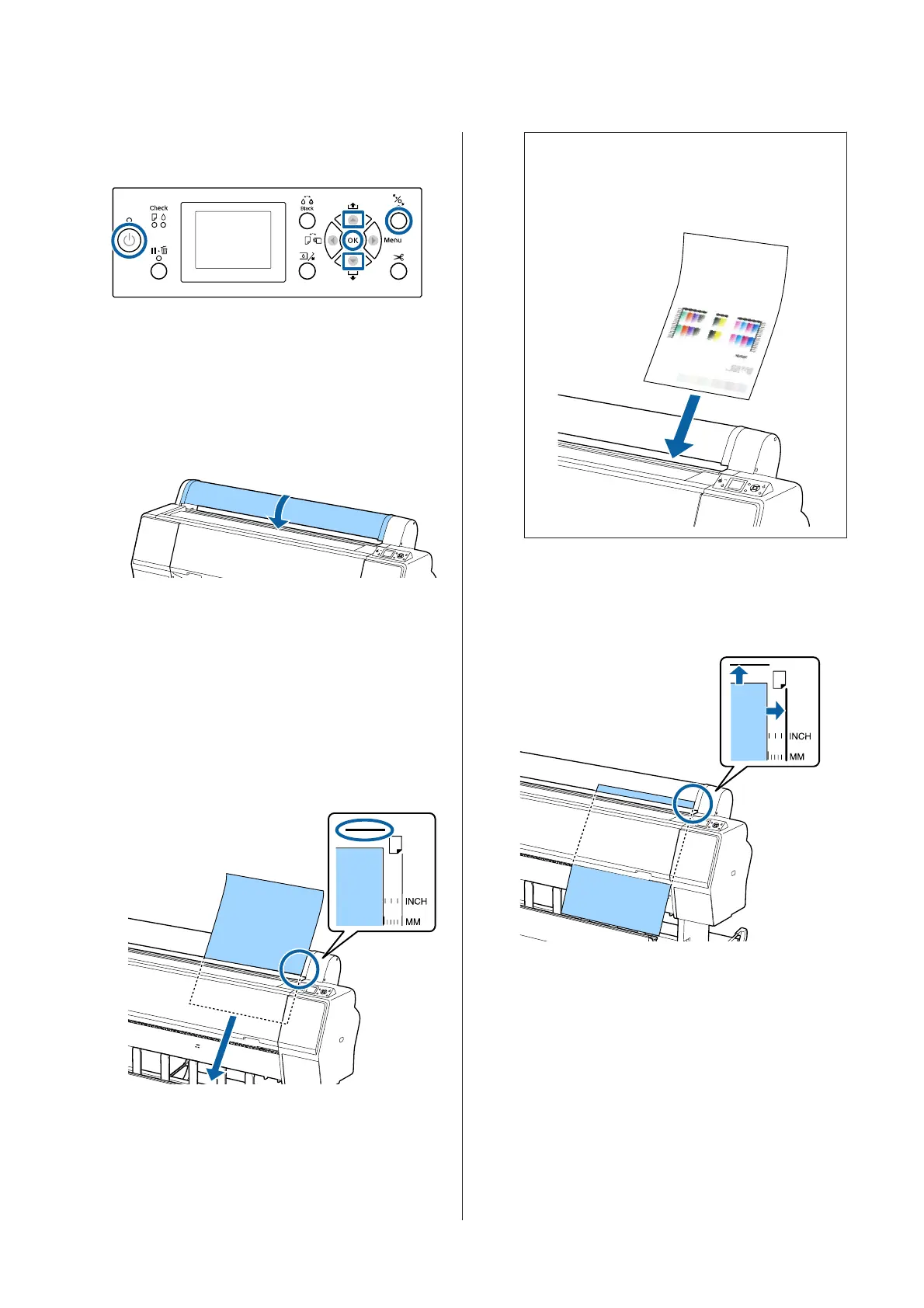Buttons that are used in the following settings
A
Turn on the printer by pressing the P button.
B
Press the l button, and then select Cut Sheet
from the Paper Source menu.
C
Close the roll paper cover.
D
Press the Y button.
The pressure roller is released.
E
Insert the paper until the trailing edge is below
the loading mark on the roll paper cover.
Normally, the paper should be loaded vertically.
On the SC-P9000 Series/SC-P8000 Series, poster
board that is over 762 mm long can be inserted
horizontally.
Note:
For Epson Color Calibration Utility color charts,
insert the page from the top with the printed side
facing up.
F
Position the trailing and right edges of the paper
as shown by the loading mark.
If it is hard to position thick paper, use the u or d
buttons to adjust the suction strength.
G
Press the Y button.
The paper moves to the starting print position.
H
Check the media type.
U “Checking and Setting the Paper Type” on
page 37
SC-P9000 Series/SC-P7000 Series/SC-P8000 Series/SC-P6000 Series User's Guide
Basic Operations
35
