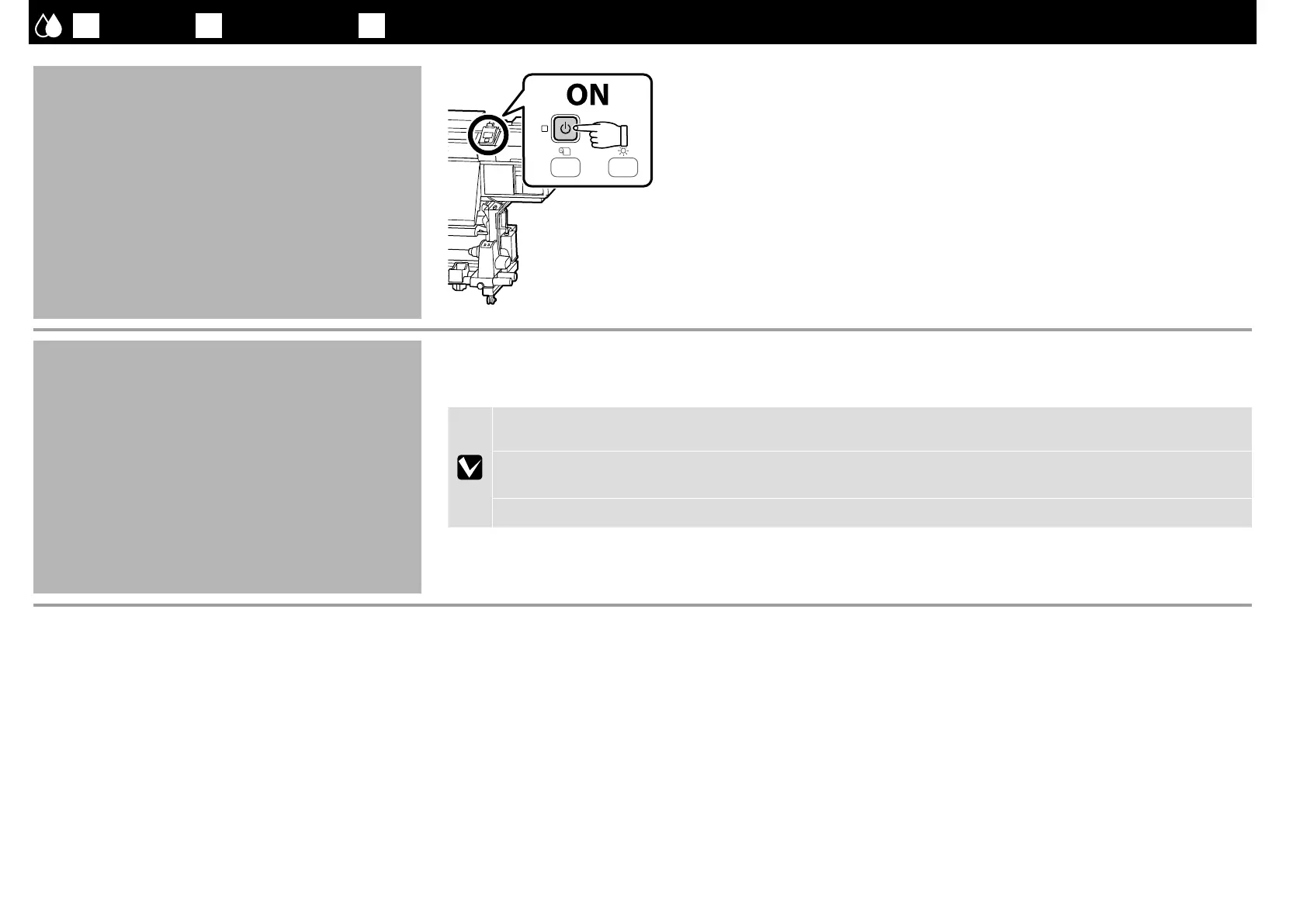JA
初回設定
EN
Initial Setup
TC
初始化設定
表示環境の設定
Display Settings
顯示設定
初めて本機の電源を入れると初回設定が始まります。表示言語を選択して以降は画面の指
示に従って日時と単位を設定します。
SC-S80650 は、続いてカラーモードを選択します。ここで選択したカラーモードは後か
ら変更できます。カラーモードの変更方法は、『ユーザーズガイド』(オンラインマニュアル)
をご覧ください。
Initial setup begins when the printer is turned on for the first time. Choose a language and
follow the on-screen instructions to set the clock and choose units of measurement. Users of the
SC-S80600 series will then be prompted to choose a color mode. The color mode can be changed
at any time once initial setup is complete; for more information, see the User’s Guide (PDF).
第一次開啟印表機電源時會開始進行初始化設定。選擇語言並依照螢幕上的操作說明,設定
時鐘及選擇計算單位。
SC-S80670
的使用者,將會出現選擇色彩模式的提示。完成初始化設
定後,仍可以在任何時候更改色彩模式;詳細說明,請參考進階使用說明
(PDF)
。
インク充填
Ink Charging
導墨
最初にヘッドクリーニング(クリーニング液の充填と排出)を行ってからインク充填を行います。
画面の指示に従って、ワイパーユニットの装着、クリーニングカートリッジやインクカートリッジの装着、取り外しをしてください。
装着 / 取り外し方は、次ページ以降をご覧ください。
インク充填が完了すると、画面に[メディアをセットしてください。]と表示されます。
Clean the head (charge and discharge cleaning uid) before charging it with ink. Follow the instructions in the control panel to install the wiper unit and insert and remove cleaning and ink cartridges; for
information on how to handle each part, see the following pages. Load Media is displayed when ink charging is complete.
導墨之前,請先清洗印字頭 ( 導入清潔液再導出 )。依照控制面板中的說明,安裝刷具單元,然後裝入和取出清潔卡匣及墨水匣;關於如何操作這些部件的說明,請查看下頁內容。導墨完畢後,
螢幕將會顯示
Load Media
( 裝入材料 )。
インク充填では消耗品(別売)のクリーニングカートリッジとインクカートリッジが必要です。
お手元に準備してから以降の作業を行ってください。
Cleaning and ink cartridges (sold separately) are required for ink charging.
Have these ready before performing the following steps.
導墨時需使用清潔卡匣和墨水匣( 單獨銷售 )。請在執行下列步驟前,準備好這些物品。
27
