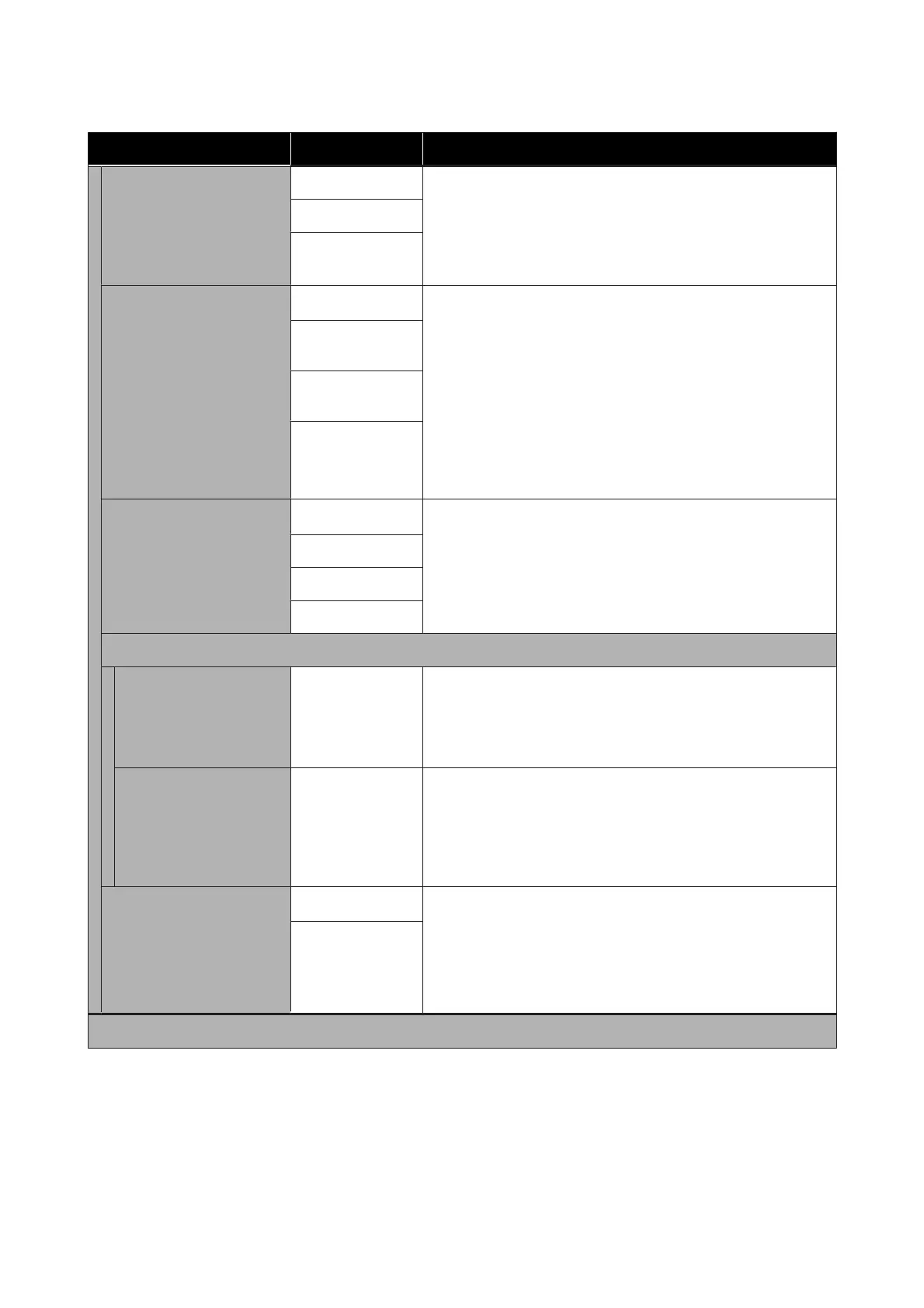Settings item Settings value Explanation
Platen Gap 1.6
This is displayed when Custom Paper is selected in Paper Type.
When registering Custom Paper, this is set to the Platen Gap
(distance between print head and paper) for the paper selected in
Change Reference Paper, so it does not normally need to be
changed. Change this to a setting that will widen the gap (a higher
value) if print results are smeared.
2.1
2.6
Top/Bottom Margins
Standard
*
Setting this to Standard will set the top/bottom margins as follows
depending on the printer driver print targets.
❏ CAD/Line Drawing: 3 mm/3 mm
❏ Others: 30 mm/30 mm
Left and right margins will remain at 3 mm regardless of settings. If
there is any soiling on the top section of the print results, increase
the top margin.
U “Printable area” on page 214
Top 3 mm/Bottom
3 mm
Top 15 mm/
Bottom 15 mm
Top 45 mm/
Bottom 15 mm
Back Tension
Auto
*
If there is any wrinkling on the paper during printing, set this to
High or Extra High.
Standard
High
Extra High
Drying Time
Drying Time per Pass 0.0 to 10.0
seconds (0.0
*
)
Select the time the print head pauses to allow drying after each
pass. Choose from values between 0.0 and 10.0 seconds.
Depending on the paper type, the ink may take a while to dry. If the
ink blurs on the paper, set a longer time for drying the ink.
Increasing the drying time increases the time needed to print.
Drying Time per Page 0.0 to 60 minutes
(0.0
*
)
Specify how long the printer pauses to allow the ink to dry after
printing each page; choose from values between 0.0 and 60
minutes. Depending on the ink density or paper type, the ink may
take a while to dry. If the ink blurs on the paper, set a longer time
for drying the ink. The longer the drying time, the more time
required for printing.
Auto Cut
On
*
Select whether to automatically cut (On) or not cut (Off) using the
built-in cutter as each page is printed on roll paper. Set On to
automatically cut the edge if it is not a horizontal cut when paper is
loaded. The setting selected with the printer driver takes priority
when the printer driver is used.
U “Cutting the Roll Paper” on page 31
Off
Manage Remaining Amount
SC-T3100M Series/SC-T5100 Series/SC-T3100 Series/SC-T5100N Series/SC-T3100N Series/SC-T2100 Series User's Guide
Using the Menu
131