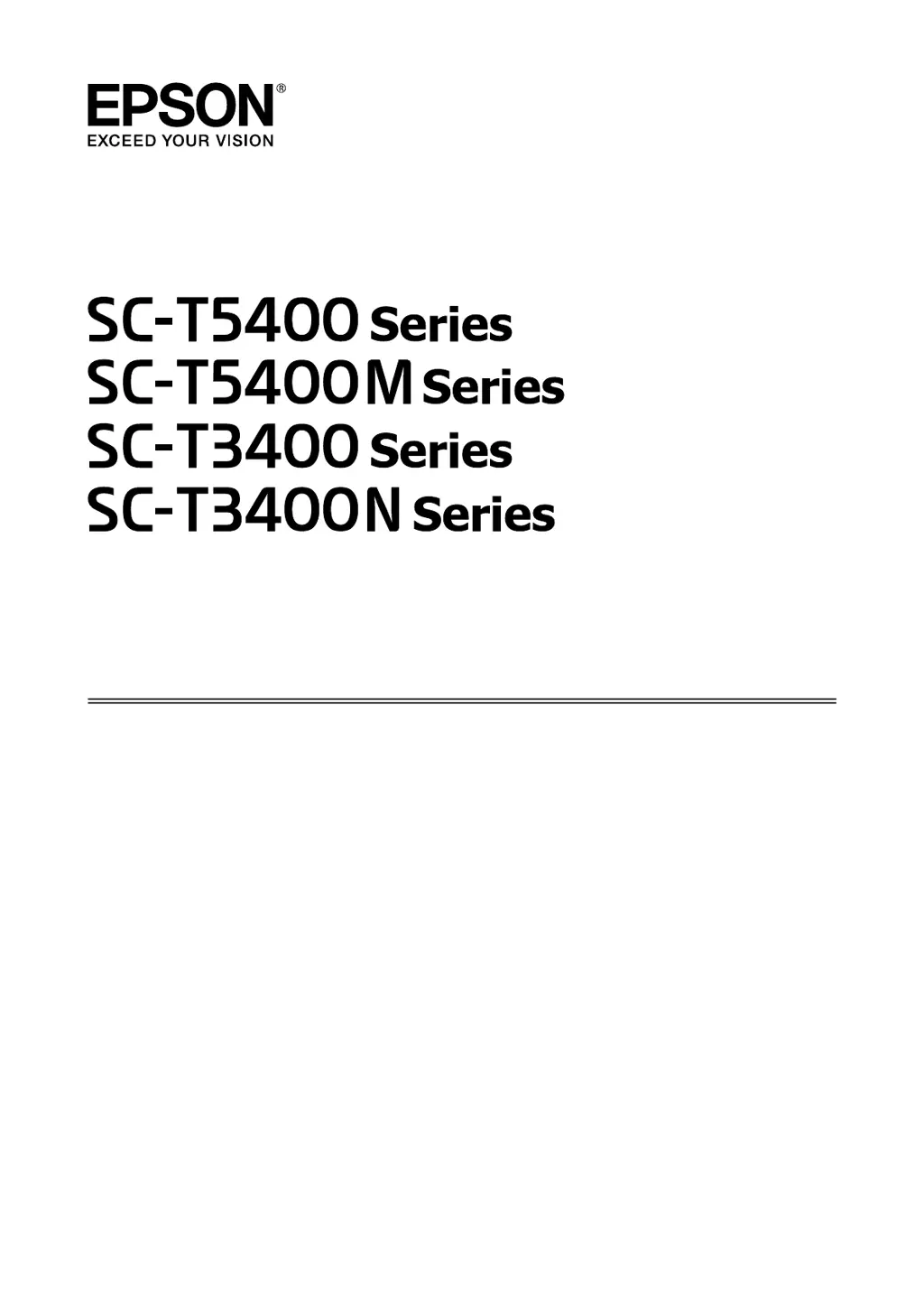What to do if Epson Plotter print head moves but nothing prints?
- NnicholasyorkAug 10, 2025
If the print head moves but nothing prints on your Epson Plotter, print a nozzle check pattern. If the plotter hasn't been used for a while, the nozzles might be clogged. Also, if the message 'Motor self adjustment running' is on the screen, wait without turning off the plotter until the adjustment is complete.