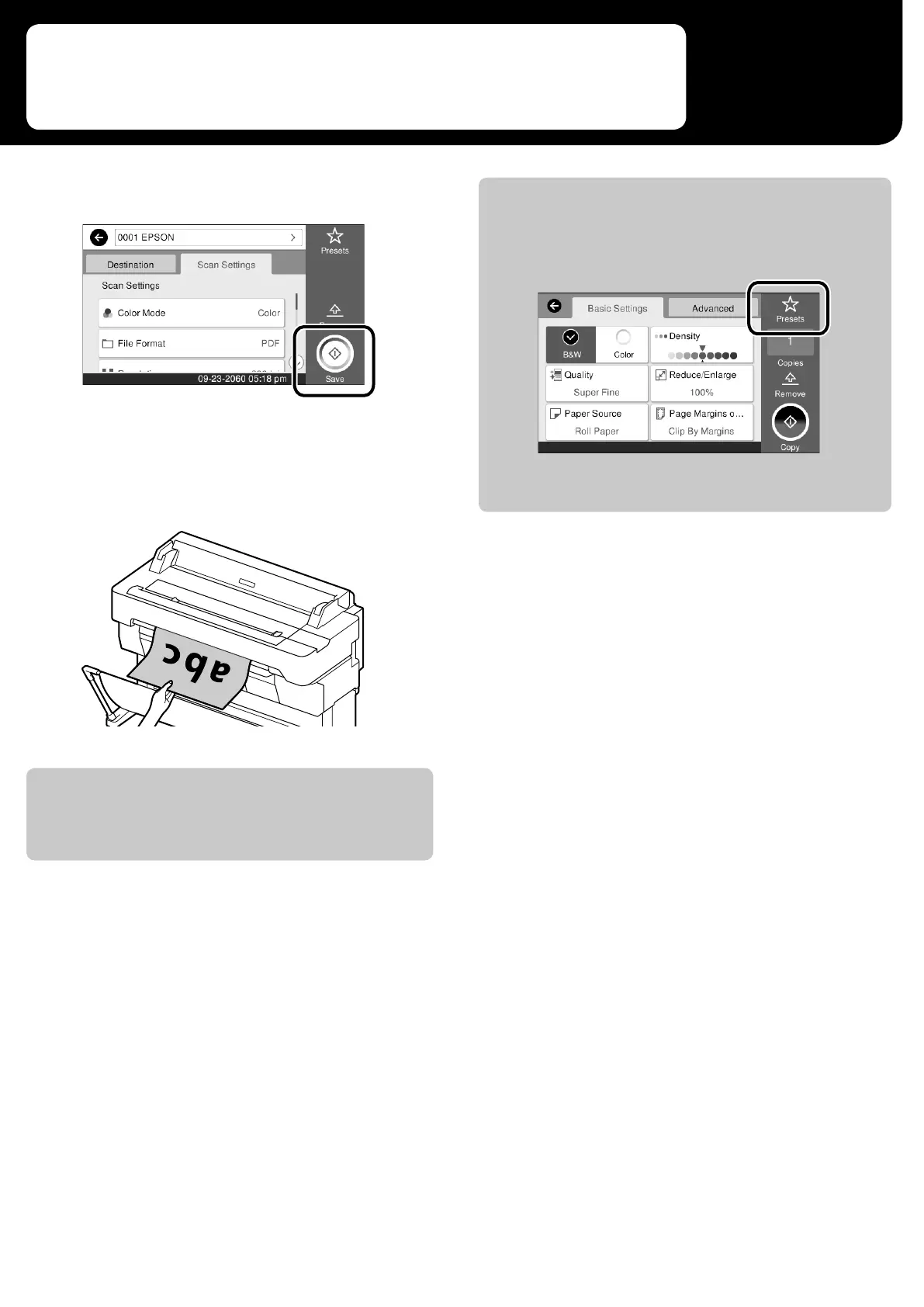D
Touch the Save button to start scanning the
original.
E
Remove the original when scanning is
complete.
While holding the original, touch the OK button on
the screen, and then remove the original.
If you want to eject the original, without holding it at the eject slot,
after it has been scanned, set the following on the printer’s menu.
Settings - General Settings - Scan Settings - Scan Options
- Conrm Before Ejecting Scanned Document - O
There are 3 ways that you can save or send the data of scanned
images.
You can register setting values that are often used in copying and
scanning as presets.
Select Presets on each settings screen, and then touch Save as
Preset. Enter the registered name, and then touch the OK button to
register the preset.
If you cannot edit or register your presets, the administrator may
have restricted the function. Contact the printer’s administrator.
17
