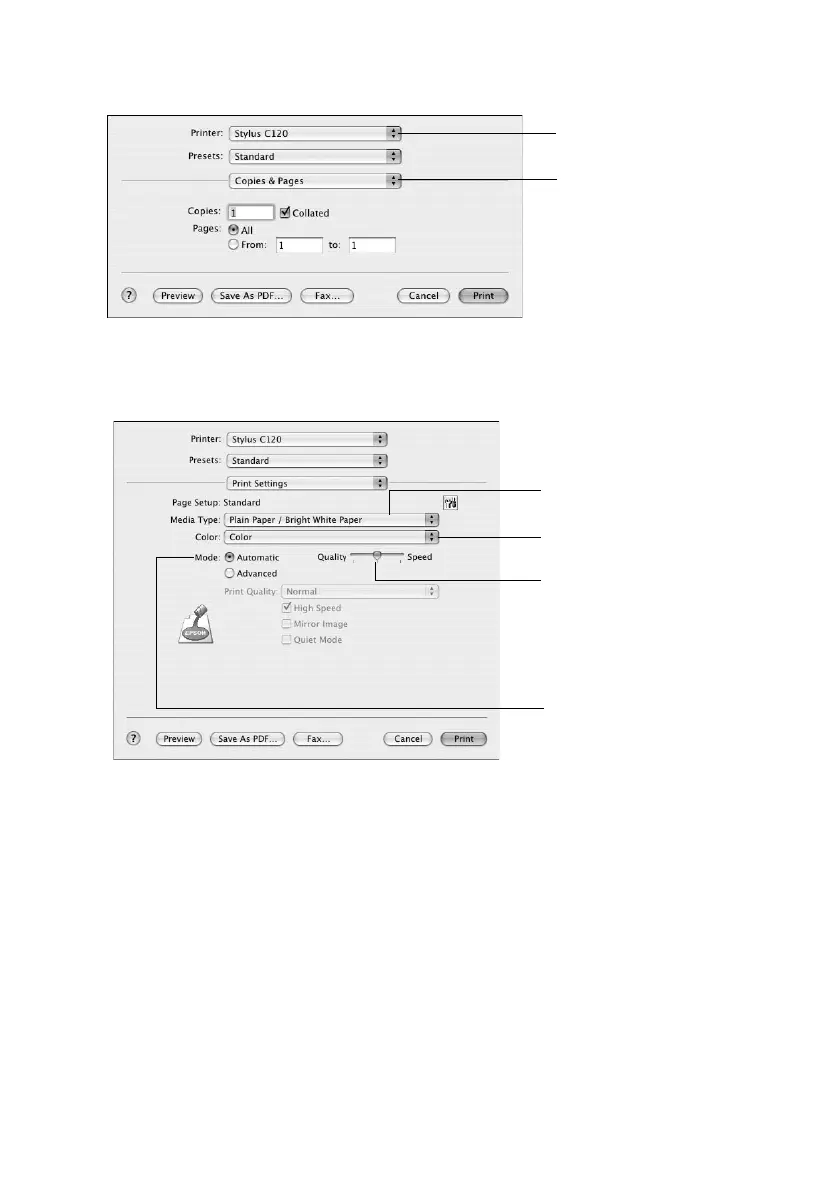10 Basic Printing
5. Select Print from the File menu. You see a window like this one:
6. Choose
Print Settings from the pop-up menu and select the following
settings as necessary:
Note:
In certain programs, you may need to select Advanced before you can select Print
Settings. For more information about printer settings, click the
? button.
7. Depending on your settings, you can choose these other options from the
pop-up menu:
■ Copies & Pages: Select the number of copies you want, or a page range.
■ Layout: Select page layout options.
■ Scheduler: Schedule your print job to print at a later time.
■ Paper Handling: Select page printing options, such as Reverse print
order
.
Select Print Settings
Select Stylus C120
Select your Media
Type (see page 12)
Select Color or Black in
Select higher quality
or faster printing
(if available)
Select
Automatic mode