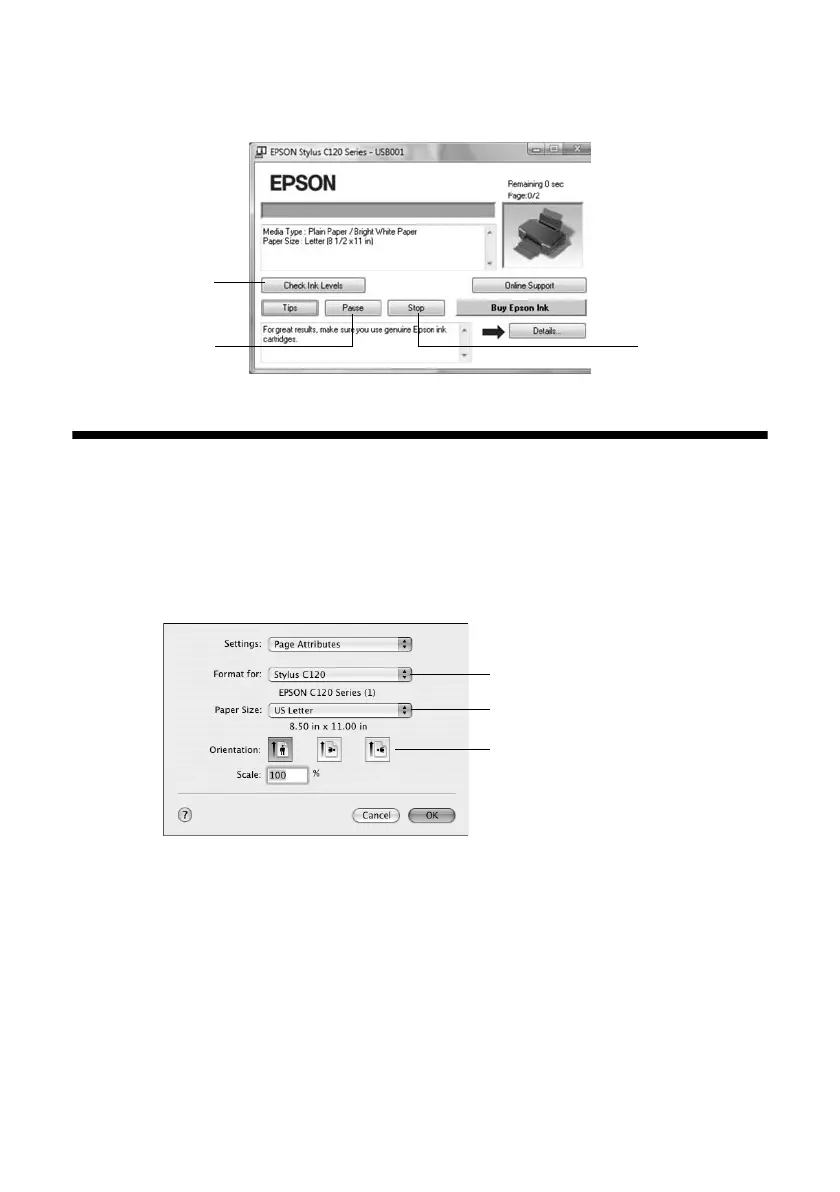Printing With Macintosh OS X 9
8. Click
OK to save your settings, then click OK or Print to start printing. This
window appears and shows the progress of your print job.
Printing With Macintosh OS X
1. Load paper (see page 4).
2. Open your document or a photo in an application.
3. Select
Page Setup from the File menu. Make the following settings:
* For borderless printing, choose a
Sheet Feeder - Borderless option in the
Paper Size list for your paper size (
US Letter, 8 × 10 in, 4×6 in, or 5×7 in).
4. Click
OK to close the Page Setup window.
Cancel printing
Check ink
cartridge status
Select Stylus C120
Select your Paper Size*
Select your document
or image orientation
Pause or resume
printing