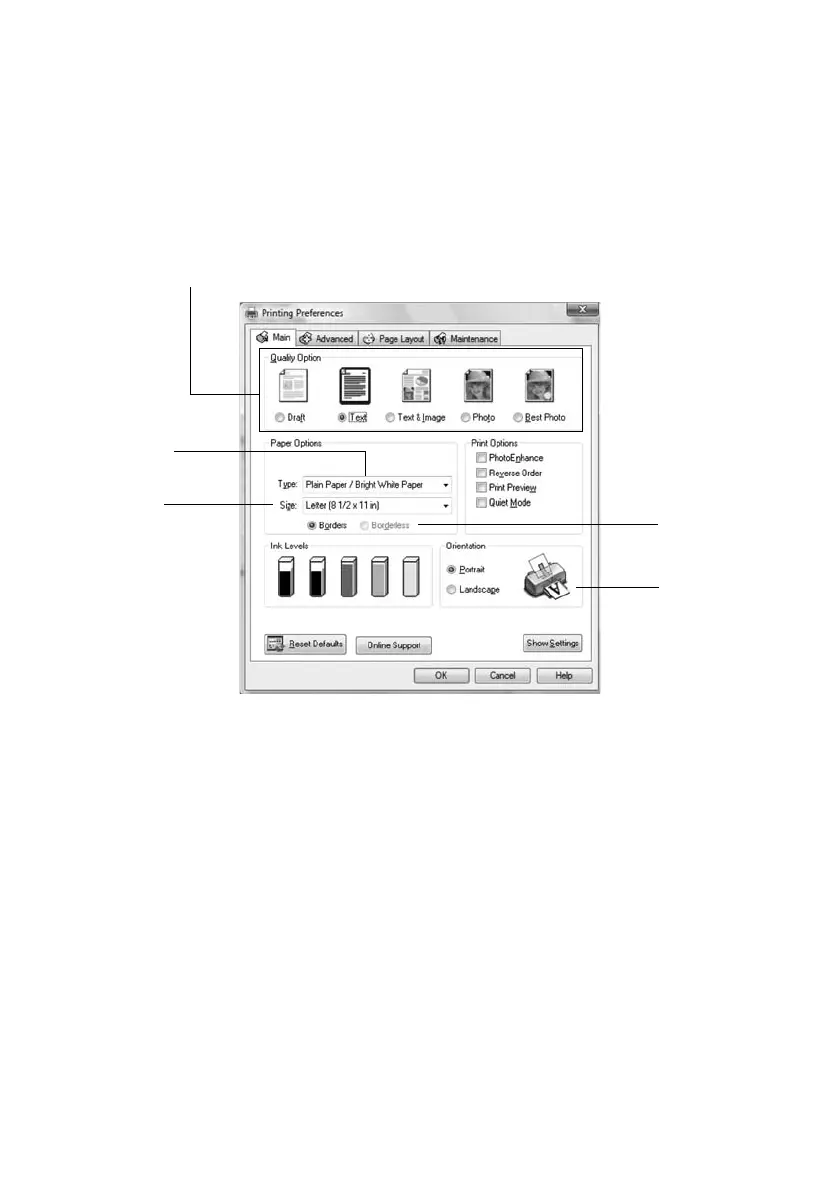8 Basic Printing
4. Make sure Epson Stylus C120 Series is selected, then click the Preferences
or
Properties button.
(If you see a
Setup, Printer, or Options button, click it. Then click
Preferences or Properties on the next screen.)
5. On the Main tab, select the basic print settings:
Make sure you choose the correct paper
Type setting for the paper you are
using (see page 12 for details).
Note:
For more information about print settings, click the ? or Help button.
6. For more printing options, click the Advanced tab.
Note:
For more information about advanced settings, or instructions on saving them as a
group so you can reuse them later, click ? or Help.
7. If you want to change the layout settings, click the Page Layout tab and
select settings as necessary.
Select the type of document you’re printing
(choose Photo or Best Photo for pictures)
Select your
document
Orientation
Select your
paper Size
Select your
paper Type
Click here for
borderless
photos