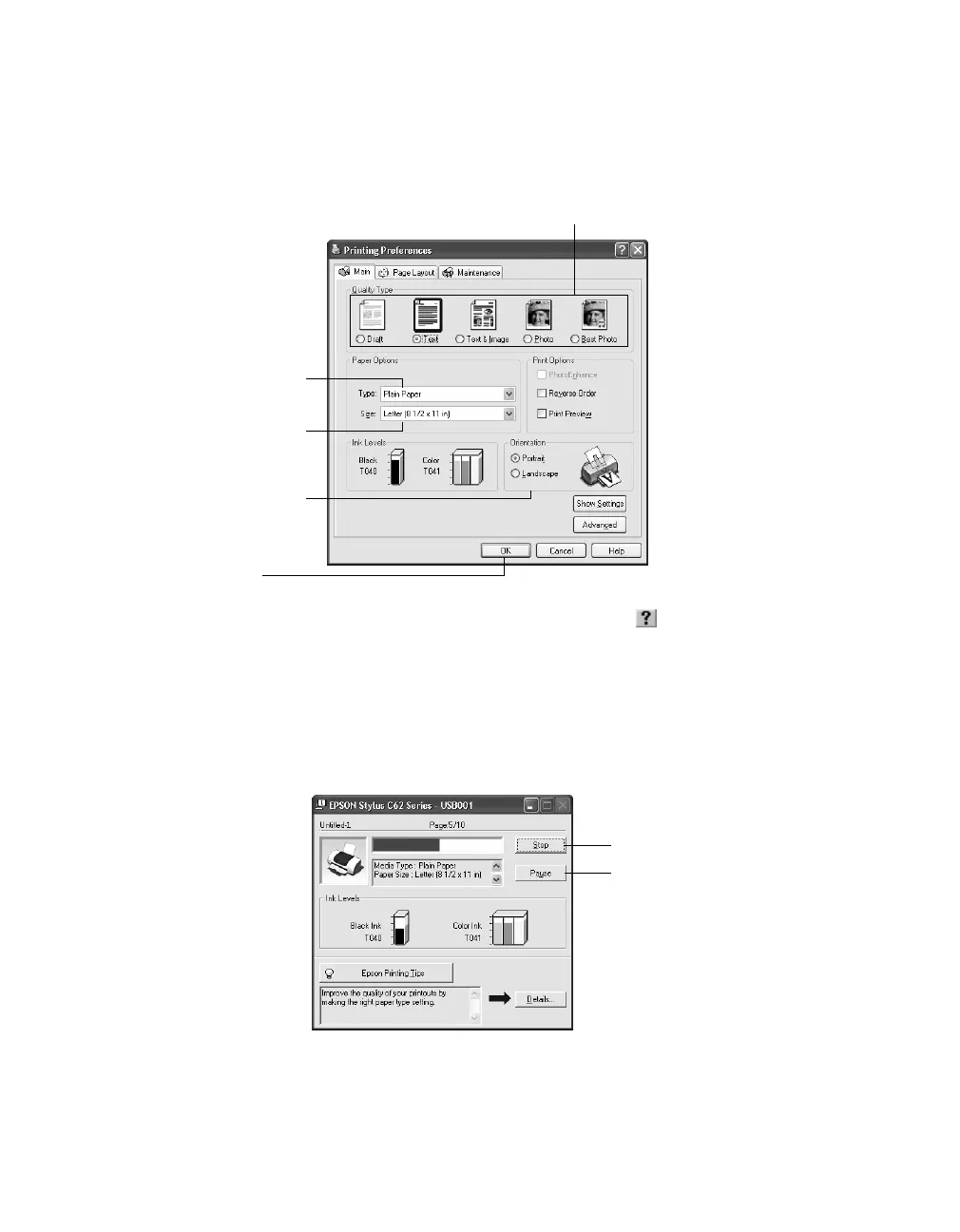Printing From Start to Finish
11
4. Select the following settings on the Main tab in your printer settings window.
The most important thing to remember is to set the correct paper Type for the
paper you’re using.
Tip: For more information about printer settings, click the or Help button.
5. You return to the Print window. Click
OK
or
Print
to start printing.
After a moment, this window appears and shows the progress of your print job. You
can use the buttons to cancel, pause, or resume printing. You can also see how much
ink you have left.
1
e
ect t
e type o
ocument you
re pr
nt
ng:
Draft: for rough drafts with
reduced print quality
Text: For text-only
documents with higher text
quality
Text & Image: For
documents with text and
images with higher quality
Photo: For photos and
graphics with good quality
and speed
Best Photo: For photos or
graphics with high print
quality
2 Select your paper
type (see page 21)
3 Select your paper
size
4 Select your
document or
image orientation
5 Click OK
Click to cancel printing
Click to pause or
resume printing
