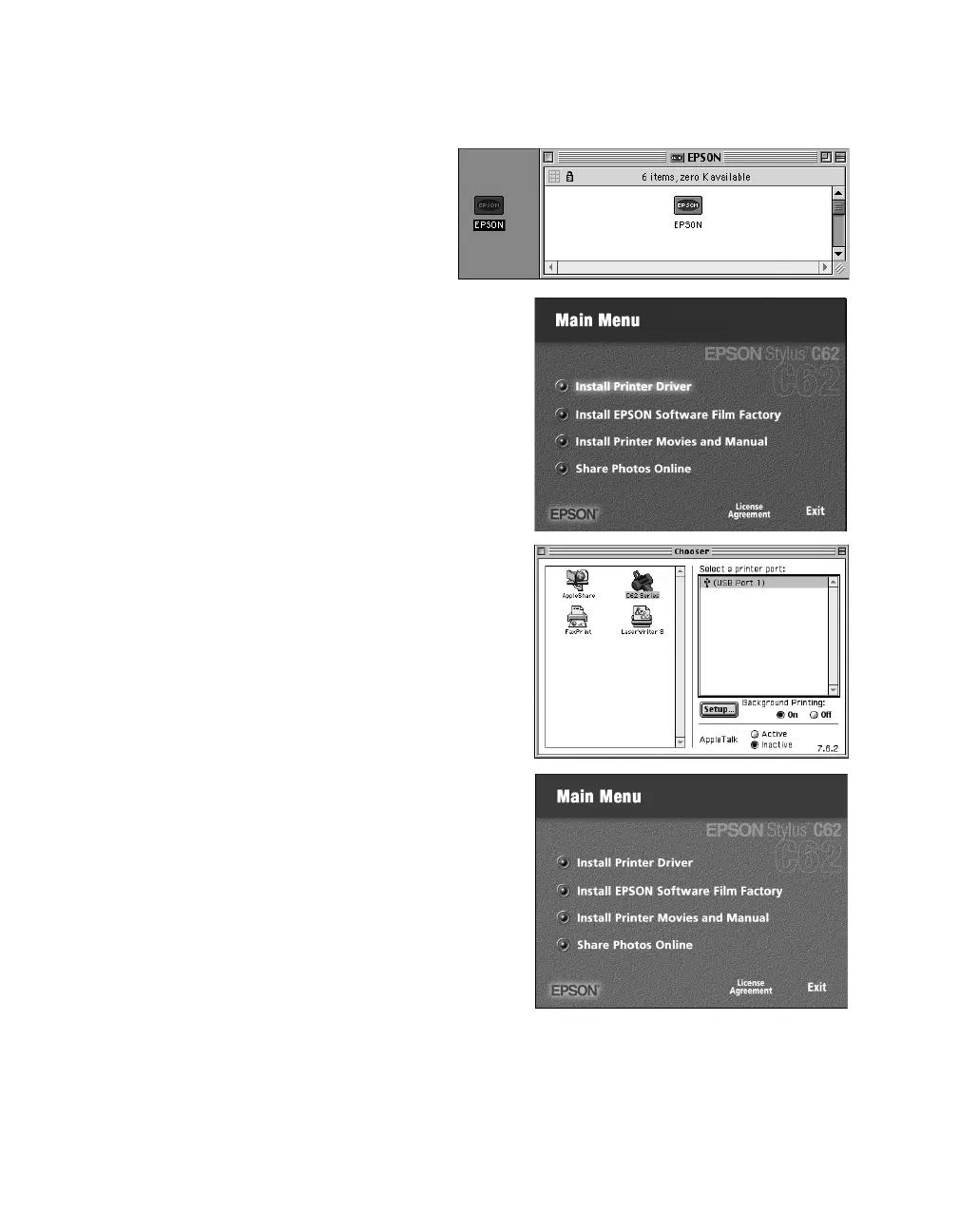52
Installing Your Printer Software
Installing Printer Software for Mac OS 9.x
1. Select
EPSON
on your desktop, if
necessary. Then select
EPSON
in
the window that opens.
2. Read and agree to the license
agreement to continue the installation.
3. Click
Install Printer Driver
and follow the
on-screen instructions to install the driver
and restart your Macintosh.
4. After your Macintosh restarts, register your
printer with EPSON as instructed.
5. Open the Chooser in the Apple
®
menu.
Select
C62 Series
, then select your
USB
port and turn on background printing.
6. Close the Chooser.
7. Select
EPSON
in the window on your
desktop again. You see the Main Menu.
8. Click
Install EPSON Software Film
Factory
; follow the on-screen instructions
to install it on your system.
9. When you’re finished, click
Exit.
10. Remove the CD-ROM. Keep the
CD-ROM in case you need to reinstall any
software later.
You’re ready to print.
