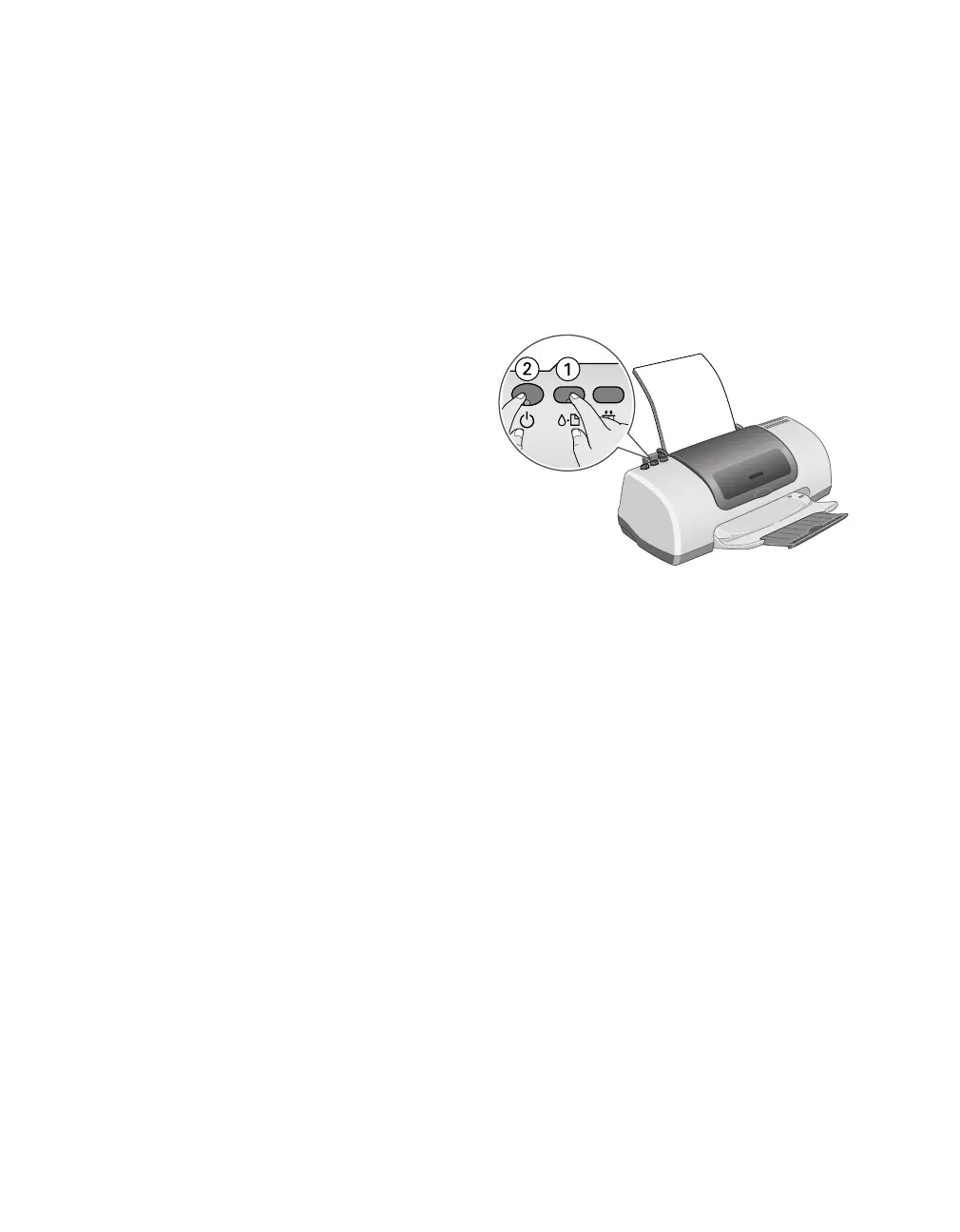40
Solving Problems
Running a Printer Check
You can run a printer check to determine whether a problem comes from the printer
or some other source.
1. Turn off your printer and computer.
2. Disconnect the printer’s interface cable.
3. Load letter-size paper in the printer.
4. Hold down the
b
maintenance
button, then press and release the
Ppower button. Continue holding
down the
b
maintenance button until
the green
P power light flashes, then
release it.
The printer prints one page showing its
ROM version number, and a nozzle
check pattern. (If the pattern has lines
or gaps through it, clean the print head;
see page 27.)
■
If the check page prints, the problem probably lies in your software settings,
the interface cable, or your computer. Your software may not be installed
correctly.
■
If the check page doesn’t print, you may have a problem with your printer.
Try the suggestions in “Problems and Solutions” beginning on page 41. If
nothing works, contact your dealer or EPSON as described on page 48.
5. Turn off the printer after it prints the check page. Then reconnect the cable and
turn on your printer and computer.
