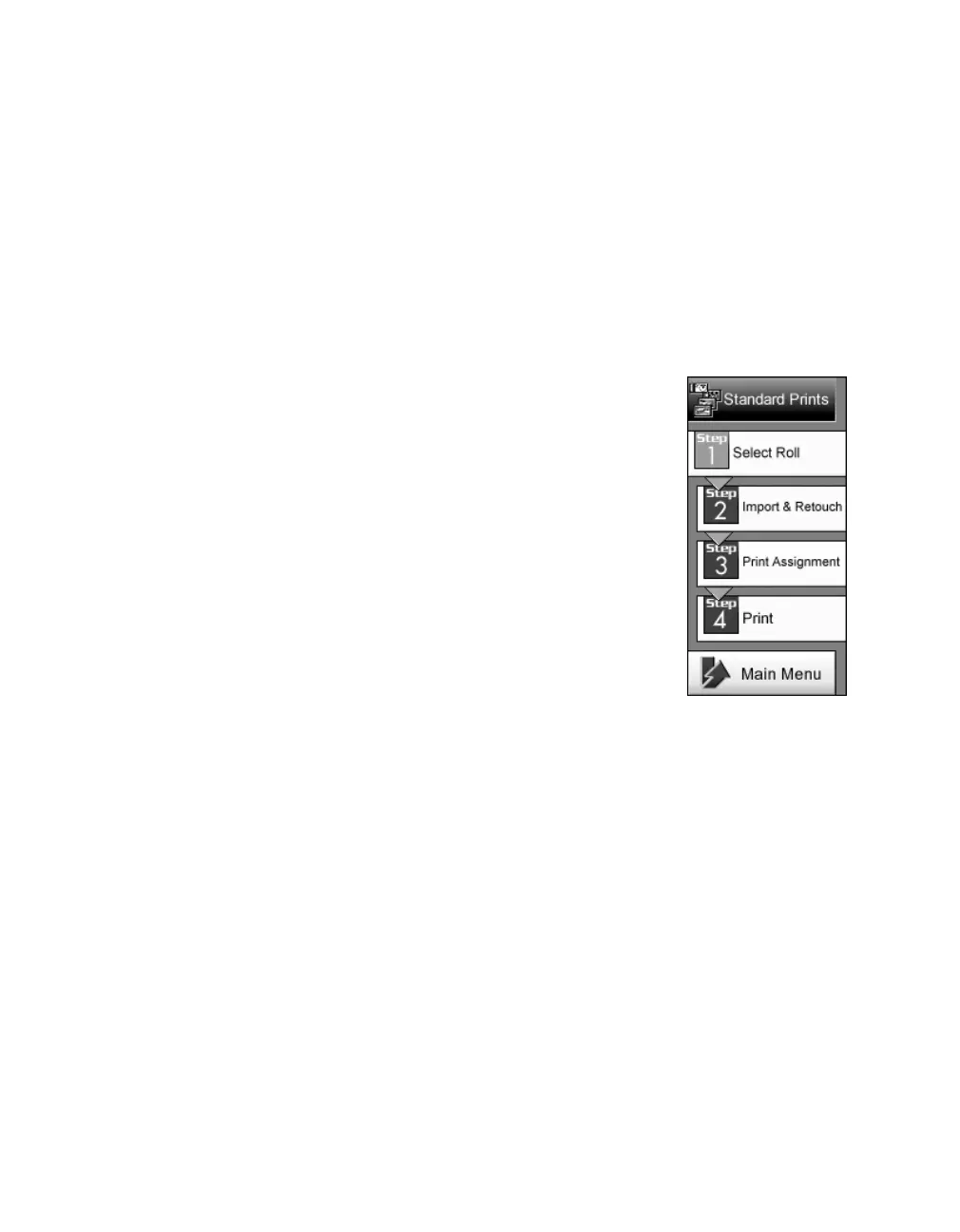24
Printing From Start to Finish
5. To import a photo into Film Factory, click the
Import
button, then:
■
Click
From File
to import a photo from your computer’s hard drive.
■
Click
From Removable Media
to import a photo from a disk or CD-ROM.
■
Click
From PC Card
to import a photo from a PC card in a card reader.
■
Click
From Twain Device
to import a photo from a scanner or digital
camera. If your device is already selected, the software will open. If not, click
Import Settings
, and select your scanner or digital camera (not applicable
to OS X).
6. Click a button on the left to select a print option. For
example, click the
Standard Prints
button. You see buttons
for each step you need to follow, as shown.
7. Click
Import & Retouch
to retouch or edit your photo, if
necessary.
Note: You can rotate, trim, and correct for red eyes and still
retain Exif Print data with your photograph. However, if you
adjust other settings, such as brightness and color, these
settings are not retained.
8. When you’re ready to print, continue with the steps in the
next section.
