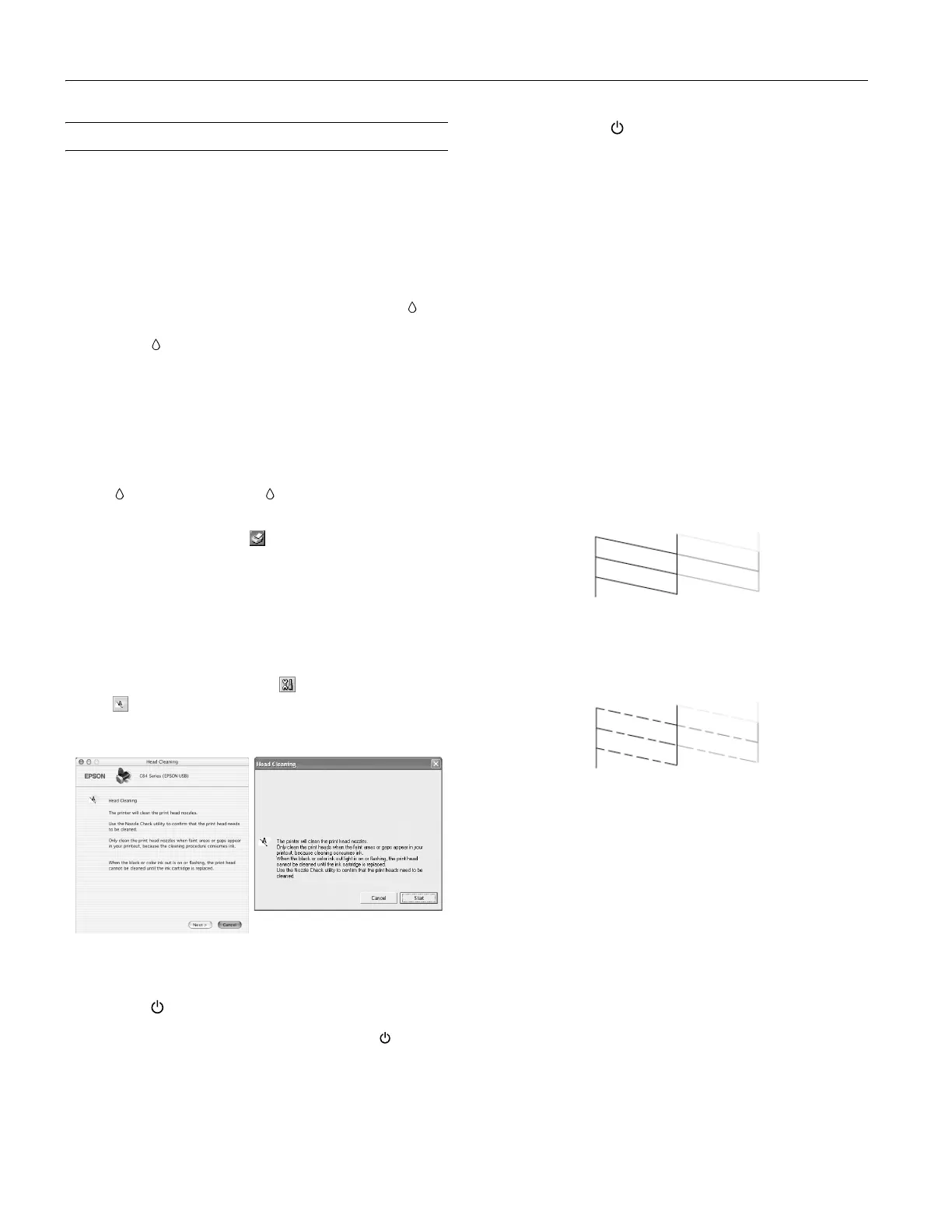EPSON Stylus C84
10 - EPSON Stylus C84 8/03
Cleaning the Print Head
If your printouts are unexpectedly light, or dots or lines are
missing, you may need to clean the print head. This unclogs
the nozzles so they can deliver ink properly. Print head
cleaning uses ink, so clean it only if quality declines.
This section explains how to clean the print head using the
Head Cleaning utility.
You can also clean the print head by holding down the
button on the printer for three seconds. (This only works
when the red light is off.)
Caution: When you don’t turn on your printer for a long time, print
quality can decline, so turn it on and print a few pages at least once a
month to maintain good print quality.
Running the Head Cleaning Utility
1. Make sure the printer is turned on but not printing, and the
red
ink light is off. (If the ink light is flashing or on,
you need to replace a cartridge.)
2. Windows: Right-click the printer icon on your taskbar
(in the lower right corner of your screen). Select
Head
Cleaning
.
Macintosh OS X: Open the
Applications folder and
double-click
EPSON Printer Utility. Select Stylus C84 in
the printer list, click
OK, and select Head Cleaning.
Macintosh OS 8.6 to 9.x: Open the File menu and choose
Page Setup or Print. Click the utility button, then click
the
Head Cleaning button.
3. Follow the on-screen instructions to clean the print head.
Cleaning takes several seconds. The printer makes noise and
the green power light flashes.
Caution: Never turn off the printer while the green power
light is flashing, unless the printer hasn’t moved or made noise
for more than 5 minutes.
4. When the green power light stops flashing, make sure
paper is loaded in the printer, then do the following:
Windows: Click
Print nozzle check pattern. Then click
Print.
Macintosh: Click
Confirmation, then click Next.
The nozzle check pattern prints (see “Examining the Nozzle
Check Pattern” below for details).
5. If the nozzle check pattern has no gaps or white lines, click
Finish.
If the pattern has white lines, click
Clean to clean the print
head again.
You can also turn the printer off and wait overnight—this
allows any dried ink to soften—and then try cleaning the
print head again.
Examining the Nozzle Check Pattern
Examine the nozzle check pattern you printed. Each staggered
line should be solid, with no gaps, as shown.
❏ If your printout looks okay, you’re done.
❏ If you see any gaps (as shown below), clean the print head
again.
Windows
Macintosh
