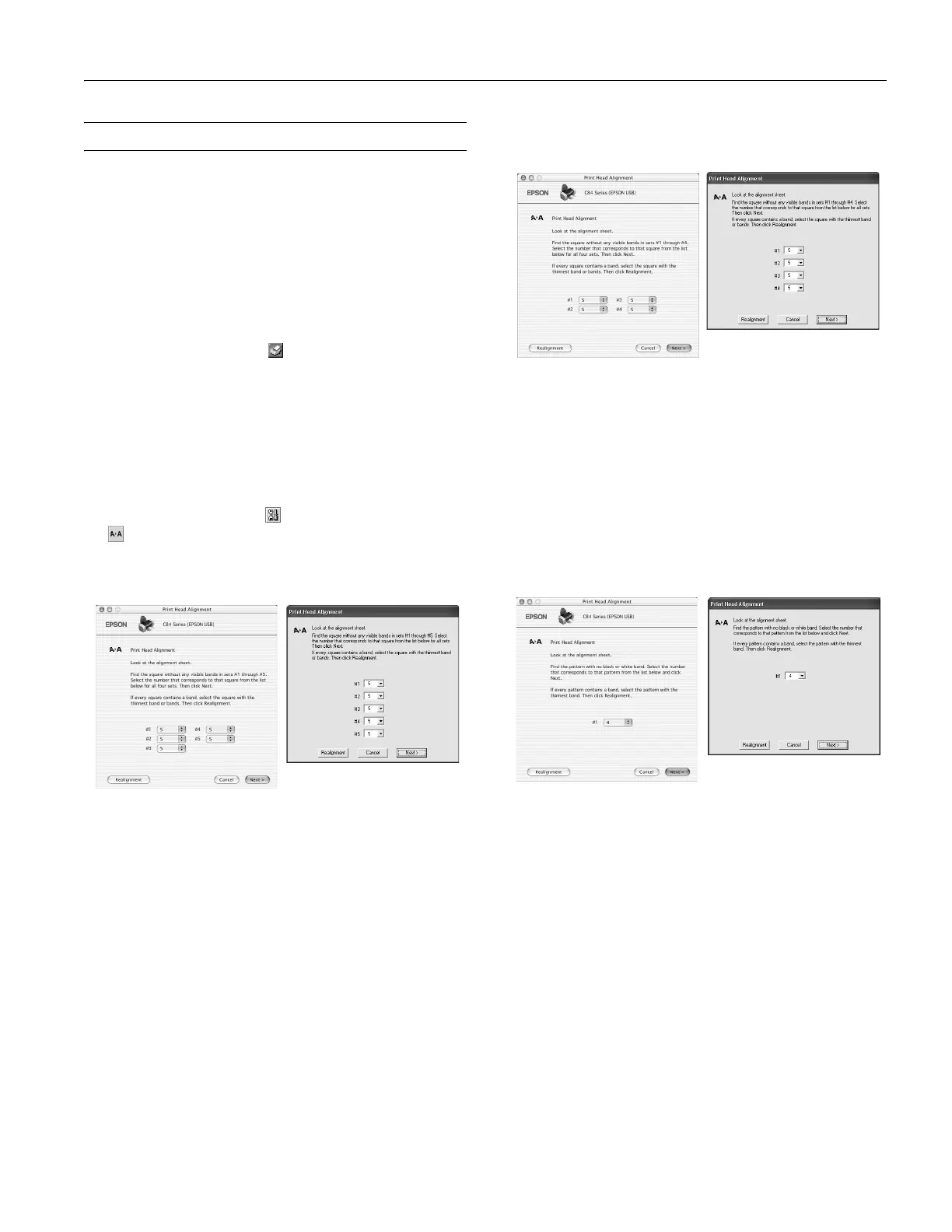EPSON Stylus C84
8/03 EPSON Stylus C84 - 11
Aligning the Print Head
If your printouts contain misaligned vertical lines, or you see
light or dark horizontal banding, you may need to align the
print head.
Note: Banding may also occur if your cartridges are low on ink or you
need to clean the print head.
1. Turn on the printer.
2. Load several sheets of paper.
3. Windows: Right-click the printer icon on your taskbar
(in the lower right corner of your screen). Select
Print Head
Alignment
.
Macintosh OS X: Open the
Applications folder and
double-click the
EPSON Printer Utility icon. Select C84
Series
in the printer list, click OK, and select Print Head
Alignment
.
Macintosh OS 8.6 to 9.x: From the File menu, select Page
Setup
or Print. Click the Utility button, then click the
Print Head Alignment button.
4. Follow the instructions on the screen to print a black
vertical alignment test page. You see this screen:
5. Look at the five sets of patterns in your printout. For each
set, if you see a pattern with no visible vertical lines, enter its
number in the corresponding box on the screen and click
Next.
If you can’t find a pattern without any vertical lines, select
the best pattern and click
Realignment. Then repeat this
step.
6. Click
Print to print the color vertical alignment sheet. You
see this screen:
7. Look at the four sets of patterns in your printout. For each
set, if you see a pattern with no visible vertical lines, enter its
number in the corresponding box on the screen and click
Next.
If you can’t find a pattern without any vertical lines, select
the best pattern and click
Realignment. Then repeat this
step.
8. Click
Print to print a black horizontal alignment sheet. You
see this screen:
9. In your printout, select the pattern with no gap or line
between the rectangles. Enter its number in the box on the
screen and click
Next.
If you can’t find an aligned pattern, choose the best pattern
and click
Realignment. Then repeat this step.
Macintosh
Windows
Windows
Macintosh
Windows
Macintosh