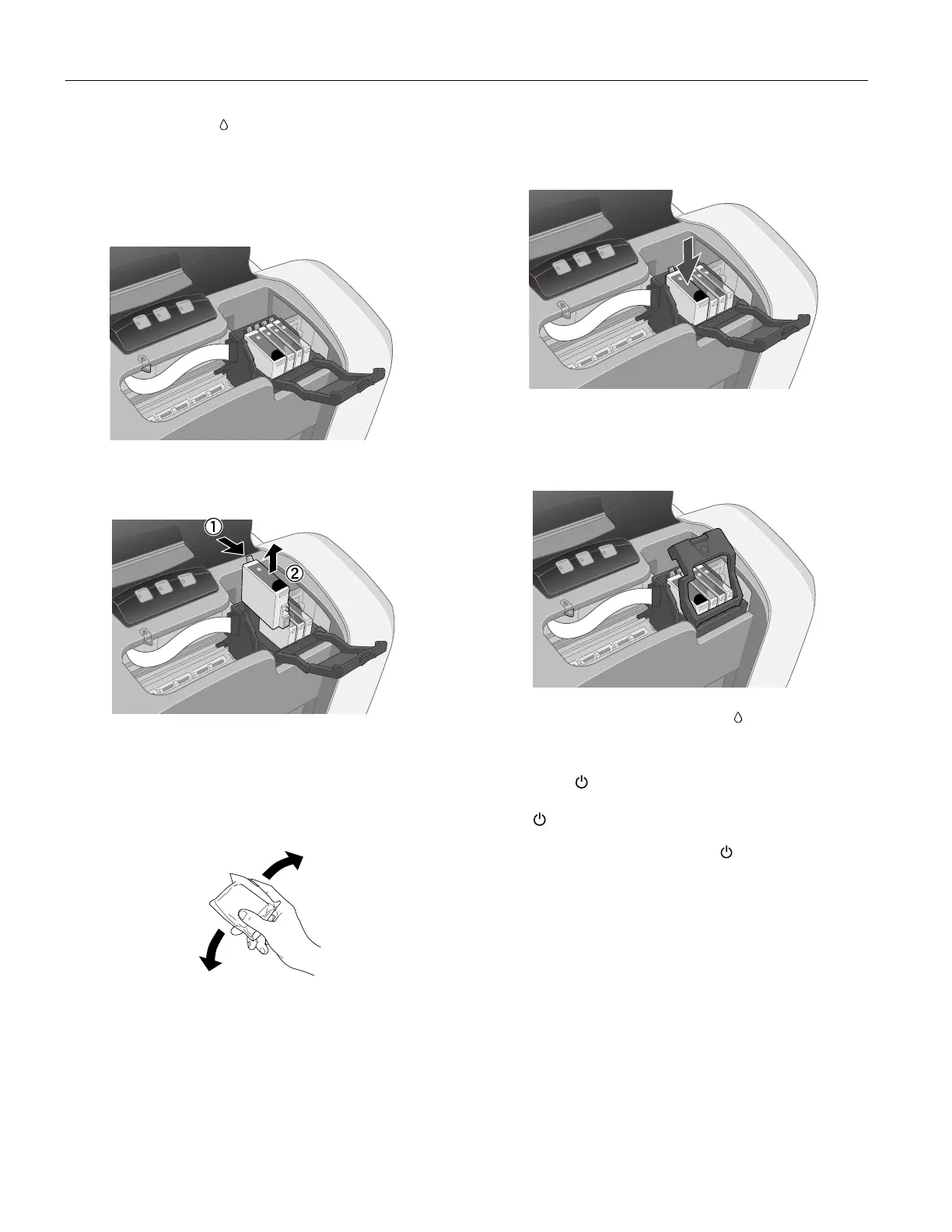EPSON Stylus C84
8 - EPSON Stylus C84 8/03
Note: Don’t press the ink button for more than 2 seconds, or
the printer will start to clean the print head.
Caution: To avoid damaging the printer, never move the print
head by hand.
6. Open the cartridge cover.
7. Pinch the back tab of the cartridge as you lift it out of the
printer. Don’t take the used cartridge apart or try to refill it.
Warning: If ink gets on your hands, wash them thoroughly with soap
and water. If ink gets in your eyes, flush them immediately with
water.
8. Before you remove the new cartridge from its package,
shake it four or five times.
9. Remove the cartridge from its package and lower it into the
cartridge holder. Push down gently until the new cartridge
is firmly seated.
10. Repeat steps 7 through 9 for each cartridge you want to
replace.
11. Close the cartridge cover.
12. Close the printer cover and press the ink button for one
second. The printer moves the print head and begins
charging the ink delivery system.
The green power light flashes and the printer makes
noise. Charging takes about one minute. When it’s finished,
the power light stops flashing and stays on.
Note: Never turn off the printer while the power light is flashing,
unless the printer hasn’t moved or made noise for more than
5 minutes.
Caution: Install all four ink cartridges, and leave them installed for all
types of printing, or the printer won’t work.