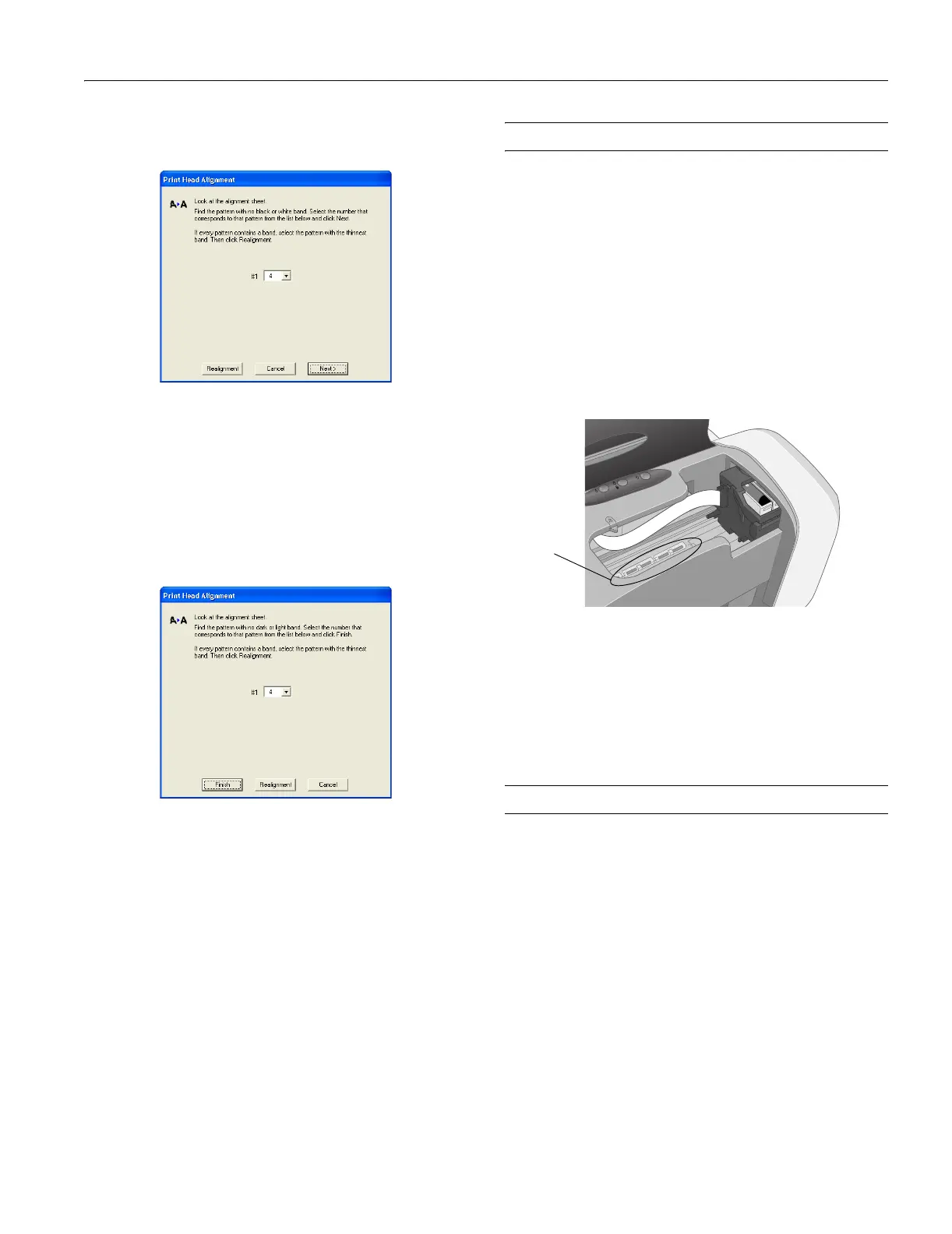Epson Stylus C86
3/04 Epson Stylus C86 - 9
8. Click
Print to print a black horizontal alignment sheet.
After it’s printed you see a screen like this:
9. In your printout, select the pattern with no gap or line
between the rectangles. Enter its number in the box on the
screen and click
Next.
If you can’t find an aligned pattern, choose the best pattern.
Then click
Realignment to print another alignment sheet
and repeat this step.
10. Click
Print to print a color horizontal alignment sheet.
After it’s printed, you see a screen like this:
11. In your printout, find the pattern with no gap or line
between the rectangles and enter its number in the box on
the screen.
If you can’t find an aligned pattern, choose the best pattern.
Then click
Realignment to print another alignment sheet
and repeat this step.
12. Click
Finish to close the Print Head Alignment Utility.
Cleaning the Printer
To keep your printer working at its best, you should clean it
several times a year.
1. Turn off the printer, unplug the power cord, and
disconnect the cable.
2. Remove all the paper, then use a soft brush to clean the
sheet feeder.
3. If the outer case or inside of the sheet feeder is dirty, clean it
with a soft cloth dampened with mild detergent. Keep the
printer cover closed to prevent water from getting inside.
4. If ink accidentally gets inside the printer, wipe off the rollers
shown below with a damp cloth.
Warning: Don’t touch the gears or any other parts inside the printer.
Caution: Never use a hard or abrasive brush, or benzine, alcohol, or
paint thinner for cleaning; they can damage the printer components
and case.
Don’t get water on the printer components and don’t spray lubricants
or oils inside the printer.
Transporting the Printer
If you need to ship your printer, you must prepare it for
transportation by removing the ink cartridges and packing the
printer in its original box or one of a similar size.
1. Turn on the printer.
2. Remove any paper from the printer, then remove the paper
support.
3. Open the printer cover.
Clean
here
