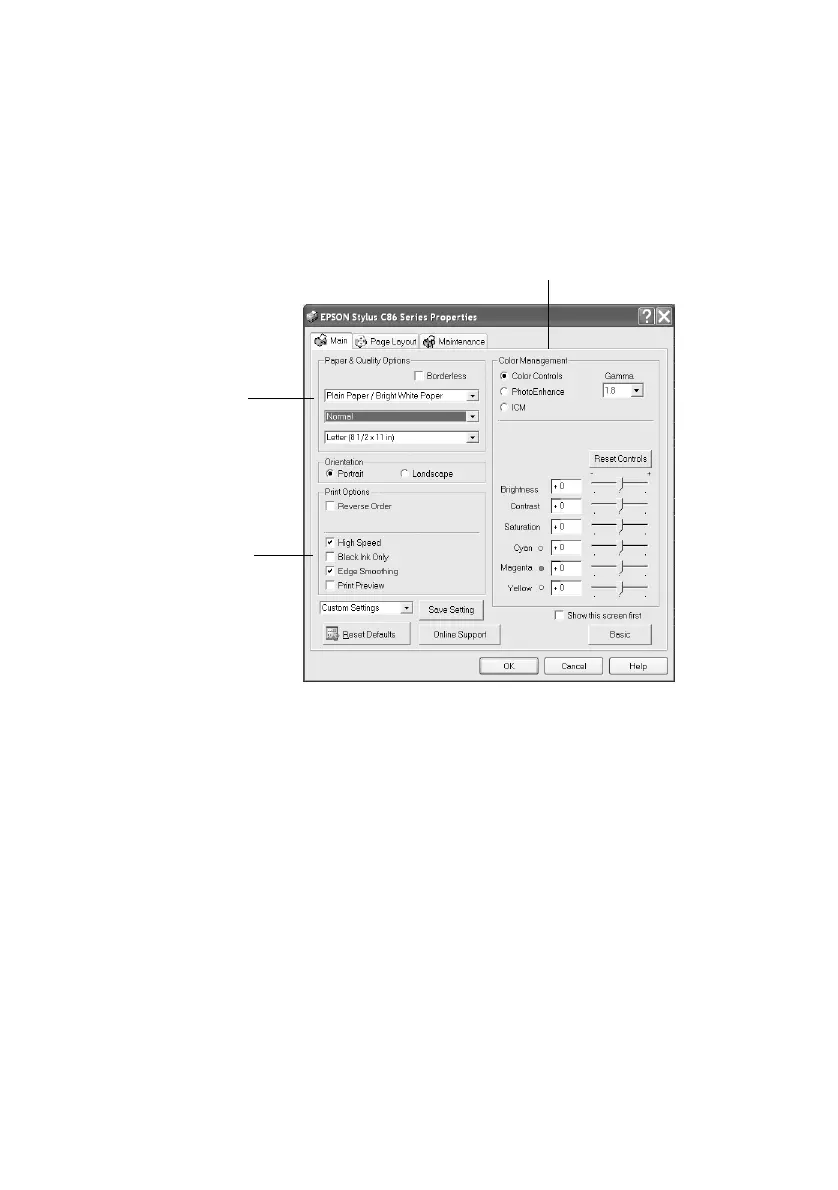14 Printing Photos
Customizing Your Photo Settings
1. On the Main tab, click the Advanced button in the bottom right corner of
the window. If you see a warning note, click
Continue.
2. Select the following advanced settings as necessary:
Note:
For the highest print quality, select Photo RPM. Please note that printing will take
longer in this mode.
3. Once you’ve finished selecting advanced settings, you can:
■ Click OK to save your settings, return to the Print window, and print.
■ Click the Basic button to return to the Basic settings.
■ Click the Page Layout tab and continue with step 4 to select layout
options.
Select a color management method
(To choose No Color Adjustment, click ICM first)
Click here to select
Photo RPM (5760 ×
720) for the best
print quality on
certain paper types
Select Print Options
as necessary
