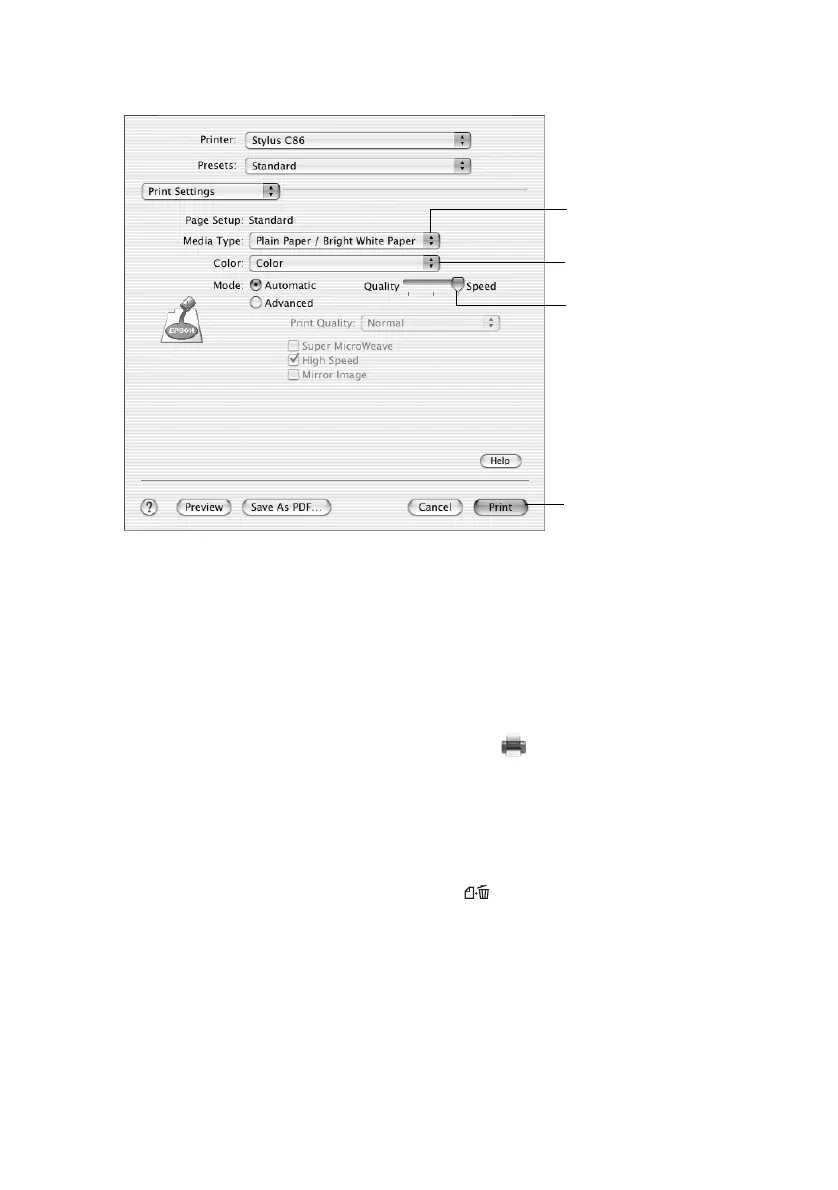Printing with Macintosh OS X 7
6. Select the following Print Settings as necessary:
Note:
For more information about printer settings, click the ? or Help button.
The Quality setting on this screen gives you the best combination of quality and
print speed for most prints. For instructions on printing at the highest quality (Photo
RPM), see page 17.
7. Choose other settings as necessary, then click Print.
8. To monitor the progress of your job, click the Print Center icon when it
appears in the dock on the bottom of your desktop. Double-click
Stylus C86
in the Printer List window.
You can click the print job, then cancel, hold, or resume printing.
Note:
You can also cancel printing by pressing the
Paper button on your printer.
9. When you’re finished, close Print Center.
Select the type of
paper you’re using
Select Color or
Black ink
Select higher
quality or faster
printing (if available)
Click Print
