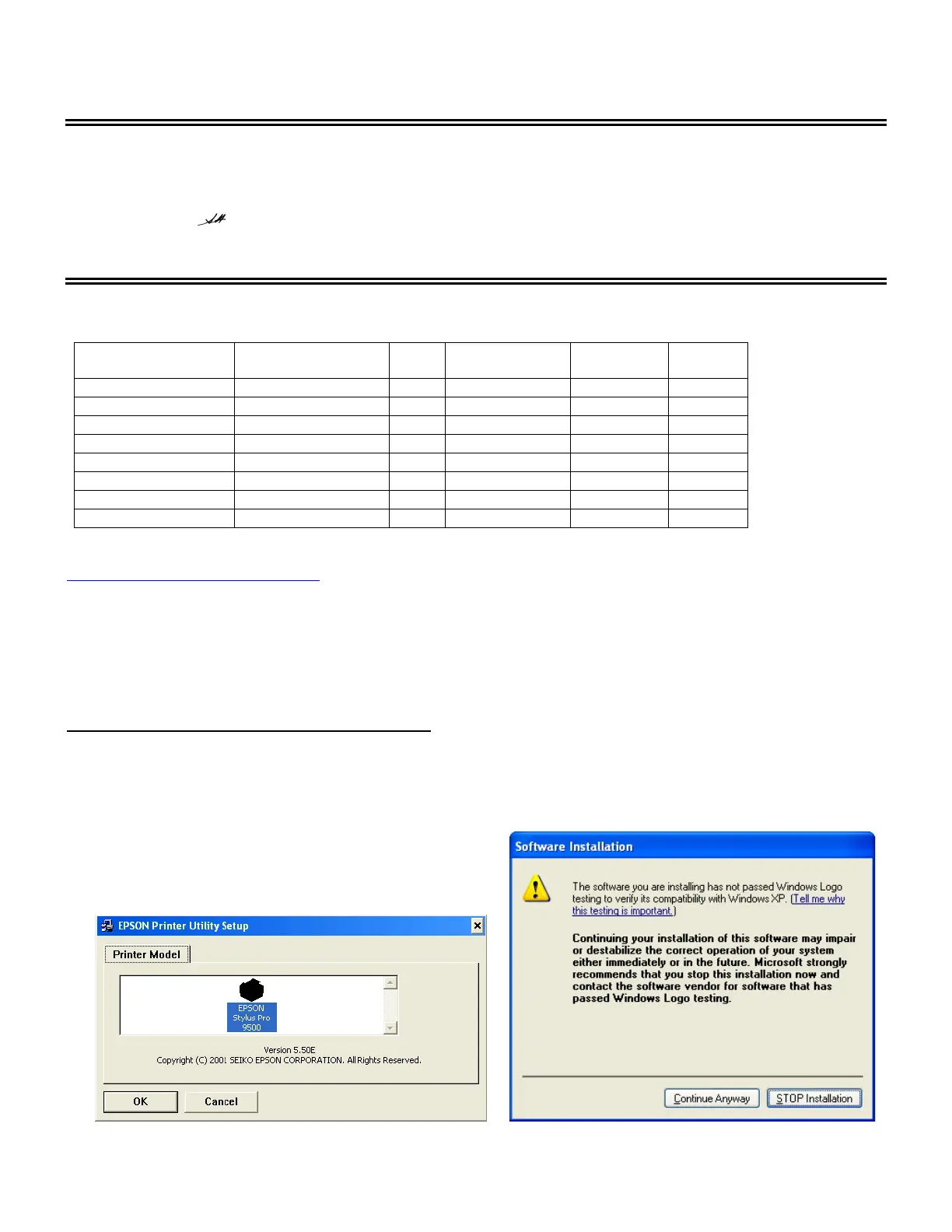1
EPSON
P
RODUCT
S
UPPORT
B
ULLETIN
Date: 11/21/2001
PSB No.: PSB.2001.11.002
Reference: N/A
Originator: RD/RR
Authorization:
Affected Product(s): Epson Stylus Pro 5000/5500/7000/7500/9000/9500/10000/10000CF
Subject: Windows XP Driver & Status Monitor 3 Installation Procedure
This bulletin describes Windows XP printer driver/Epson Status Monitor 3 installation procedures for the following Epson printer
models.
Model Status Monitor 3 USB IEEE 1394 Ethernet
(optional)
Parallel
Stylus Pro 5000 N/A N/A Yes (optional) Yes Yes
Stylus Pro 5500 Not available Yes Yes (optional) Yes Yes
Stylus Pro 7000 Yes Yes Yes (optional) Yes Yes
Stylus Pro 7500 Yes Yes Yes (optional) Yes Yes
Stylus Pro 9000 N/A N/A Yes (optional) Yes Yes
Stylus Pro 9500 Yes N/A Yes (optional) Yes Yes
Stylus Pro 10000 Not available Yes Yes Yes Yes
Stylus Pro 10000CF Not available Yes Yes Yes Yes
The appropriate Windows XP driver/Status Monitor 3 can be downloaded from Epson America’s support website, at
http://support.epson.com/filelibrary.html
. During the download process, choose “Save this program to disk” option to save the
files to your local hard disk drive. When you are ready to install your printer driver/ Status Monitor 3, Power OFF you printer and
restart you computer. Run the self-extracting executable file from the saved location on your hard disk drive and follow the
installation instruction on the screen for your specific connection type.
Note: The screen shots shown in this bulletin reflect the Stylus Pro 9500 printer, but the installation instruction are identical for all of the printer
models listed above.
Instructions for USB and Parallel Connection
1.
At the
EPSON Printer Utility
Setup
screen highlight your printer then click OK. Next, you will see the progress bar
followed by the Windows Logo verification screen. Click on
Continue Anyway
option to continue.
