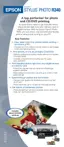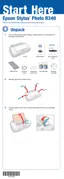Epson Stylus Photo R340
8/05 Epson Stylus Photo R340 - 11
4. Press in the tab on the back of the cartridge and lift the
cartridge out of the printer. Dispose of it carefully.
Warning: Keep ink cartridges out of the reach of children and do
not drink the ink.
If ink gets on your hands, wash them thoroughly with soap and
water. If ink gets in your eyes, flush them thoroughly with
water.
5. Unwrap the new ink cartridge.
Caution: Don’t touch the green circuit board or
remove any labels.
6. Lower the cartridge into the holder, with the
green circuit board facing the front. Then gently push the
cartridge down until it clicks into place.
7. If you need to replace another ink cartridge, repeat steps 4
through 6 before continuing with step 8.
8. Close the ink cartridge cover.
9. Press
OK and close the printer cover.
The printer begins charging the ink delivery system.
10. When you see a message that charging is complete (after
about a minute), press
OK.
Cleaning the Print Head
If your printouts are unexpectedly light or faint, or dots or
lines are missing from the image, you may need to clean the
print head. This unclogs the nozzles so they can deliver ink
properly. Print head cleaning uses ink, so clean it only if
quality declines.
You can clean the print head either from the printer’s control
panel or using your printer software. To clean it using the
printer software, the printer must be connected directly to
your computer (not over a network); see your on-screen User’s
Guide for details.
Caution: When you don’t turn on your printer for a long time, the
print quality can decline, so turn it on at least once a month to
maintain good print quality.
Follow these steps to clean the print head from the printer’s
control panel:
1. Make sure the printer is turned on but not printing.
2. Press the
Setup button.
3. Press d to highlight
Head Cleaning, then press OK.
4. To begin cleaning, press
Start. The printer makes noise and
you see a message on the LCD screen. Cleaning takes about
30 seconds.
Caution: Do not turn off the printer or interrupt the cleaning
process.
5. When cleaning is done, press OK to run a nozzle check to
confirm the print head nozzles are clean.
Make sure letter-size plain paper is loaded in the printer,
then press
Start. The nozzle check pattern prints.
6. Examine the nozzle check pattern you printed. Each
staggered horizontal and straight vertical line should be
complete, with no gaps in the pattern, as shown below:
❏ If your printout looks okay, you’re done. Press
Back to
finish.
❏ If there are any gaps (as shown below), press
OK and
then
Start to clean the print head again.

