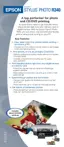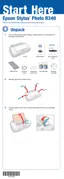Epson Stylus Photo R340
8 - Epson Stylus Photo R340 8/05
3. Turn on the printer and your camera or storage device.
After a moment, the printer reads and counts the number of
images. When it’s done, your images are available for
printing.
Note: If you used the Stylus Photo R340 to back up your images on a
Zip disk, CD, or another storage device (see Printer Basics), they’re
stored in folders (001, 002, etc.). Use the u and d buttons on the
printer’s control panel to highlight the folder you want to open, then
press
OK to open it.
Printing Photos
Before you begin, make sure the printer is in
Memory Card mode. If the printer is in CD/DVD
mode, press the
Memory Card button.
Before you print, make sure you load paper
and insert your camera’s memory card in the
appropriate card slot (see page 7), or connect an external
device that has photos (see page 7).
Viewing and Printing Photos
The View and Print option lets you preview and choose
individual photos to print.
1. Press l or r to choose
View
and Print Photos
, then press
OK.
2. Press l or r to choose the
photo you want to print.
3. Press u or d to select the
number of copies.
4. Repeat steps 2 and 3 for each additional photo you want to
print.
5. Press the
Print Settings button and choose your print
settings.
6. Press the x
Start button to print your photo(s).
Note: To cancel printing, press the y Stop button.
Printing All the Photos on a Memory Card
The Print All Photos option lets you print all the photos on
your memory card at once.
1. Press l or r to choose
Print All
Photos
, then press OK.
2. Press u or d to select the
number of copies.
3. Press the
Print Settings button and choose your print
settings (see page 9).
4. Press the x
Start button to print your photos.
Note: To cancel printing, press the y Stop button.
Printing a Range of Photos
Choose and print a sequence of photos on your card—for
example, photos 7 through 12.
1. Press l or r to choose
Print
Range of Photos
, then
press
OK.
2. Press l or r to choose the first
photo you want to print.
3. Press l or r to choose the last
photo you want to print.
4. Press u or d to select the number of copies.
5. Press the
Print Settings button and choose your print
settings.
6. Press the x
Start button to print your photos.
Note: To cancel printing, press the y Stop button.
Printing Photos from a Specific Date
Print all the photos taken on a specific date that are stored on
your memory card.
1. Press l or r to choose
Print by Date, then press OK.
2. Press u or d to choose a date,
then press r to select it. (Select
a date and press l to deselect
it.)
3. Repeat step 2 for each date you
want to choose for printing.
4. Press u or d to select the number of copies.
5. Press the
Print Settings button and choose your print
settings.
6. Press the x
Start button to print your photo.
Note: To cancel printing, press the y Stop button.

