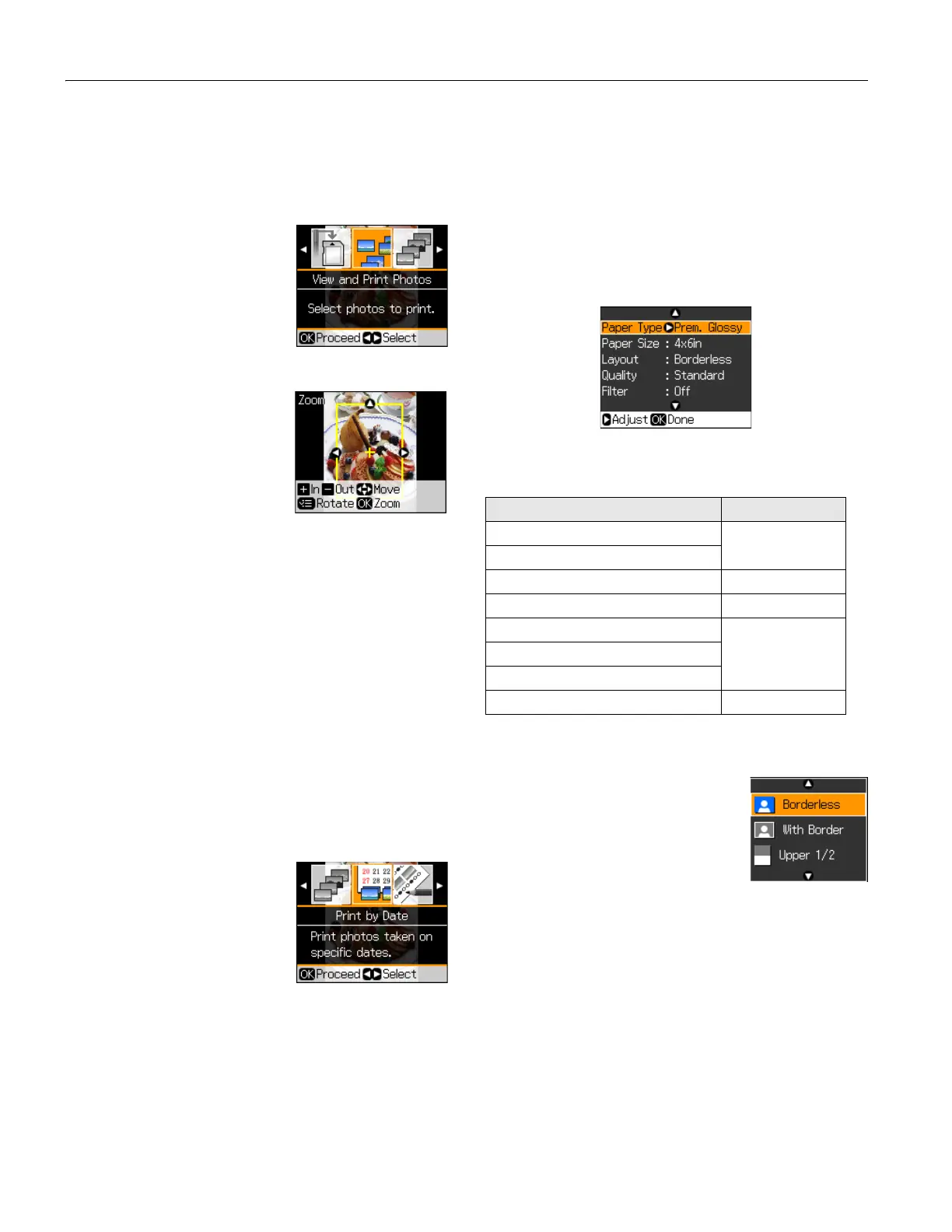Epson Stylus Photo RX595 Series
12 5/07
Printing Photos
Select Individual Photos for Printing
You can select individual photos for printing as you view them
on the display screen.
1. Press l or r to select
View and
Print Photos, if necessary, then
press
OK.
2. Press l or r to move through
your photos and display one that
you want to print.
3. Press the
+ button to select the
number of copies you want of that photo.
4. If you want to crop your photo
and enlarge the resulting image
area to fit onto your paper, press
the
Display/Crop button.
❏ To resize the image area,
press
+ or –.
❏ To move the image area, use
the arrow buttons.
❏ To rotate the image area, press x
Menu to toggle
between vertical and horizontal orientation.
❏ To check the zoomed image, press
OK, then press OK
again or press y
Back to change the crop area.
5. Repeat steps 2 through 4 to select more photos, if you want.
6. To change any of the print settings displayed on the screen,
or use red eye reduction or other features, press x
Menu
and select your settings. (See the column to the right for
details.)
7. When you’re ready to print, press x
Start. (To cancel
printing, press y
Stop/Clear Settings.)
Print Photos by Date
You can quickly print photos by the date they were taken.
1. Press l or r to select
Print by
Date, then press OK.
2. Highlight any dates shown and
press r to print photos taken on
that date.
3. Press
OK.
4. To print more than 1 copy, press
+ or – to select the number (up to 99).
5. Press
OK. You can review your photos or select different
numbers of copies for each one.
6. If you’re ready to print, press x
Start.
To change any of the print settings, or use red eye reduction
or other features, press x
Menu and select your settings.
(See the next section for details.)
7. When you’re ready to print, press x
Start. (To cancel
printing, press y
Stop/Clear Settings.)
Memory Card Mode Print Settings
Press x Menu to change these print settings while printing
from a memory card:
❏ To change the paper type, select
Paper Type and choose
the type of paper you loaded.
❏ To change the paper size, select
Paper Size and choose the
size of paper you loaded.
❏ To change the layout, select
Layout
and choose one of settings shown on
the screen.
Note:
Borderless expands the image all the
way to the edge of the paper (slight
cropping may occur; see Expansion
below).
❏ To change the copy quality, select Quality and choose
Standard, Draft, or Best.
❏ If you want to print a color photo in black and white or
sepia tone, select
Filter and select B&W or Sepia.
❏ For the best quality printing, select
Enhance and choose
PhotoEnhance.
™
This automatically analyzes your photos
and, if necessary, adjusts the brightness, contrast, and
saturation. You can also choose
None to turn off this
adjustment, or
P.I.M. to use your camera’s PRINT Image
Matching
®
or Exif Print adjustments.
Paper type Paper Type setting
Epson Premium Photo Paper Glossy Prem. Glossy
Epson Premium Photo Paper Semi-gloss
Epson Ultra Premium Photo Paper Glossy Ultra Glossy
Epson Photo Paper Glossy Photo Paper
Plain paper Plain Paper
Epson Bright White Paper
Epson Presentation Paper Matte
Epson Premium Presentation Paper Matte Matte
