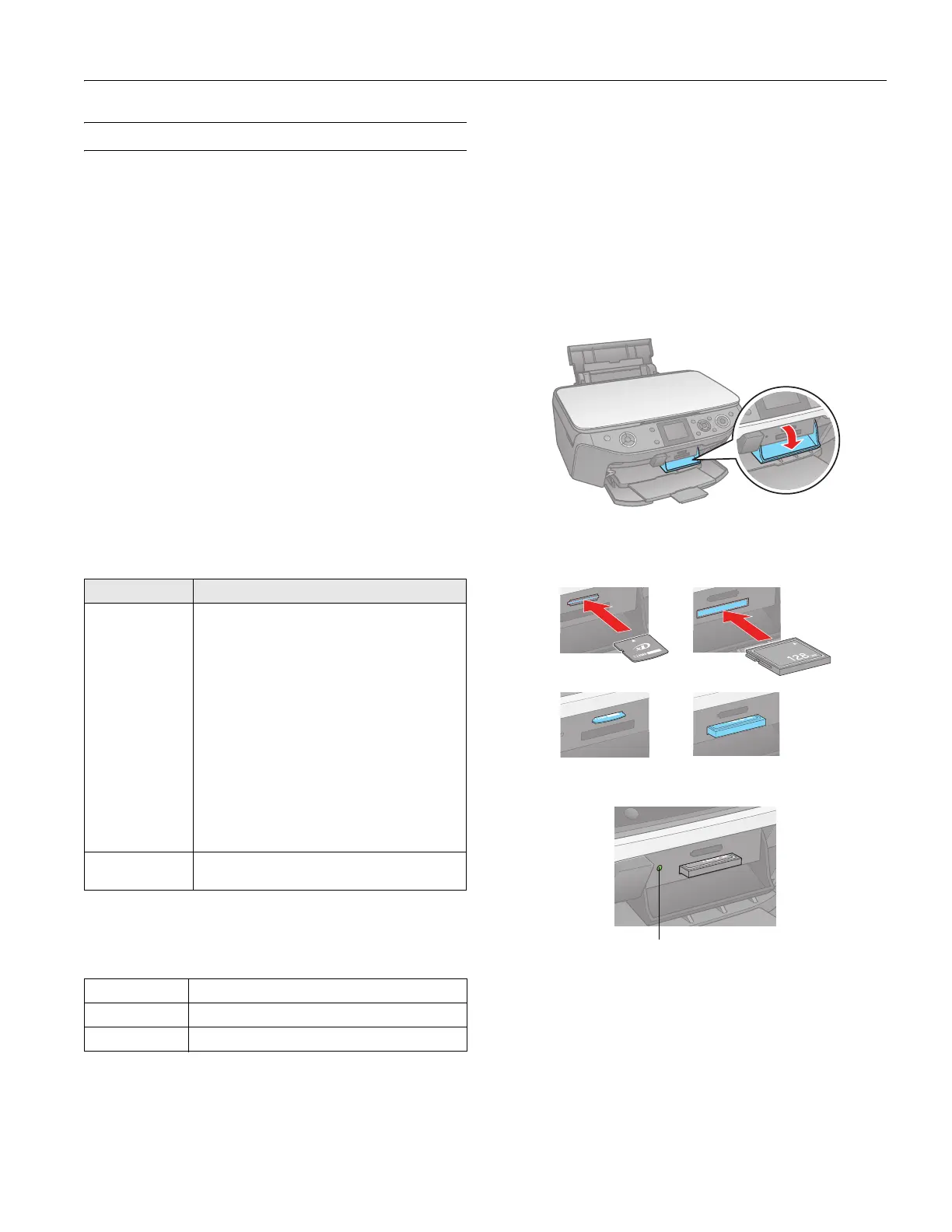Epson Stylus Photo RX595 Series
5/07 11
Printing From a Memory Card
You can print photos directly from your digital camera’s
memory card by inserting it into the RX595 Series memory
card slots. (You can also use these instructions to print from a
USB flash drive connected to the
EXT. I/F port.)
See the sections below to print individual photos or photos by
the date they were taken. See the on-screen User’s Guide to
perform the following memory card operations:
❏ Printing all photos on a memory card
❏ Viewing photos as a slide show and printing them
❏ Printing photos using DPOF (Digital Print Order Format)
❏ Printing an index sheet to select photos for printing
❏ Printing photo greeting cards
❏ Transferring files between the RX595 Series and a computer
or other device
❏ Scanning to a memory card or other device
Compatible Memory Cards and Files
Make sure your memory card is one of the following types:
* Requires adapter
Make sure the files on the card are compatible with your
RX595 Series.
You can print other file types directly from your computer.
Inserting the Card
Insert one card at a time in one of the RX595 Series memory
card slots. Insert the type of card you have into the correct
slot.
Note:
Also consult your memory card and adapter documentation for any
special use instructions for your card or adapter.
1. Turn on the RX595 Series.
2. Open the memory card door.
3. Insert your card into the correct slot as shown below and
listed to the left. (It won’t go in all the way.) The memory
card access light flashes, then stays lit.
Caution:
Do not remove a card or turn off the RX595 Series when the
memory card access light is flashing or you may lose photos on
the card.
4. Press the Memory Card button.
You can view the photos on your card and select them for
printing, as described on page 12.
Slot Type of card
Top slot SD
SDHC
miniSD*
miniSDHC*
microSD*
microSDHC*
MultiMediaCard™
Memory Stick
Memory Stick Duo*
Memory Stick PRO
Memory Stick PRO Duo*
Memory Stick Micro*
MagicGate Memory Stick
MagicGate Memory Stick Duo*
xD-Picture Card
xD-Picture Card Type H
xD-Picture Card Type M
Bottom slot CompactFlash
Microdrive
File format JPEG with the Exif version 2.21 standard
Image size 80 × 80 pixels to 9200 × 9200 pixels
Number of files Up to 999
Memory card access light
Top slot Bottom slot
