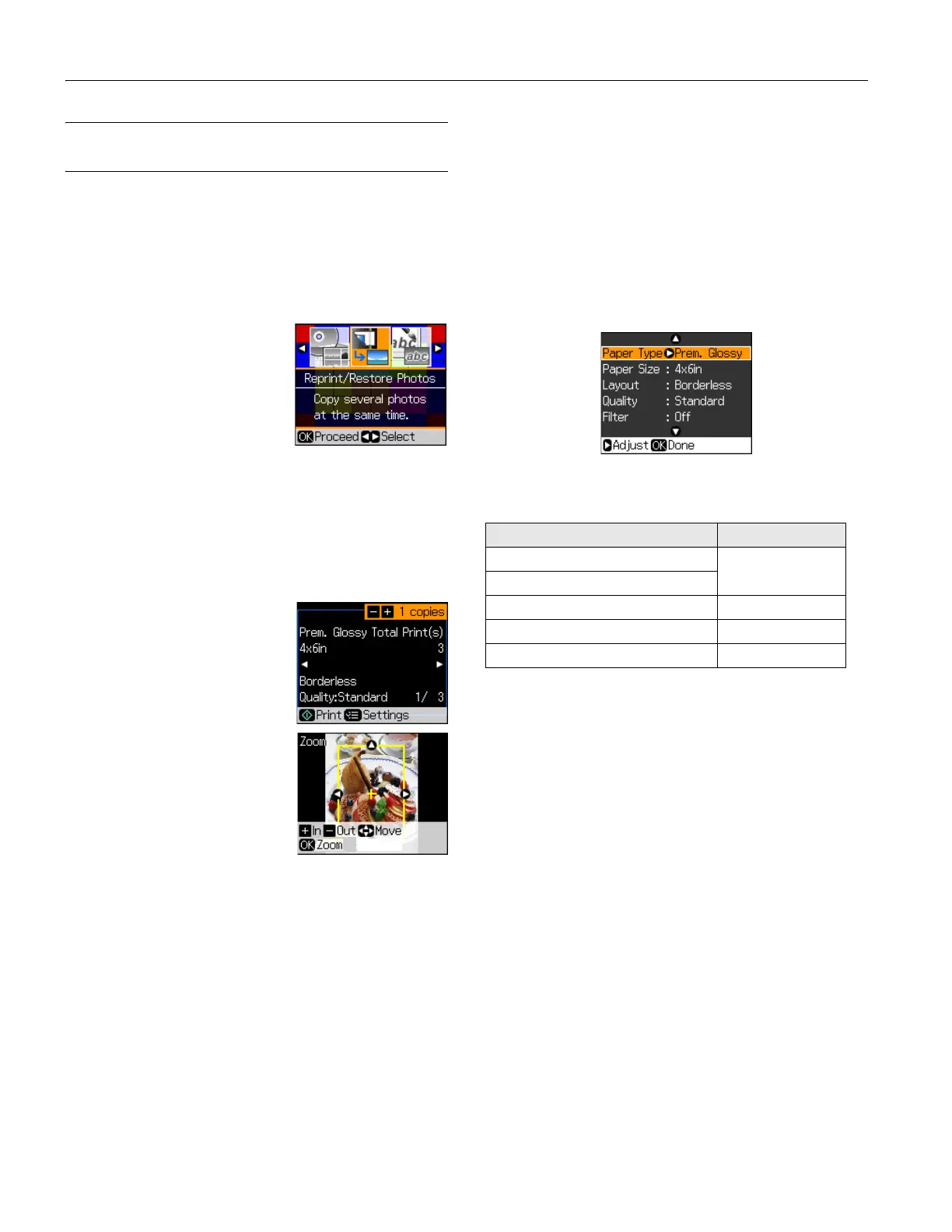Epson Stylus Photo RX595 Series
10 5/07
Restoring, Cropping, and Copying
Multiple Photos
1. Press the P On button to turn on the RX595 Series.
2. Load 4 × 6-inch, 5 × 7-inch, 8 × 10-inch, letter-, or A4-size
Epson photo paper in the sheet feeder. See page 5.
Note:
Load only up to the recommended number of sheets. See
page 5.
3. Press the Specialty Print button
to enter Specialty Print mode.
4. Press
OK.
5. To turn on
Color Restoration
to restore colors in faded photos
as you copy, press r and select
On. (If your photo is not faded,
do not turn on Color Restoration.)
6. Press
OK.
7. Place your original photo on the scanner glass. See page 6.
Note:
To copy two photos, place them 1/4 inch (5 mm) apart as shown
on the display screen.
8. Press OK.
9. After scanning, you see a preview
of your photo and these settings
on the screen:
To print more than 1 copy, press
+ or – to select the number.
10. If you want to crop your photo
and enlarge the resulting image
area to fit onto your paper, press
the
Display/Crop button.
❏ To resize the image area,
press
+ or –.
❏ To move the image area, use
the arrow buttons.
❏ To check the zoomed image, press
OK, then press OK
again or press y
Back to change the crop area.
If you’re copying 2 photos, press r to preview the next
photo. Then press the
Display/Crop button and crop the
second photo as necessary.
11. If you want to size your photos to print on 4 × 6-inch
borderless Premium Photo Paper Glossy or Semi-gloss,
press x
Start. (To cancel copying, press y Stop/Clear
Settings.)
To change any of the print settings displayed on the screen,
press x
Menu and see the next section.
Reprint/Restore Print Settings
To change any of the print settings, press x Menu. (Quality is
set to Standard automatically to reprint or restore photos.)
❏ To change the paper type, select
Paper Type and choose
the type of paper you loaded.
❏ To change the paper size, select
Paper Size and choose the
size of paper you loaded.
❏ To change the layout, select
Layout and choose With
Border to leave a small margin around the image or select
Borderless to expand the image all the way to the edge of
the paper (slight cropping may occur).
❏ If you want to print a color photo in black and white, select
Filter and choose B&W.
❏ To adjust the amount of image expansion when printing
borderless photos, select
Expansion and choose Standard,
Min, or Mid.
Note:
You may see white borders on your printed photo if you use the
Min setting.
Paper type Paper Type setting
Epson Premium Photo Paper Glossy Prem. Glossy
Epson Premium Photo Paper Semi-gloss
Epson Ultra Premium Photo Paper Glossy Ultra Glossy
Epson Photo Paper Glossy Photo Paper
Epson Premium Presentation Paper Matte Matte
