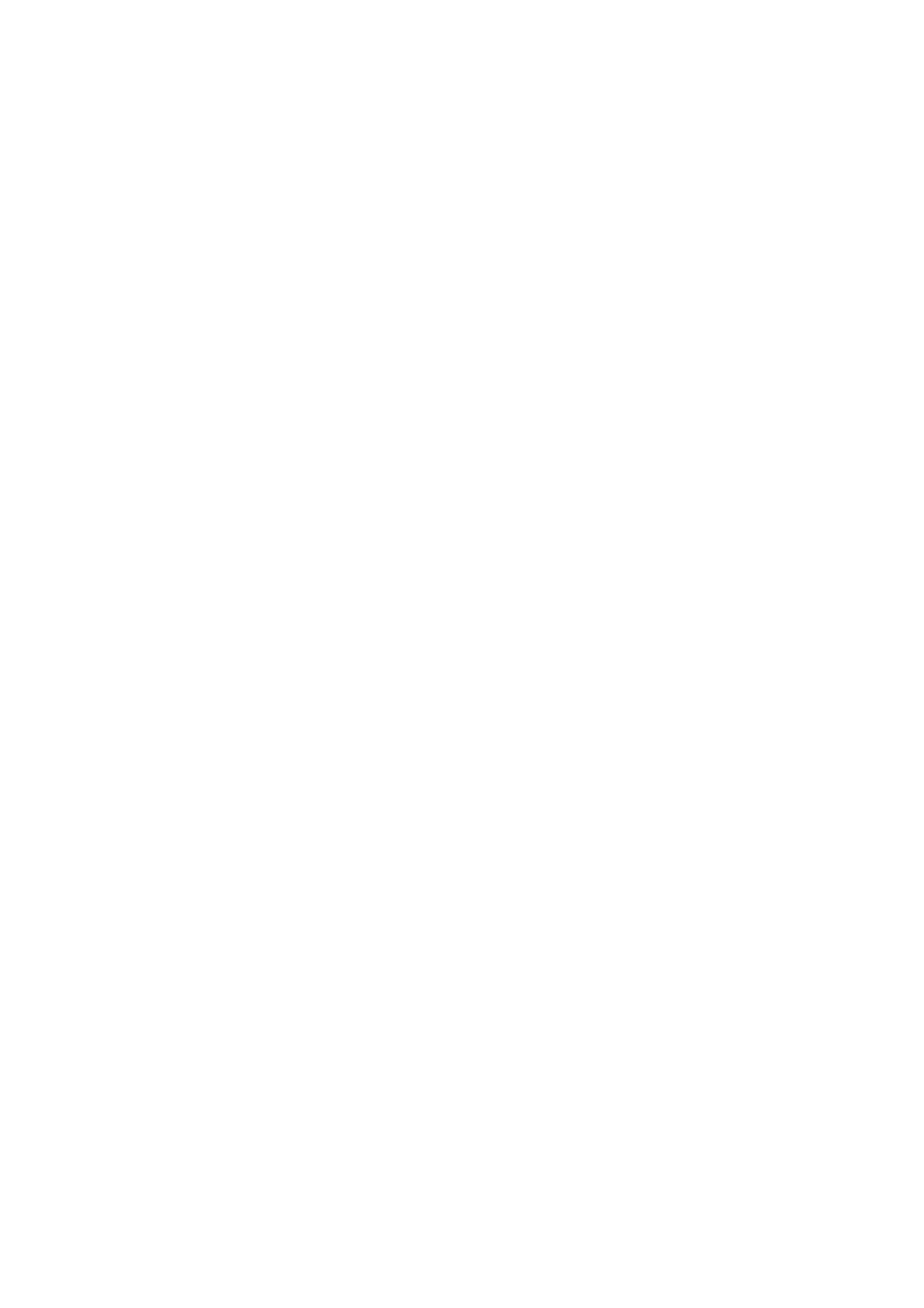F Side cover
Open the side cover to remove the slider for chip unit replacement. Always close the side cover securely after
inserting the slider.
G AC inlet
Connect the supplied power cable here.
H Option port
There is no option that can connect to the printer.
I LAN port
Connects the LAN cable.
J Data light
The network connection status and data reception are indicated by a lit or flashing light.
On : Connected.
Flashing : Receiving data.
K Status light
The color indicates the network transmission speed.
Red : 100Base-T
Green : 1000Base-T
L USB port
Connect the USB cable here.
M Control panel
U “Control panel” on page 11
N Alert lamp
This lamp lights or flashes when an error occurs.
Lights or
flashes
: An error has occurred. How the lamp lights or flashes varies with the type of error. The control panel
displays a description of the error.
Off : No error.
O Roll rest
When loading roll paper, place it on this rest and attach the roll paper adapters.
U “Loading Roll Paper” on page 21
P Adapter guides
Guides for attaching roll paper. Move the roll along these guides to attach it to the adapter holder.
U “Loading Roll Paper” on page 21
Q Roll lock lever
A lever that locks roll paper in place after the roll is attached to the adapter holder.
SC-F6000 Series User’s Guide
Introduction
8
