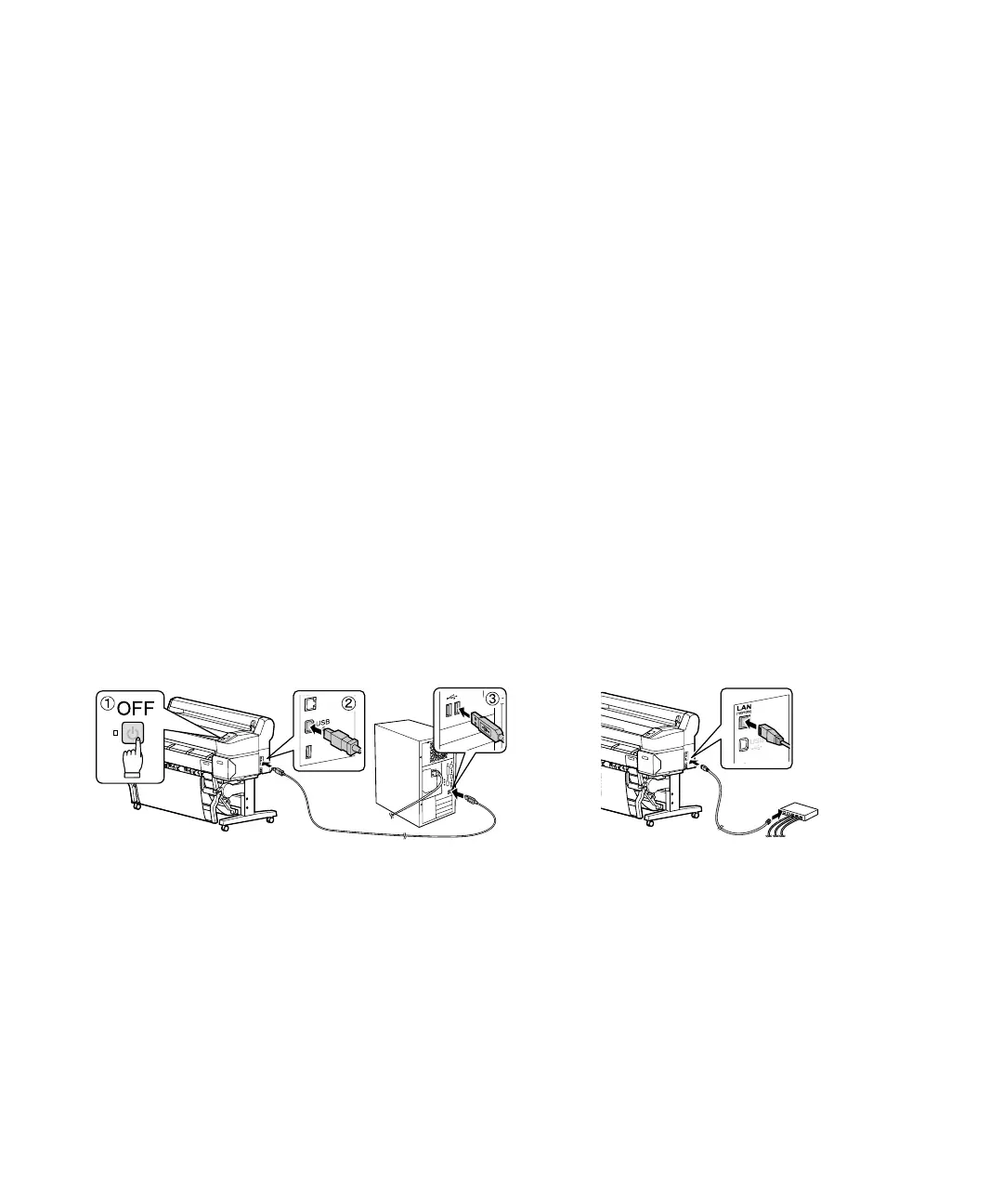Installing Software | 37
4. Press OK again to begin the head alignment. The printer will automatically align the head as it prints
the head alignment pattern. When alignment is complete, the Maintenance menu will be displayed.
Note: See the User’s Guide for instructions on performing a manual head alignment.
Installing Software
Insert the software CD that came with your printer into your computer and follow the on-screen
instructions.
Connecting to Your System
You can use USB and/or Ethernet
®
network connections.
For a USB connection, make sure your system has the appropriate port and that you have a standard,
shielded cable, 10 feet (3 m) long or less.
Note: Do not connect the printer until a software installation screen prompts you to do so.
To connect to a network hub or directly to your computer’s network interface, you need a standard RJ-45
CAT-6 network cable.
1. Plug the interface cable into the appropriate port on the printer.
2. Plug the other end of the cable into the appropriate port on your computer or network switch or hub.
Updating Your Printer Firmware
To keep your printer features and functionality up to date, you should check for a new version of firmware
on the Epson support site and update your printer, if necessary.
