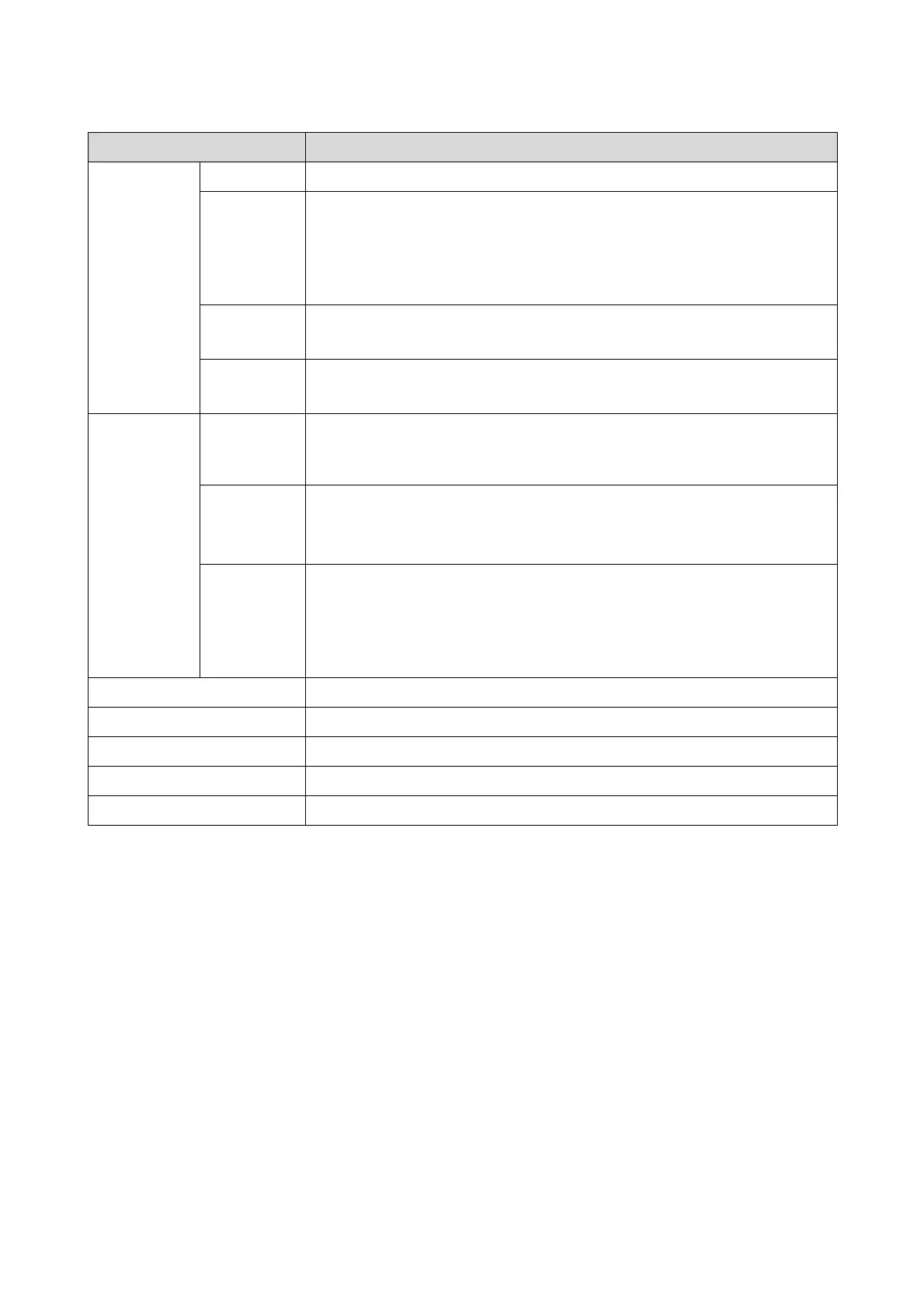Printer Driver Functions
11
Print Settings Paper Type Select the Paper Type according to the paper being used.
Image Quality Select the print quality from Standard (720 dpi) and High Image Quality (1440 dpi).
Normally, select Standard. Select High Image Quality when you want to print at a
higher resolution. Printing takes longer than in Standard mode, as priority is given to
image quality.
You can only select High Image Quality when Glossy or Luster is set as the Paper Type.
Color Select the color adjustment method to apply while printing.
U“Color” on page 21
Print Preview Select to display a preview before printing.
U“Previewing an Image” on page 31
Paper Source
Settings
Paper Source Displays Paper Source. You can select only AutoSelect.
AutoSelect automatically selects the paper source (front or rear) according to the loaded
paper.
Paper Size Select the paper size used for printing.
You can register sizes that are not already included in the list by using User Defined.
U“Printing on Custom Paper” on page 29
Borderless Select to print without margins around the edge of the paper.
If this is not selected, margins may appear around the edges of the print, depending on
the operating environment and so on. You can also set the amount of the margins from
your software.
U“Borderless Printing” on page 27
Printer Status Displays the printer's current status.
Trimmed Waste Paper Box Displays the usage status of the trimmed waste paper box.
Paper Information Displays the width, type, and amount remaining for the loaded paper.
Ink Level Displays the ink levels.
Reset Defaults Returns all settings to their defaults.
Item Explanation
