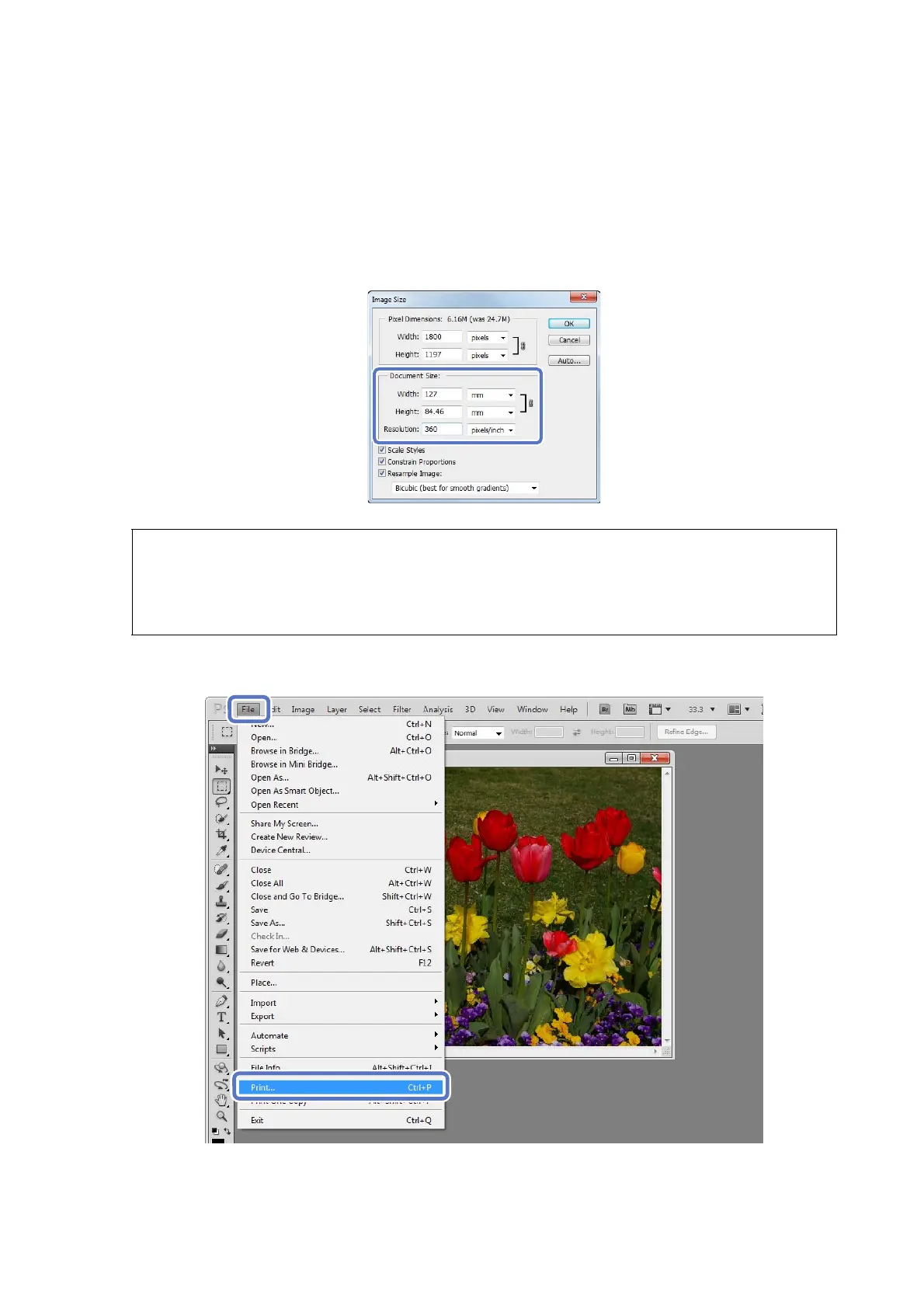Basic Printing Methods
15
C
Specify the image size and resolution.
Select Constrain Proportions, and then match the Width and Height to the paper size to be printed.
Specify the Resolution. Here, 360 pixel/inch is set as an example.
After making the settings, click OK.
D
Click Print from the File menu to display the Print screen.
Tip:
You can create fine prints by setting multiples of the Resolution as the printer's Image Quality resolution.
Because the settings for Image Quality are Standard (720 dpi) and High Image Quality (1440 dpi), we recommend
making settings in multiples of 180 pixel/inch.
