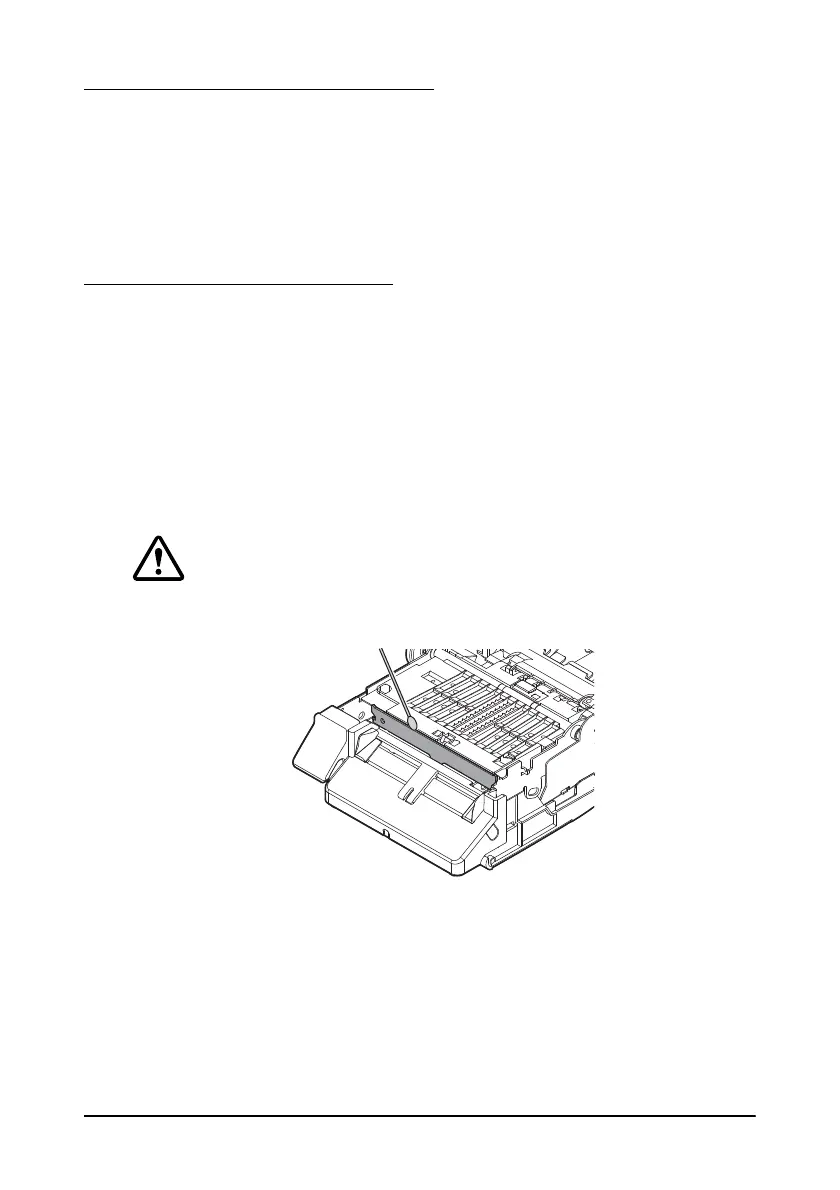TM-C3400 User’s Manual 25
Displaying the Printer Driver
Follow the steps below to display the printer driver. For details on
how to use the printer driver, see the printer driver help.
1. Open [Printers and Faxes] (or [Printers]).
2. Right-click on [EPSON TM-C3400] and click [Printing
Preferences
] to display the printer driver.
Cleaning the Autocutter
Adhesive from labels may stick to the fixed blade of the autocutter,
which may prevent the autocutter from cutting paper cleanly. If this
happens, follow the steps below to clean the autocutter.
1. Turn off the printer, and unplug the AC cable from the inlet.
2. Open the roll paper cover and remove the paper.
3. Remove the adhesive on the autocutter blade on the side of the roll
paper cover with an implement such as a cotton swab.
If necessary, moisten the cotton swab with alcohol.
CAUTION:
Do not touch the fixed blade of the autocutter directly. Doing so may
cause injury.
