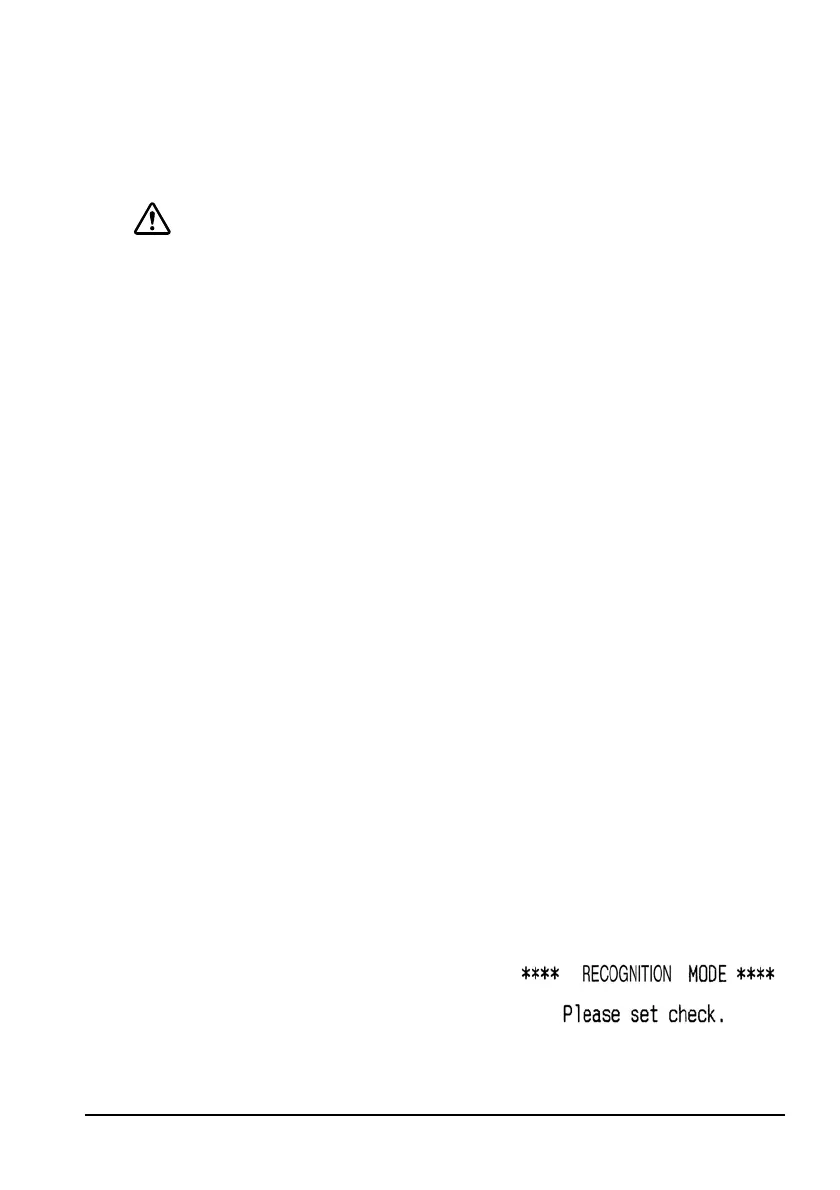TM-H6000II with Image Scanner User’s Manual 9
English
• Exposure of the image scanning part of the printer to strong
sunlight.
• A foreign object, such as sand, entering the printer and
scratching the glass surface of the scanner.
CAUTION:
Do not insert checks with staples in them. This may cause paper jams, MICR
reading errors, and damage to the MICR head.
Be sure the checks are flat, without curls, folds, or wrinkles.
Be sure not to insert any magnetic stripe cards into the slip section.
Otherwise the magnetic information will be damaged.
1. Wait until the SLIP LED flashes. Then insert the check face up with
the right side of the check against the right side of the paper guide
as far as it will go. Be sure that the MICR characters are on the
right. See illustration J.
2. The printer will detect the check and start drawing it in. When the
printer starts drawing it in, let go of the check immediately. When the
printer ejects the check and the SLIP LED starts flashing again, remove
the check by pulling it straight out; do not pull it at an angle.
Cleaning the MICR Mechanism
Foreign matter in the mechanism can cause MICR reading errors.
Clean the MICR head with a moistened cleaning sheet approximately
every 12 months.
Use the following or an equivalent commercially available cleaning
sheet:
PRESAT brand (KIC) “CHECK READER CLEANING CARD”
Note:
Be sure not to use an adhesive cleaning sheet.
Follow the steps below:
1. Load roll paper in the printer, turn off the power, then open the
roll paper cover and turn the power back on while holding down
the RELEASE button.
2. Press the RELEASE button 7 times,
then close the roll paper cover.
The printer prints the following
message on receipt paper, and the
SLIP LED flashes.
