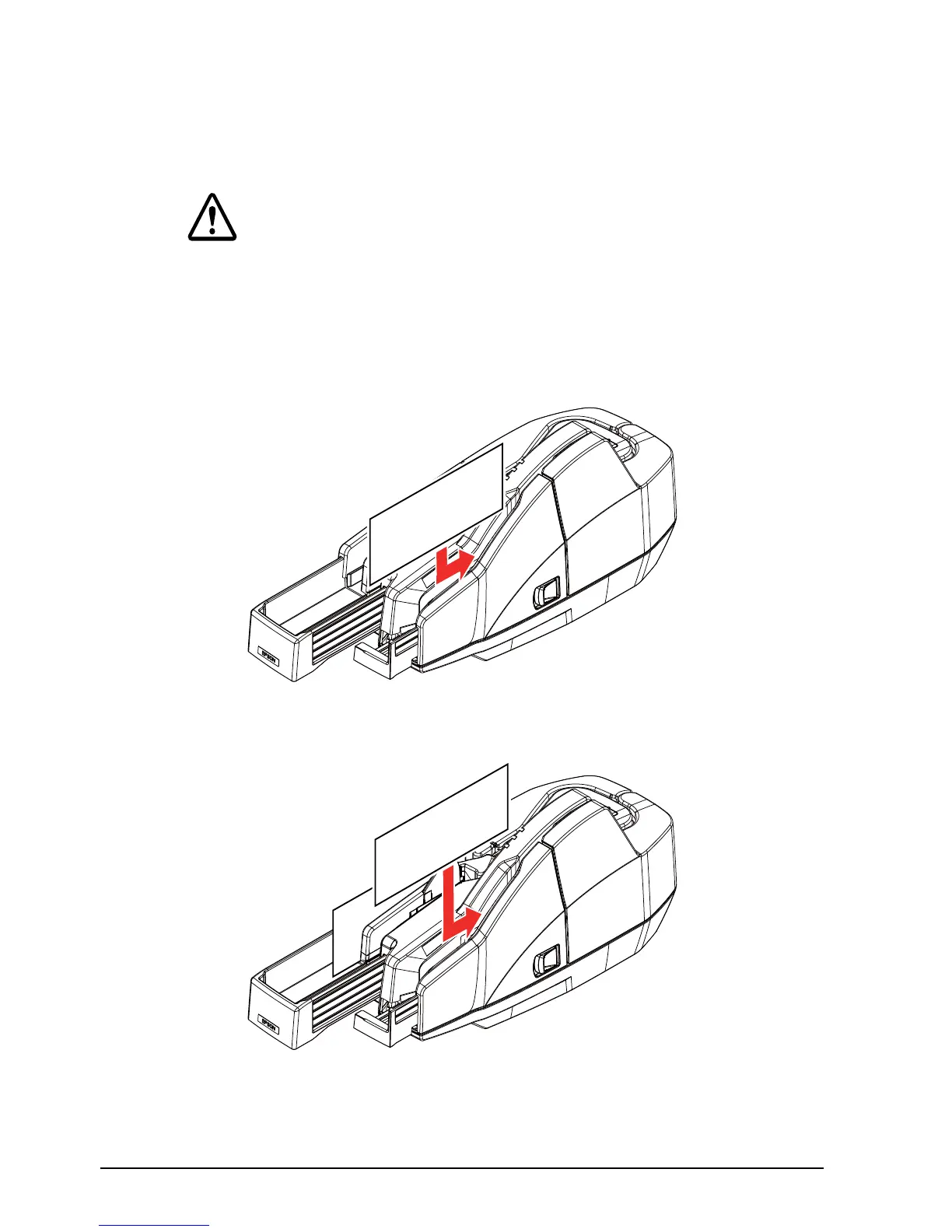16 CaptureOne User’s Manual
English
For single feed models
1. Insert a document straight with its face (the side on which magnetic
characters are printed) facing outside into the SF, as shown in the
picture below.
CAUTION:
Do not put more than one document in the SF. Otherwise, a paper jam
or incorrect feeding of multiple documents may result.
Be sure to let go of the document before the scanner starts feeding.
Otherwise, there may be a paper skew, paper jam, or MICR reading
error.
Do not open the covers while processing is in progress.
2. After the document is automatically ejected to the Main/Sub pocket,
put the next document into the SF.
