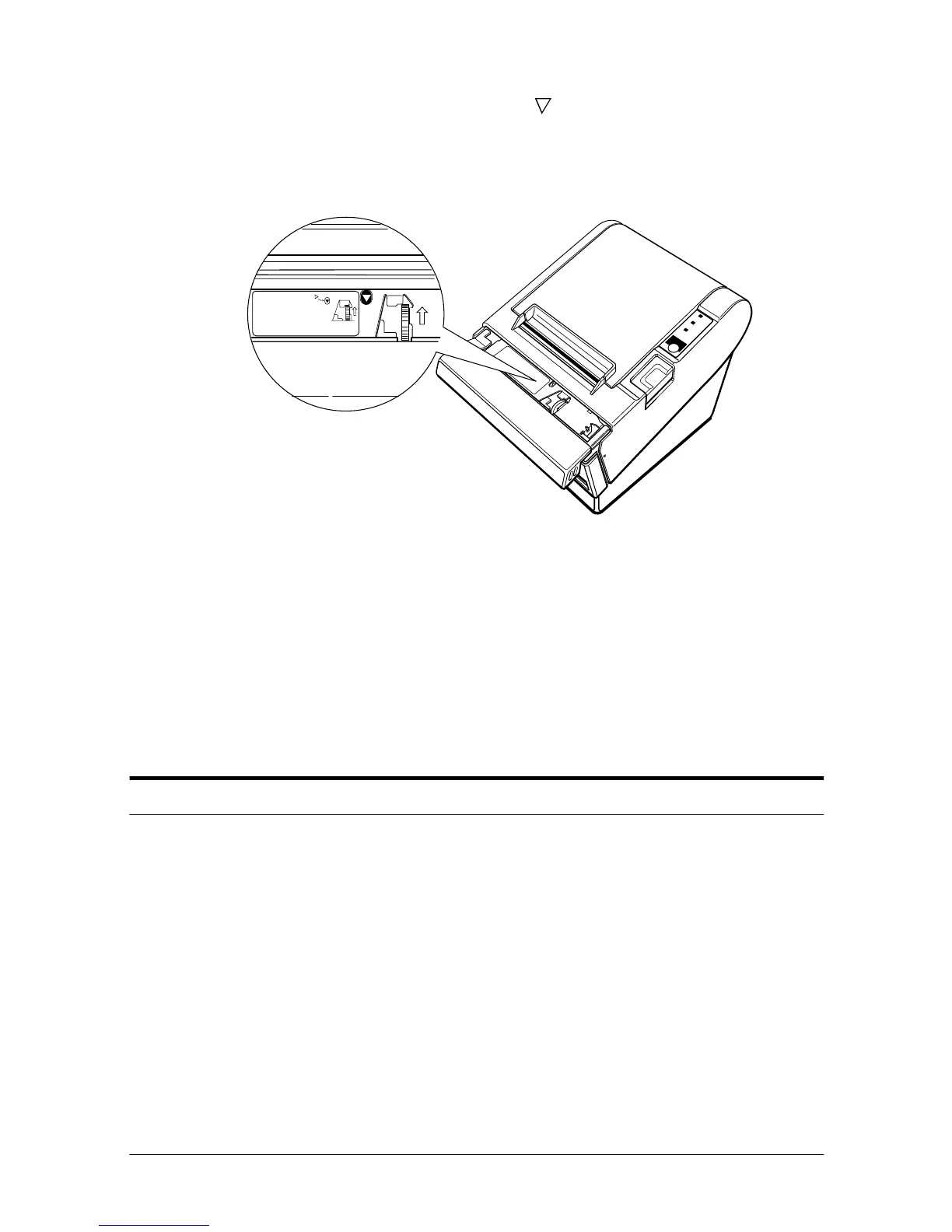Troubleshooting 3-5
4. Then turn the knob until you see in the opening, as shown in
the illustration below. This returns the cutter blade to the
normal position. Also notice that there is a label near the cutter
to assist you.
5. Close the cutter cover.
6. Open the printer cover.
7. Remove the jammed paper.
Auto cutter problems
The auto cutter is jammed.
If a foreign object, such as a push pin or paper clip, drops in the
auto cutter and causes the auto cutter to lock up, the printer enters
an error state and begins the recovery operation automatically.
If the problem is not serious, the auto cutter returns to its normal
position without any intervention by the user.
ERROR
PO
W
ER
PAPER
O
UT
F
E
E
D
ADJUSTMENT:
TURN KNOB
UNTIL YOU SEE
TRIANGLE IN OPENING
