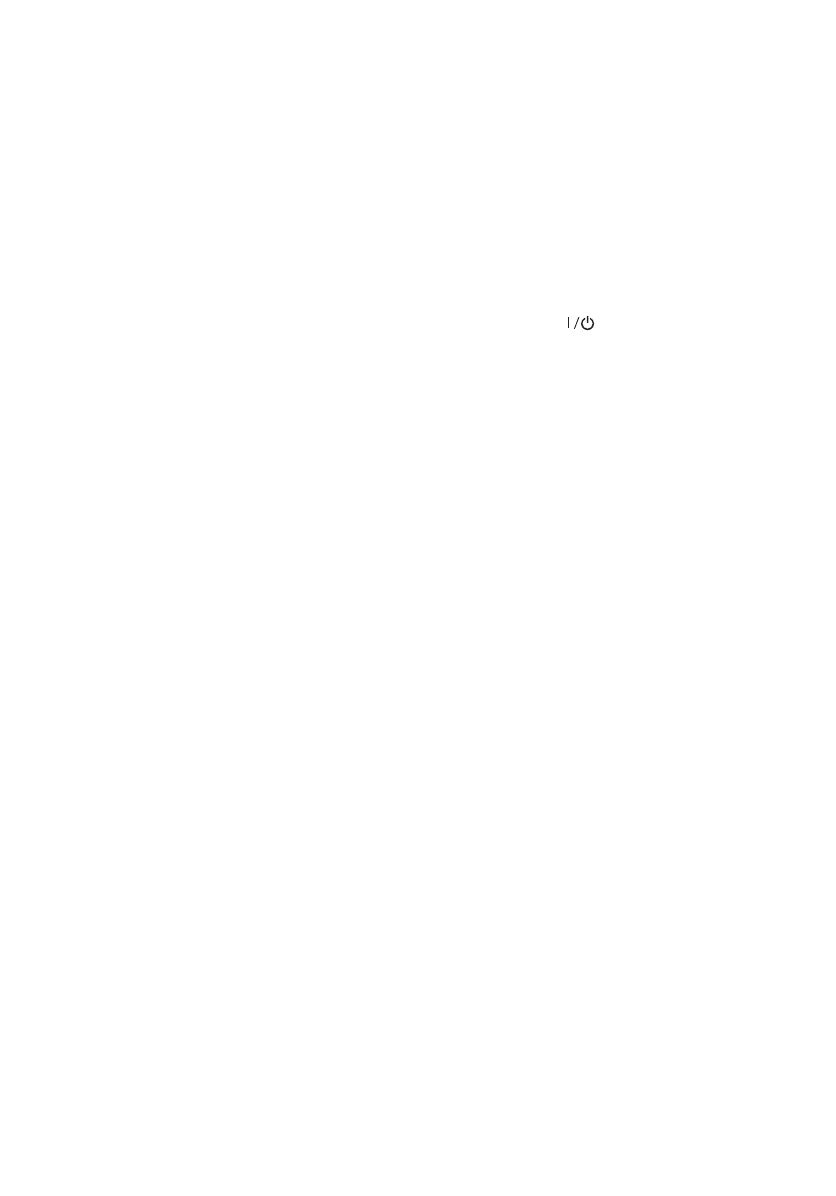10 Replacing Ink Cartridges and the Maintenance Box
■
You can also charge the battery using the micro USB cable.
Connect the printer to your computer using the micro USB cable, as shown on
page 6. Wake the computer if it is in sleep or hibernate mode. Charging starts when
the printer is turned off or goes into sleep mode. You can use any USB power source,
including some automobiles. If battery charging does not start, select
Menu >
Battery > Battery Settings on the printer’s control panel, enable USB Power
Supply via PC
, then try again.
■ A fully charged battery can print approximately 50 color or 100 black and white
pages. Printing is slower when running on the battery.
■ When you finish using the printer, make sure you press the button to turn it off.
Replacing Ink Cartridges and the
Maintenance Box
Ensure brilliant results with Epson specialty papers, engineered specifically for Epson
printers. Find specialty Epson papers and Epson Genuine Ink at www.epson.com (U.S.
sales) or www.epson.ca (Canadian sales) and at Epson authorized resellers. Call
800-GO-EPSON (800-463-7766).
Use these part numbers when you order or purchase new ink cartridges or maintenance
boxes:
■ Black ink cartridge: 215
■ Tri-Color ink cartridge: 215
■ Maintenance box: T2950
Note: If you remove a low or expended ink cartridge, you cannot re-install and use the
cartridge.
Travel and Handling Tips
■ When you travel by plane, Epson recommends handling the printer as a carry-on.
■ Make sure you take extra ink cartridges and a spare maintenance box.
■ Avoid strong impacts, which may damage the printer.
■ Leave the ink cartridges and maintenance box installed.
■ Do not leave the printer in direct sunlight, near heat sources, or inside cars or other
hot locations.
■ If print quality declines, you may need to clean or align the print head. For
instructions, see your online User’s Guide.
